Smart Buttons
Setting Up Triggers
You can use the Smart Buttons agent interface to set up triggers for any existing script.
You can add triggers for a script or temporarily disable a trigger.
Tip! See Configuring Triggers for a recommended workflow to create and share triggers within your agency.
Adding Triggers
To add triggers:
-
Right-clicking on a button and select Triggers.
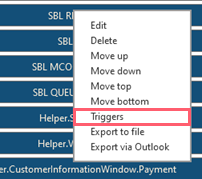
The Triggers Settings dialog box is displayed.
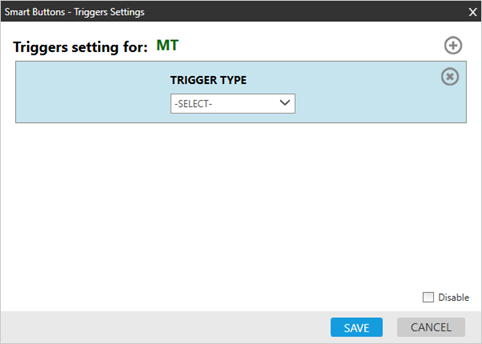
-
Click the TRIGGER TYPE arrow to select the type of trigger for the button.
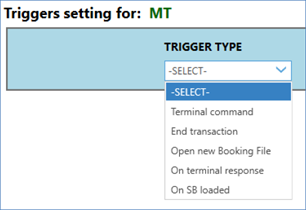
 Terminal command
Terminal command
Triggers when an agent sends an terminal host (1G or 1V) entry that meets the criteria that are defined in the triggers setting.
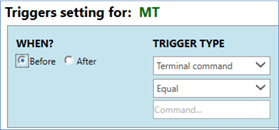
-
In WHEN?, select either:
-
Before completing the triggering command.
-
After completing the triggering command.
-
-
Click the Equal arrow to select trigger rule for text entry: Equal, Starts with, Ends with, Contains, or Regex (regular expression).
-
In Command, enter the Travelport+ (1G) host command to trigger the button.
-
If Before is selected in WHEN, click the TRIGGER ACTION arrow to indicate the next action for the trigger:
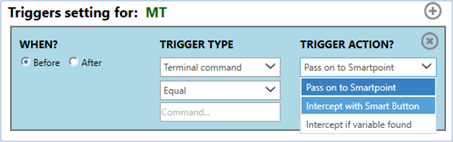
-
Pass on to Smartpoint
The original triggering command is ‘put on hold’ while the button is running. After the button is finished, the original command is ‘released’, sent to Smartpoint (host) – and so the original command is performed.
-
Intercept with SmartButton
The original triggering command is taken to launch the button. However, after the button is finished, it is NOT sent to Smartpoint. The original command is simply discarded after button finished running.
-
Intercept if variable found
The decision if the original command is sent to Smartpoint or not depends on a variable in the button that is launched.
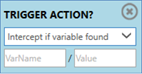
-
If variable and its value from the running button matches the variable and value that is setup in the Trigger settings, original command will be intercepted (discarded).
-
If variable is not found (or value does not match), original command will be sent to Smartpoint (host) – and so the original command is performed.
-
-
-
In Ignore cancel indicate what happens if the agent clicks the Cancel button after the Smart Button is triggered.
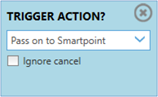
-
Select Ignore cancel if the agent can click Cancel. The trigger action will be performed.
-
Clear Ignore cancel if the agent is NOT allowed to click Cancel. If the agent click Cancel, the trigger action will not be performed.
Note: If you have buttons that contain only Snippets (C# scripts), and display a pop-up dialog to the agent, pay extra attention to the Ignore cancel option.
 More Information
More Information
If you have buttons that contain only Snippets (C# scripts), and display a pop-up dialog to the agent, pay extra attention to the Ignore cancel option:
-
With such a button, if you have ‘Ignore cancel’ OFF, you might need to modify your Snippet.
-
The general rule is: return "FALSE" (boolean) in your snipped code if you wish to BREAK triggers chain. In case of snippets that displays dialog(s) return "FALSE" (if required) should be done after last dialog closed.
-
With this completed, if agent clicks on ‘cancel’ on the triggered button, the original trigger action will not be sent to host. This way, you can make it truly mandatory to fulfill the requirements of the triggered button.
-
-
Buttons with Pure Snippet Content
In case you have some buttons which contain only , please pay
 End transaction
End transaction
Triggers when an end transaction is performed.

-
In WHEN?, select either:
-
Before completing the triggering command.
-
After completing the triggering command.
-
-
Click the arrow to select from:
-
End transact and retrieve (ER)
-
End transact (E)
-
Send to queue (QEP)
-
 On terminal response
On terminal response
Triggers when a terminal host (1G or 1V) response meets the criteria that are defined in the triggers setting.
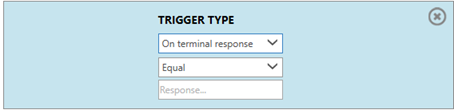
-
In WHEN?, select either:
-
Before completing the triggering command.
-
After completing the triggering command.
-
-
Click the Equal arrow to select trigger rule for text entry: Equal, Starts with, Ends with, Contains, or Regex (regular expression).
-
In Response, enter the Travelport+ (1G) host response to trigger the button.
 On SB loaded
On SB loaded
Triggers when Smart Buttons is loaded, which occurs when Smartpoint is launched.
Tip! If the Triggers configuration file is stored in a network location, agents can still access the trigger settings for any button, but cannot to modify the settings.
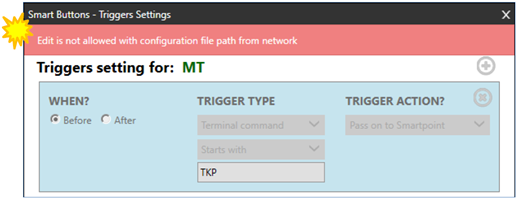
-
-
Optional. To add another trigger to this button, click on the Add
 icon in the top right corner:
icon in the top right corner:
-
When all trigger settings are completed, click SAVE to save the settings.
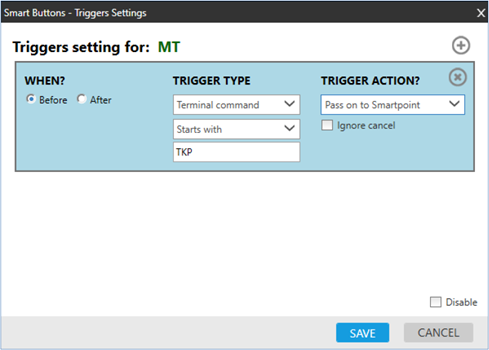
In this example, the MT button is triggered when an agent enters any terminal command that starts with TKP.
-
The button is launched before the TKP action is performed.
-
After the button script is finished running, the original entry is sent to Smartpoint (host), so the original action is performed.
-
When the MT button is triggered, and an agent clicks Cancel, the TKP action is not performed.
-
Disabling Triggers
To disable triggers:
Select Disable to temporarily disable a trigger.
The trigger settings are stored, and the trigger can be enabled again by clearing the Disable check box.