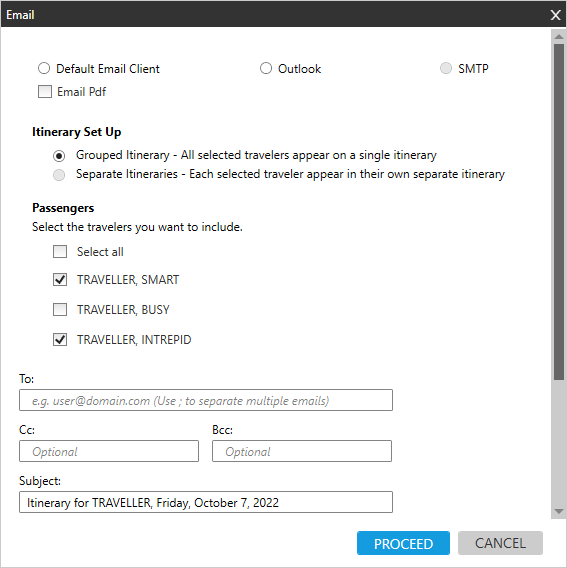Trip Quote (Smartpoint 10.0 and Later)
Emailing Quotes and Itineraries
![]() After you create a quote or itinerary, you can send an itinerary to your travelers in an email. The itinerary can be included in the body of the email or attached as a PDF.
After you create a quote or itinerary, you can send an itinerary to your travelers in an email. The itinerary can be included in the body of the email or attached as a PDF.
You email from these Trip Quote tabs:
-
Booked Itinerary
In Smartpoint 11.0 and later, for itineraries with multiple passengers, you can email either a grouped itinerary or separate itineraries for selected passengers.
Setting Up Trip Quote to Send Emails
Before you send emails from Trip Quote, complete that the Email section of the Templates and Settings tab to set up your address and software preferences.
- If you use Microsoft Outlook, you can set Trip Quote to use your current Outlook settings.
- If you use another email software, you may need to ask your Travelport Smartpoint administrator or technical support to provide the required configuration information.
Help! I cannot send an email!
If the email feature does not work for Trip Quote:
- Confirm your email settings.
- If Trip Quote email still does not work, you can open a new email and select Copy to clipboard as to copy and paste the itinerary content into the email. You can use the copy feature until you are able to resolve the email issue.
Emailing Quotes
To email quotes:
-
From the Quote tab, click EMAIL at the bottom of the screen.

The Email screen for quotes is displayed.
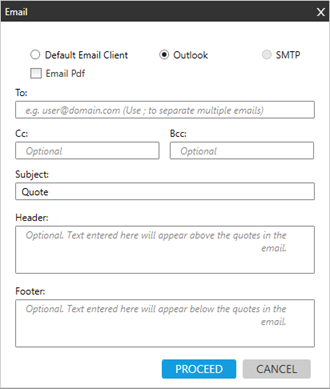
-
Complete the Email screen.
 Instructions
Instructions
-
Select the email client option: Default Email Client, Outlook, or SMTP. See the Email section of the Templates and Settings tab to set up your address and software preferences
-
Optional. Select Email Pdf to attach the quote as a PDF.
-
In To, enter one or more email addresses for delivery. If you enter more than one email address, separate each address with a semi-colon ;. For example:
anotheragent.name@agency.com; boss.traveler@company.com; accountspayable@company.com
-
Optional. In Cc and Bcc, enter one or more email addresses for delivery for carbon copy (CC) and blind carbon copy (BCC).
Tip! CC and BCC addresses may display automatically if they have been added in the Email section of the Settings and Templates tab. If you add more addresses manually, they will be included only for this itinerary.
-
Optional. In Subject, confirm or change the default Quote subject line for the email.
-
Optional. In Header, add optional header text to display before the quotes or itinerary.
-
Optional. In Footer, add optional footer text to display after the quotes or itinerary.
-
Click PROCEED display the email in your default browser.
Tip! You can make additional changes to the email, including changes to the quote or itinerary before you send the email.
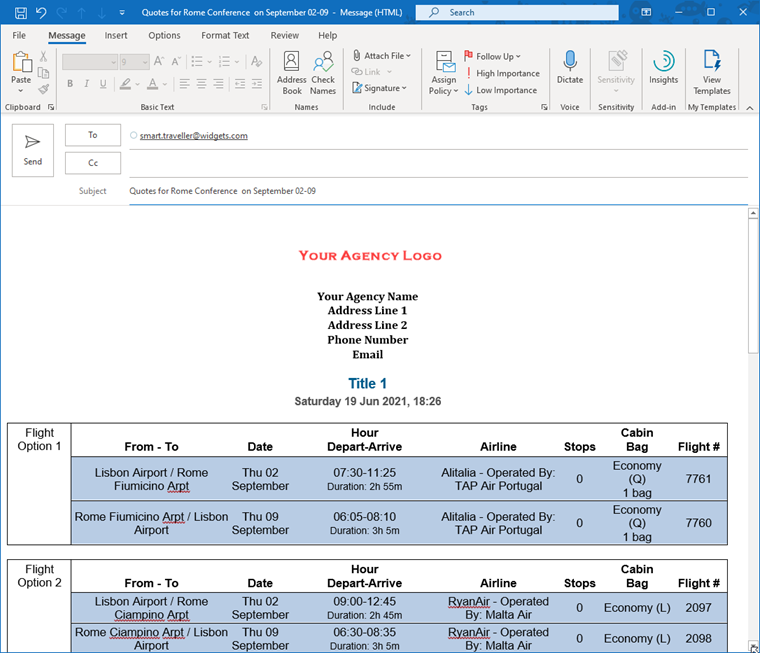
-
Emailing Grouped Booked Itineraries
With a grouped itinerary with multiple passengers, a single itinerary is emailed for all selected passengers. All email recipients receive the same itinerary.
To email a grouped itinerary:
-
From the Booked Itinerary tab, click EMAIL at the bottom of the screen.

The Email screen for booked itineraries is displayed.
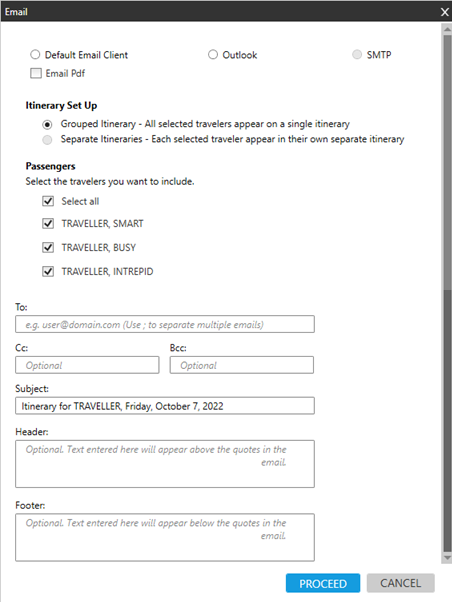
Note: For itineraries with a single passenger, the Itinerary Set Up and Passengers section are not displayed.
-
Complete the Email screen.
 Instructions
Instructions
-
Select the email client option: Default Email Client, Outlook, or SMTP. See the Email section of the Templates and Settings tab to set up your address and software preferences.
-
Optional. Select Email Pdf to attach the quote as a PDF.
-
In Itinerary Set Up, select Grouped Itinerary.
-
In Passengers, select the desired passengers to be included in the itinerary.
-
In To, enter one or more email addresses for delivery. If you enter more than one email address, separate each address with a semi-colon ;. For example:
anotheragent.name@agency.com; boss.traveler@company.com; accountspayable@company.com
-
Optional. In Cc and Bcc, enter one or more email addresses for delivery for carbon copy (CC) and blind carbon copy (BCC).
Tip! CC and BCC addresses may display automatically if they have been added in the Email section of the Settings and Templates tab. If you add more addresses manually, they will be included only for this itinerary.
-
Optional. In Subject, confirm or change the default Itinerary subject line for the email.
-
Optional. In Header, add optional header text to display before the quotes or itinerary.
-
Optional. In Footer, add optional footer text to display after the quotes or itinerary.
-
Click PROCEED display the email in your default browser.
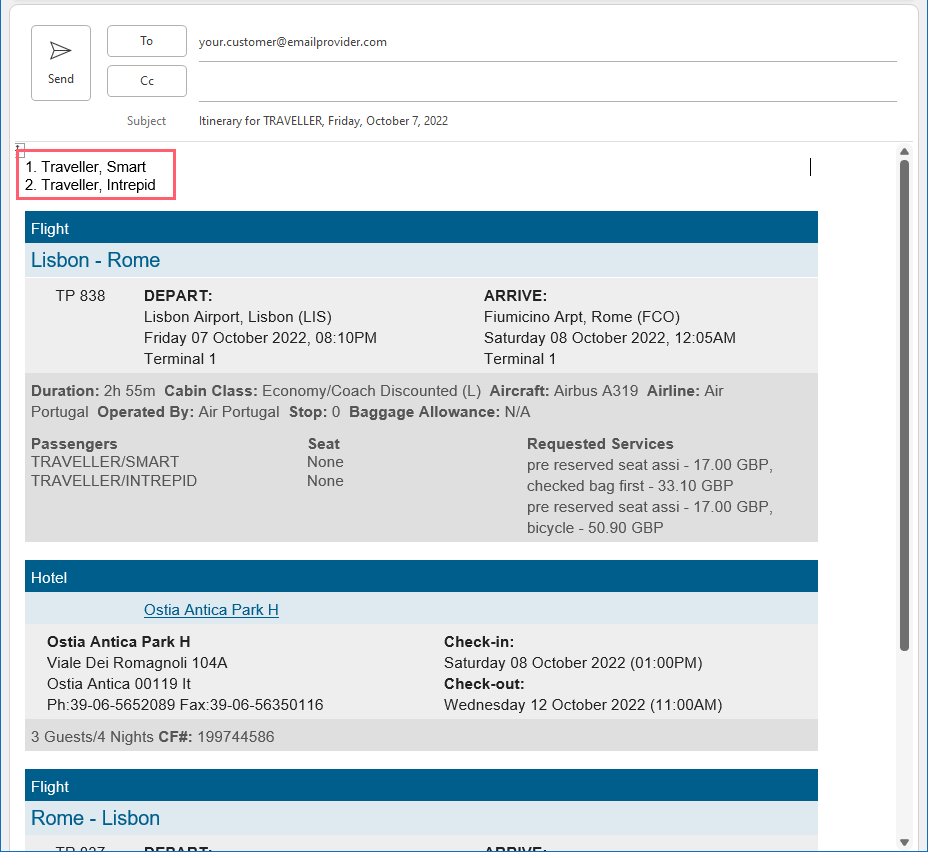
-
Emailing Separate Booked Itineraries
When separate itineraries are emailed for all selected passengers in a multi-passenger itinerary, you can specify recipients for each itinerary.
To email separate itineraries:
-
From the Booked Itinerary tab, click EMAIL at the bottom of the screen.

The Email screen for booked itineraries is displayed.
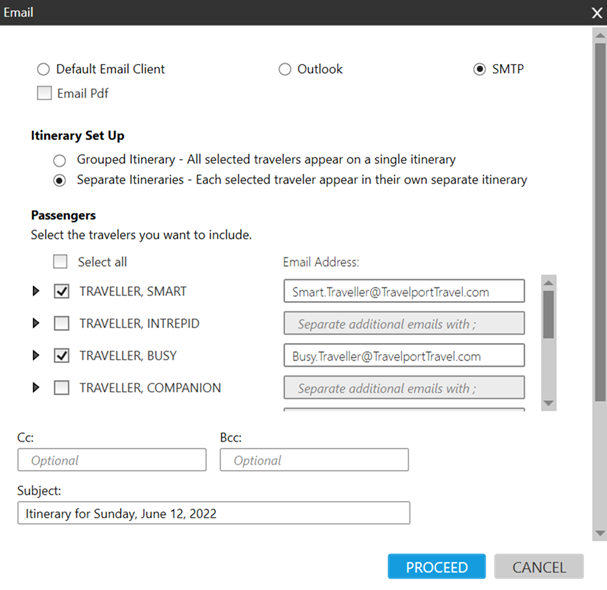
-
Complete the Email screen.
 Instructions
Instructions
-
Select the SMTP email client option. Emailing separate itineraries works only with SMTP. See the Email section of the Templates and Settings tab to set up your address and software preferences
-
Optional. Select Email Pdf to attach the quote as a PDF.
-
In Itinerary Set Up, select Separate Itineraries.
-
In Passengers, select the desired passengers from the list and enter one or more email addresses for each passenger.
-
For each selected passenger, enter the email recipients for that passenger's itinerary in the corresponding Email Address.
-
Optional. In Cc and Bcc, enter one or more email addresses for delivery for carbon copy (CC) and blind carbon copy (BCC). These addresses receive itineraries for all selected passengers.
Tip! CC and BCC addresses may display automatically if they have been added in the Email section of the Settings and Templates tab. If you add more addresses manually, they will be included only for this itinerary.
-
Optional. In Subject, confirm or change the default Itinerary subject line for the email.
-
Optional. In Header, add optional header text to display before the quotes or itinerary.
-
Optional. In Footer, add optional footer text to display after the quotes or itinerary.
-
Click PROCEED to send the emails and display confirmation messages.
-
Emailing Flight Availabilities
When separate itineraries are emailed for all selected passengers in a multi-passenger itinerary, you can specify recipients for each itinerary.
To email separate itineraries:
-
From the Flight Availability tab, click EMAIL at the bottom of the screen.

The Email screen for flight availabilities is displayed.
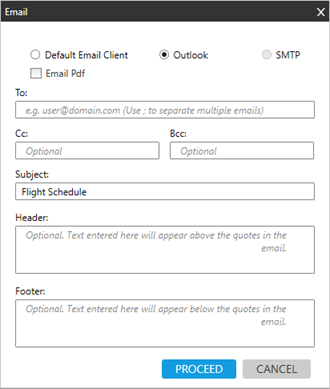
-
Complete the Email screen.
 Instructions
Instructions
-
Select the email client option: Default Email Client, Outlook, or SMTP. See the Email section of the Templates and Settings tab to set up your address and software preferences.
-
Optional. Select Email Pdf to attach the quote as a PDF.
-
In To, enter one or more email addresses for delivery. If you enter more than one email address, separate each address with a semi-colon ;. For example:
anotheragent.name@agency.com; boss.traveler@company.com; accountspayable@company.com
-
Optional. In Cc and Bcc, enter one or more email addresses for delivery for carbon copy (CC) and blind carbon copy (BCC).
Tip! CC and BCC addresses may display automatically if they have been added in the Email section of the Settings and Templates tab. If you add more addresses manually, they will be included only for this itinerary. -
Optional. In Subject, confirm or change the default Flight Schedule subject line for the email.
-
Optional. In Header, add optional header text to display before the quotes or itinerary.
-
Optional. In Footer, add optional footer text to display after the quotes or itinerary.
-
Click PROCEED display the email in your default browser.
-