|
|
Hotel Retail As of Travelport Smartpoint 9.1, Hotel Retail is activated for all agencies and enabled for all agents, by default. |
Hotel Retail
Enabling and Disabling Hotel Retail
You can enable or disable this Hotel Retail for either a single command or an entire session. If Hotel Retail is disabled, hotel searches return a standard Hotel Availability response.
Enabling and disabling Hotel Retail varies depending on your version of Travelport Smartpoint:
Hotel Retail is automatically enabled after it is installed.
You can then use terminal formats to disable Hotel Retail for a single command or for an entire session.
Hotel Retail is installed as part of the main Travelport Smartpoint installation. However, to be available, Hotel Retail must be activated by an administrator in your Travelport Marketplace settings. This activation can be set at several levels, including by region, agency, PCC, or individual agent.
If Hotel Retail is activated:
- A Hotel Retail icon is displayed in both the Flex Windows
and Classic Windows
themes. You can then click the icon to toggle between Hotel Retail and Standard Hotel Shopping and Booking.
- You can also use terminal formats to disable Hotel Retail for a single command or for an entire session.
Your selected hotel search setting is retained if you:
- Close and re-open Smartpoint.
- Switch between Classic Windows and Flex Windows.
Enabling and Disabling Hotel Retail for a Session Using an Icon Toggle (Smartpoint 8.1 and Later)
You can click the Hotel Retail Flex icon ![]() or Classic icon
or Classic icon ![]() to toggle between a Hotel List in Hotel Retail and a standard Hotel Availability response.
to toggle between a Hotel List in Hotel Retail and a standard Hotel Availability response.
Flex Windows
To enable Hotel Retail:
In Flex Windows, the Hotel Retail
icon is displayed in the main menu.
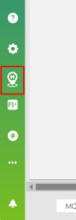
Click the Hotel Retail icon to display the icon as checked
. The active window also displays HOTEL RETAIL INTERFACE ENABLED
To disable Hotel Retail:
Click the enabled Hotel Retail icon again. The window displays HOTEL RETAIL INTERFACE DISABLED.
Classic Windows
To enable Hotel Retail:
In Classic Windows, click the Hotel Retail
icon in the Terminal Window menu.
When Hotel Retail is clicked, the icon becomes blue and the window displays HOTEL RETAIL INTERFACE ENABLED.

To disable Hotel Retail:
Click the enabled Hotel Retail icon again. The window displays HOTEL RETAIL INTERFACE DISABLED.
Enabling and Disabling Hotel Retail for a Session with Terminal Commands (All Versions of Smartpoint)
You can enable and disable Hotel Retail for a session using terminal formats. There is no equivalent option to disable when using the Hotel Availability Search screen.
To disable Hotel Retail:
You can disable Hotel Retail for an entire Smartpoint session. When you start Smartpoint again, Hotel Retail is reactivated.
- Smartpoint: Enter #HOTELRETAILOFF
- Galileo Desktop: Enter ?HOTELRETAILOFF
Note: If you disable Hotel Retail for a session, the results are returned in an interactive format.
To enable Hotel Retail:
If you have disabled Hotel Retail for a session, you can re-enable Hotel Retail.
- Smartpoint: Enter #HOTELRETAILON
- Galileo Desktop: Enter ?HOTELRETAILON
Disabling Hotel Retail for a Single Command (All Versions of Smartpoint)
You can disable Hotel Retail for a single request using terminal formats. There is no equivalent option to disable when using the Hotel Availability Search screen.
To disable Hotel Retail for a single command:
Type an exclamation mark (!) at the end of the HOA command and all subsequent commands.
For example:
- HOA20JUL-22JULATL2!
- HOC4!
- N1A2D3! in Travelport+ (1G) or 01A1KCOR! in Apollo (1V)
Note: If you disable Hotel Retail for a single request, the results are returned in native mode and provide only Standard Hotel Availability responses.