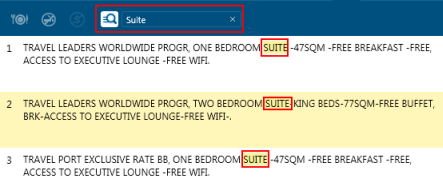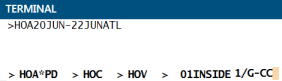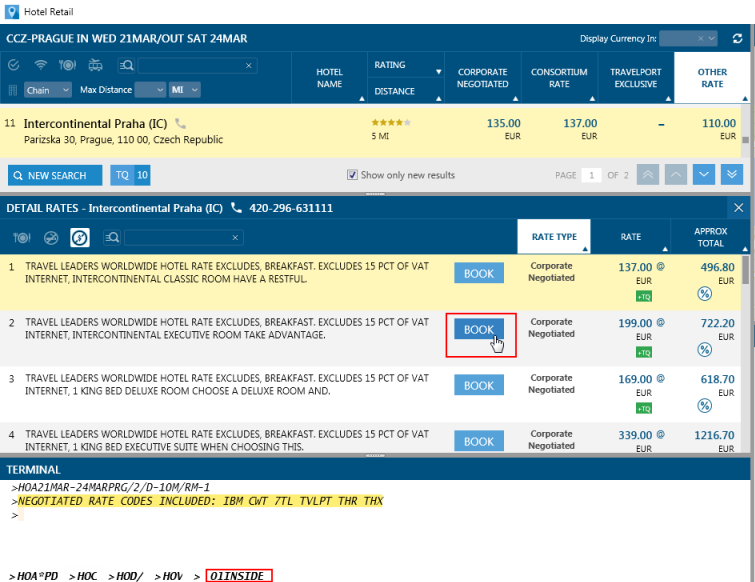|
|
Hotel Retail As of Travelport Smartpoint 9.1, Hotel Retail is activated for all agencies and enabled for all agents, by default. |
Hotel Retail
Selecting a Rate from the Rate Details List
After you select a hotel property from the Hotel List, the corresponding rate details are displayed in the RATE DETAILS list.
Tip! The RATE DETAILS list also displays if you enter a Hotel Complete Availability request for a specific property from a Terminal window or from the Terminal pane in Hotel Retail. For example: HOC1APR-5APR//32041/2.
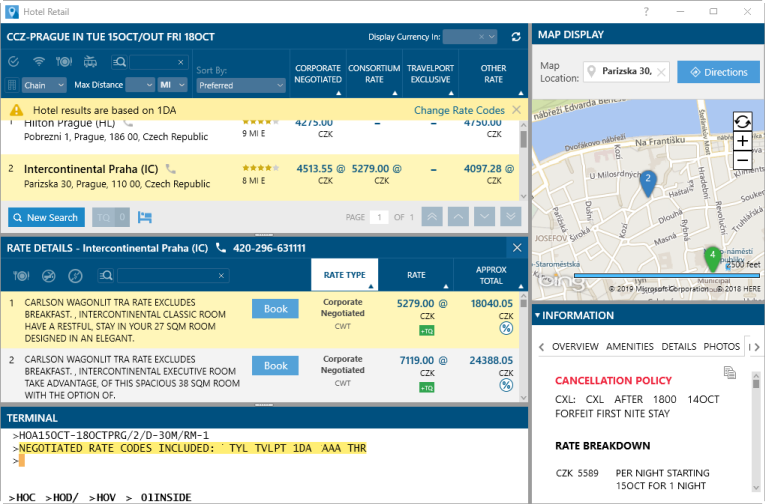
To view and select rates for a hotel property:
- Select a hotel property from the Hotel List to display the DETAIL RATES pane for that property.
- Optional. Filter the rate detail list for Breakfast Included Rates, Non-Smoking Rooms, Non-Refundable Rooms, or by a key word search of the rate description.
Filters
Click one or more icons or arrows to select filters. Click an icon again to de-select the filter.
Filters apply to all pages in the rate detail list.
-
Optional. Click a column heading in the hotel list to sort the list by rate type, rate, or approximate total.
Example
- Click the APPROX TOTAL column to display the hotel properties in order of lowest to highest approximate total for the stay.
- Click the APPROX TOTAL column again to display the hotel properties from highest to lowest approximate total for the stay.
- Review the rate types and descriptions. Information includes:
- Associated rate types and currency.
- Icons that show deposit requirements, pre-payment requirements, commission amount, non-refundable status, and rate change during the stay.
Rate Types and Currency
In the Hotel Details list, rate types for a hotel property are returned in the following order, if applicable. If a negotiated rate is used, the code listed below the rate.
Corporate
NegotiatedAlso known as multi-level rates. Negotiated rate codes are given to corporations or other organizations for negotiated rates from a specific hotel supplier. Available negotiated rates vary by agency and are associated to a PCC or IATA number.
Tip! Click the CORPORATE NEGOTIATED column heading to sort the property list by this rate type.
Consortium
RateRates available to agencies belonging to an agency consortium, such as THOR.

Rates that Travelport negotiates directly with the hotel. These rates contain at least one element exclusive to Travelport, such as a lower rate, benefit, or attribute that is not available through other channels.
Other
RateAll other rates that are returned from a search. These rates can include:
- Public rates.
- Rate Categories, such as AAA, Military, and Government.
- Frequent Guest Exclusive rates. A Frequent Guest rate icon is displayed, if applicable.
The lowest of these rates is displayed in the Other Rates column. All other rates can be viewed in the Detail Rates section.
EUR
The currency of the associated rate.
Tip! You can change your preferred currency by using the Display Currency In arrow. However, remember that:
- Converted rates are approximate and cannot be guaranteed.
- By default, the rate is booked in the original currency.
Rate Icons
In the Hotel Details list, rate types for a hotel property are returned in the following order, if applicable.

Rate change during the stay.
See the RULES tab of the INFORMATION pane for more information, including a breakdown of daily rates for the stay.

Commissionable rate.
Hover over the icon to see the commission amount, if available.
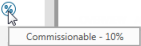

Deposit required.
Click the icon to see the details in the RULES tab of the INFORMATION pane.

Pre-payment required.
Click the icon to see the details in the RULES tab of the INFORMATION pane.
Note: Pre-payment is not currently supported as a payment type for booking in the Hotel Sell Options pane for Hotel Retail. However, you can use the Terminal Window to complete the booking using Travelport+ (1G) or Apollo (1V) formats.

Refundable deposit.

Non-refundable deposit.
Shortcut! Click the rate for a property in the Hotel List to scroll directly to that rate type in the Rate Detail list.
- Click a rate row to review RULES tab in the INFORMATION pane. The rules information includes:
- Cancellation policy, rate breakdown, and rate description.
- If provided by the hotel: check-in/check-out policy, guarantee policy, room details, other information.
Tip! Click the Copy
icon to copy the rules to copy the information from the RULES tab to the clipboard. From the clipboard, you can paste the rate rules into an email or other document. When you copy the rules information, the hotel name, address, property ID, and contact information are also automatically copied.
- Optional. Review the other tabs in the INFORMATION pane for more information about the selected rate and property.
More Information
This information is provided by the hotel chain or property and may vary by property.
Overview
OVERVIEW typically includes the property name, address, contact information, and number of rooms.
Tip! Click the Copy
icon to copy the Overview text to the clipboard. From the clipboard, you can paste the rate rules into an email or other document.
Note: A known issue in Smartpoint 10.1 can cause missing or incorrect address information to be displayed. This issue will be corrected in a forthcoming hotfix release of Smartpoint 10.1.
Amenities
AMENITIES lists the six most popular amenities first with an availability indicator. Additional amenities are listed in the next section.
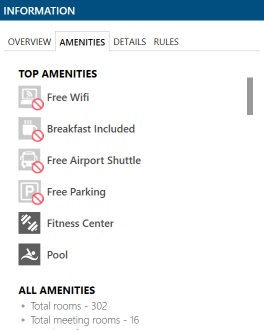
Details
In DETAILS, the keywords are displayed for property and rate information.
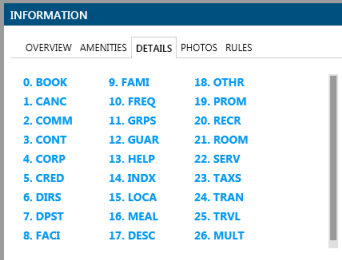
Click a keyword to review the details for that topic.
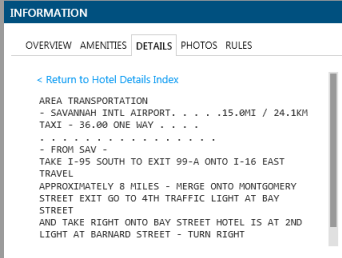
Click Return to Hotel Details Index to redisplay the keywords list. Selected keywords display in plain text rather than bold.
Terminal Equivalents
HODx, where x is the property number in the Hotel List (Hotel Availability display) .
HOD/xxxx, where xxxx is keyword. For example, HOD/TRAN displays the Transportation details.
HOD/x, where x is the number of the keyword. For example, HOD/25 displays the Transportation details.
Photos
In PHOTOS, available images vary by the chain/property.
Tip! Hover over the photo to view a caption.
Note: A known issue in Smartpoint 10.1 can cause increased memory usage when photos are viewed. This issue will be corrected in a forthcoming hotfix release of Smartpoint 10.1.
Loyalty
In LOYALTY, Loyalty information displays for participating brands.
The Loyalty tab is not displayed for hotels that do not participate in a loyalty program through Hotel Retail.
- Optional. Click the Add Trip Quote
 icon to add a rate to Trip Quote.
icon to add a rate to Trip Quote.
To open Trip Quote, click on the total number of rates displayed at the bottom of the Hotel List.
displayed at the bottom of the Hotel List. - Book the selected property rate to display the Booking Form for the reservation. To book the selected rate, you can either:
- Click the Book
 button.
button. - Enter SP01INSIDEn in the Terminal pane to book the rate with TravelScreen preferences.
- Tab to >01INSIDE in the Terminal pane to enter the line number for an Inside Availability booking. 01INSIDE also applies to the Travelport+ (1G) format N1INSIDE.
Tip! Use the /G-CC or /G-DPSTCC modifiers to add a credit card directly to the booking from the PNR/Booking File or TravelScreen.
After you book the selected rate, the Hotel Sell Options pane displays for you to complete the booking information.