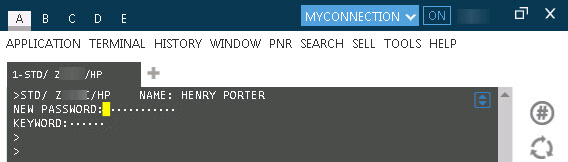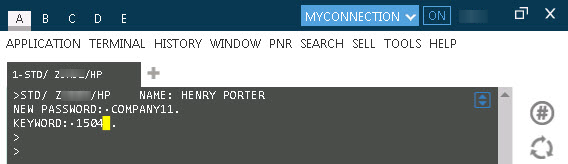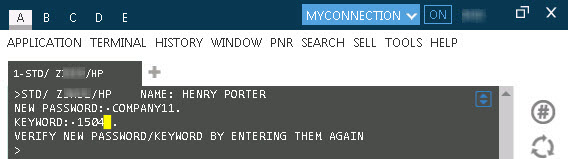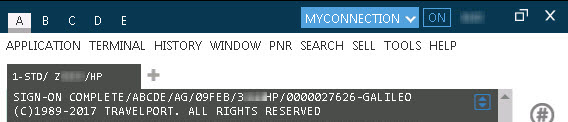PASSWORDS AND KEYWORDS
Creating Host Passwords and Keywords
The first time you sign on to Travelport+ (1G) or Apollo (1V) with a temporary password. After your initial sign on, Travelport+ or Apollo prompts you to change your password every 90 days.
Tip! You can also:
- Change your password at any time while you are signed on.
- Request an automatic reset if you forgot your password and have an account on MyTravelport.
To create a new password:
- Sign on to Travelport+ or Apollo with your current or temporary password. A new password prompt is displayed.
- Tab to the NEW PASSWORD field.
- Enter a new password that meets the password requirements.
Tip! Make sure that your keyboard is not in insert mode. Your cursor must be yellow
and NOT red
.
- Tab to the KEYWORD field.
- Enter a keyword that meets the keyword requirements. This example shows a password of COMPANY1 and a keyword of 1504.
- Press ENTER.
- Re-enter the new password and keyword.
- Press ENTER to display the Sign-On Complete message.