PASSWORDS AND KEYWORDS
Resetting Travelport+ (1G) or Apollo (1V) Host Passwords
If you forgot your password or are locked out of Travelport+ (1G) or Apollo (1V), you can there are several methods that you can use to reset for your password:
-
Use the automated reset feature in MyTravelport.
Note: This option requires that each agent has a unique email address and Client ID. If your agency does not support individual agent access to MyTravelport, please use one of the other reset options. Resetting Your Password in MyTravelport
Resetting Your Password in MyTravelport
Important! You can use the automated reset feature in MyTravelport only if:
- You have a unique email address and Client ID. If your agency does not support individual agent access to MyTravelport, please use one of the other reset options.
- You have entered your email address in your Travelport system user profile. This email address must be the same address that you use to sign in to MyTravelport. You can enter this email address the first time that you sign on to Smartpoint, or add or change the address after sign on.
Please note that:
- You cannot enter your email address in your user profile and request a temporary password on the same day. The reset feature is not available until the next day.
- You can request an automated reset only once per day.
To reset your password in MyTravelport:
-
Go to MyTravelport at https://my.travelport.com. To go to MyTravelport, you can either:
-
Open MyTravelport directly in a web browser.
-
Click the Forgotten or Locked Password? link in the Smartpoint Sign On dialog box.

The MyTravelport Log In page is displayed.
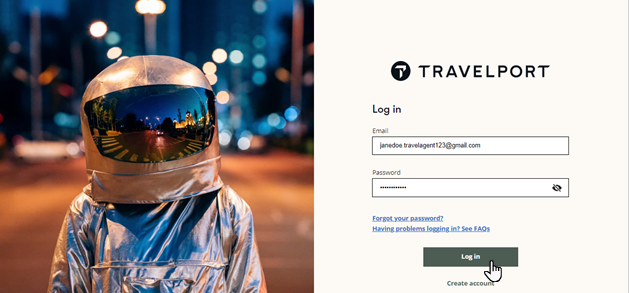
-
-
Enter your MyTravelport Email address and Password .
 I do not have credentials for MyTravelport!
I do not have credentials for MyTravelport!
Your agency determines account access for MyTravelport:
-
If your agency allows agents to self-register, click Create account.
-
If your agency does not allow self-registration, contact your agency's MyTravelport administrator.
For more information, see Access MyTravelport in the MyTravelport Help.
-
-
Click Log in to display the MyTravelport home page.
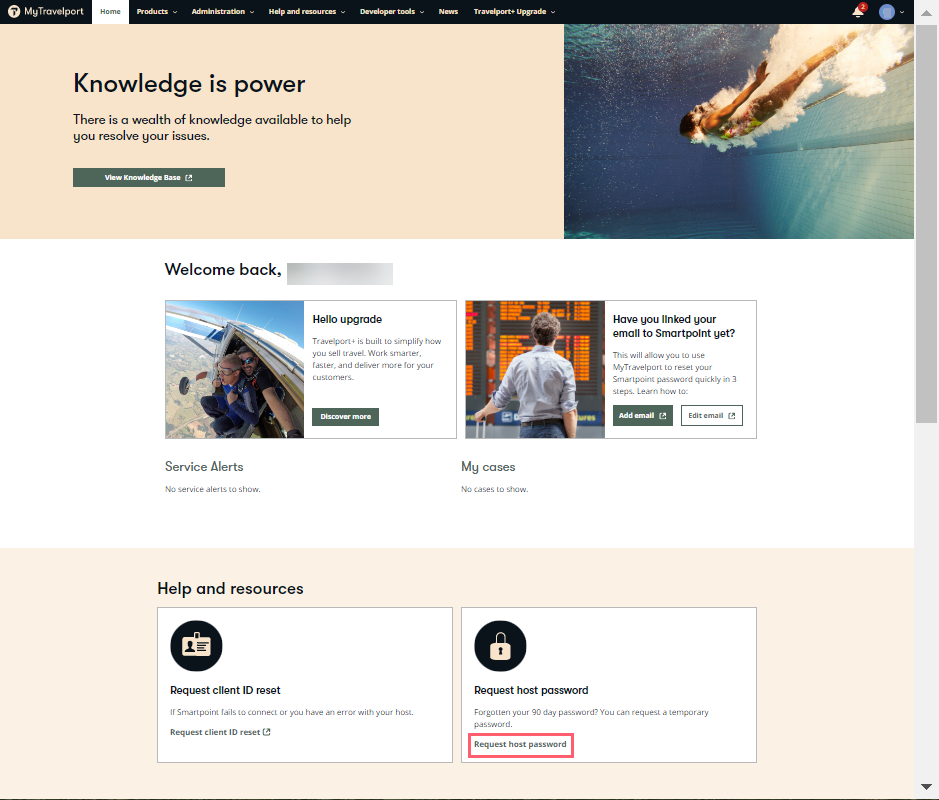
-
In the Help and resources section, click Request Host Password to display the Request host password page.
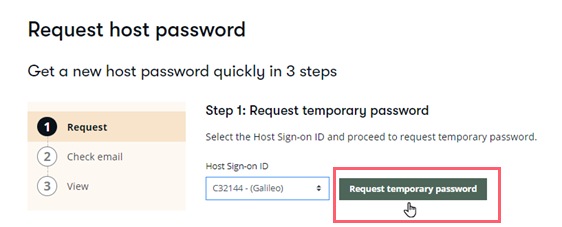
-
Confirm or click the arrow to change your Host Sign-On ID.
Tip! If you have multiple connections, such as connections for both Travelport+ (1G) or Apollo (1V), you will have multiple sign-on IDs. -
Click Request temporary password.
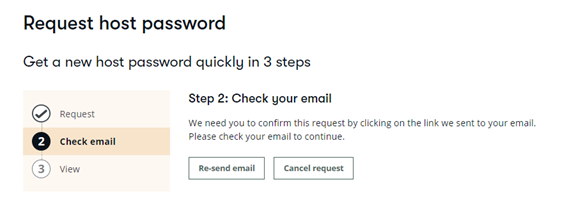
-
From your email software, open the Temporary Password Reset email associated with your MyTravelport account for a confirmation message.
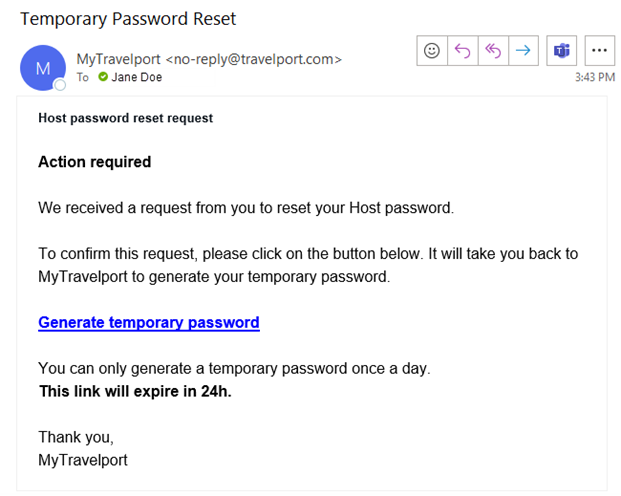 Tip! This email address must be the same address that you use to sign in to MyTravelport and the same address that is set up for Smartpoint. You can enter this email address the first time that you sign on to Smartpoint, or add or change the address after sign on.
Tip! This email address must be the same address that you use to sign in to MyTravelport and the same address that is set up for Smartpoint. You can enter this email address the first time that you sign on to Smartpoint, or add or change the address after sign on. -
In the email, click the Generate temporary password link.
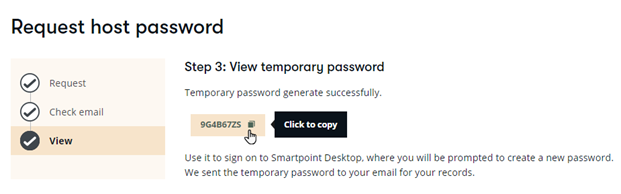
A temporary password is displayed in the Request host password screen. Click the Copy
 icon to copy password to the Microsoft Windows clipboard.
icon to copy password to the Microsoft Windows clipboard. -
Sign in to Smartpoint. In the Password text box, press CTRL + V to paste the .
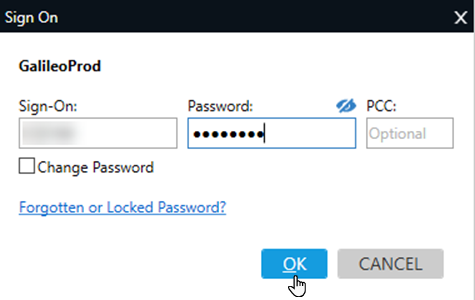
-
Click OK to display new password prompts.
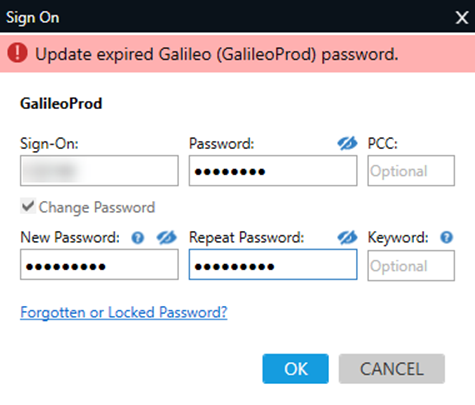
-
Change the password to your new password, then click OK.
-
Use the keyword reset feature in Travelport Smartpoint. You create a keyword at the same time that you create a password when you sign on for the first time.
Please Note: This feature is temporarily disabled. Please use another method for resetting your password. -
Contact your agency's Smartpoint Administrator or other agency personnel with second-level authorization to Travelport+ (1G) or Apollo (1V). Personnel with a second-level authorization can reset passwords in their authorized PCC.
For secondary authorizer reset instructions, see Host Password Reset in the Travelport Knowledge Base.
-
Contact the Travelport Help Desk.