Assisted Ticketing
Viewing Ticket Lists and Ticket Details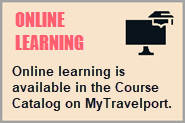
With Assisted Ticketing, you can display:
- A list of all tickets issued for a PNR/Booking File, as well as the status of each ticket.
- Details for each ticket.
For more information about ticket lists and ticket details, see:
-
Travelport+ (1G) Format Equivalent: *HTE
To display the ticket list and view ticket details:
-
Retrieve a PNR/Booking File with ticketed fares.
-
Click the Ticket
 icon to launch the Smartpoint Assisted Ticketing window.Tip! You can also enter the #TKTLIST Quick Command.
icon to launch the Smartpoint Assisted Ticketing window.Tip! You can also enter the #TKTLIST Quick Command. -
Select the Ticket List tab. The following example shows a PNR/Booking File with two Open tickets.
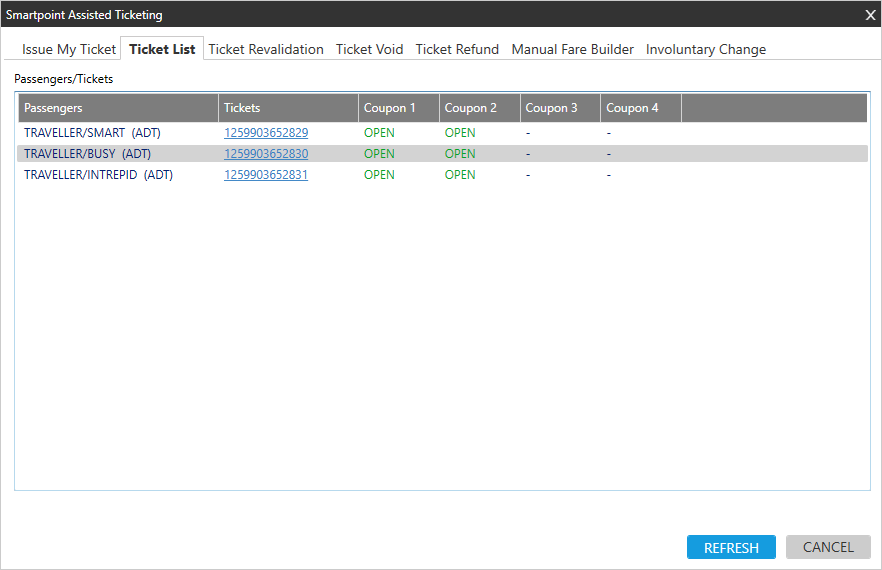
A list of all tickets issued in for PNR/Booking File is displayed. The tickets are grouped together per passenger.
Tip! You can click REFRESH to update the list with the most recent information from the Travelport+ (1G) system. Ticket Statuses and Multi-Status Example
Ticket Statuses and Multi-Status Example
The status of each coupon is color-coded:
- Green= The ticket is valid/working/being used.
- Gray = The status is informational.
- Orange = The status is worth noting.
- Red = The ticket needs attention.
The following statuses may be returned in the E-Ticket Record (ETR).
Status
Definition
OPEN
Open for use, not yet used. (Green)
ARPT
Under airport control – the operating carrier has secured the coupon prior to the scheduled departure.
Note: Exchanges and refunds are allowed by most carriers. (Green)
UNVL
The validating carrier has determined that the coupon can no longer be used. You must either reissue or refund the ticket. (Orange)
CKIN
The passenger has checked in for the flight.
Note: Most carriers do not allow exchanges/refunds. (Green)
LFTD
The passenger has boarded the aircraft. (Green)
SUSP
The validating carrier has restricted the use of the flight coupon to avoid fraudulent use. (Red)
EXCH
The value of the coupon has been used as payment for a new transaction. (Gray)
FLWNUSED
The flight has been completed. (Gray)
RFND
The e-ticket record has been refunded. (Gray)
VOID
The e-ticket record has been voided. (Gray)
CLSD
The validating carrier has determined that the coupon can no longer be used and cannot be reissued or refunded. (Red)
REMV
The validating carrier has removed e-ticketing data from their system when the ticket has been fully used. (Gray)
Note: This status is no longer supported.
PRTD
Ticket reprinted at the airport or the airline has issued a paper ticket to replace the e-ticket. (Gray)
REFUND TAXES ONLY
The validating carrier has determined that the coupon is no longer available for use as ticketed. (Orange)
Note: This status is no longer supported.
The following example shows a PNR/Booking File with multiple ticket statuses.
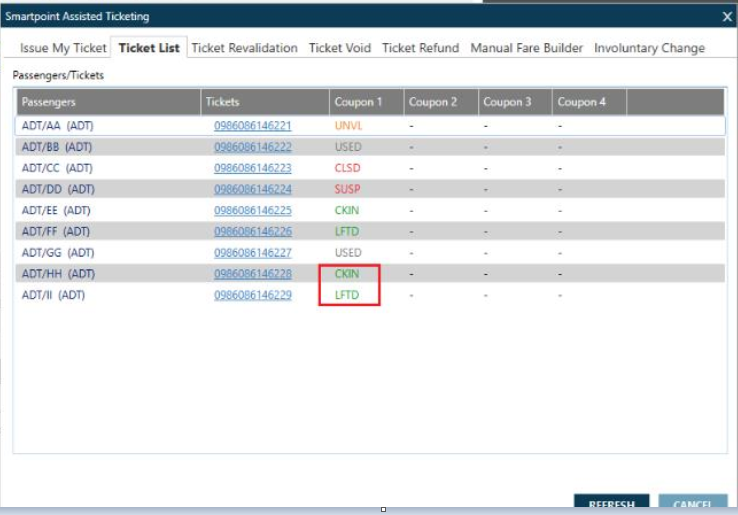
 Invalid Tickets
Invalid Tickets
In the PNR Viewer, (*THE), the ticket number is still displayed. However, in Assisted Ticketing, if an invalid ticket number is requested, a message is displayed when an agent hovers over the ticket number:
UNABLE TO PROCESS ELECTRONIC TICKET DISPLAY TICKET NUMBER NOT FOUND.

 NDC and Direct Payment Carrier Tickets
NDC and Direct Payment Carrier Tickets
NDC and Direct Payment Carrier segments are not supported in Assisted Ticketing. See Assisted Ticketing for more information.
-
Optional. To see the details for a specific ticket, click the linked ticket number.

The Ticket Detail screen is displayed.
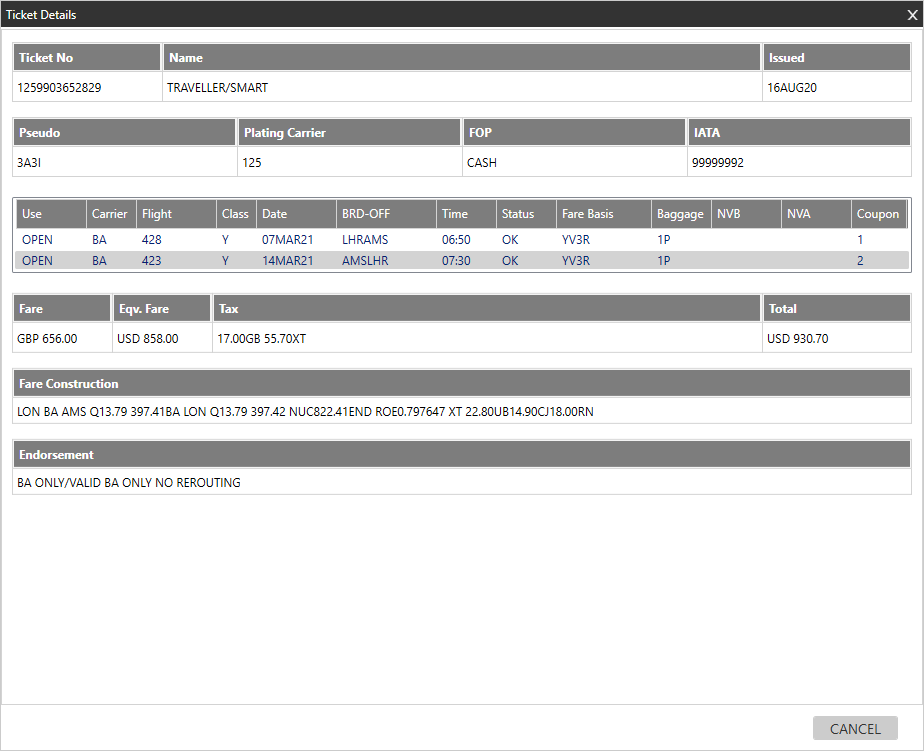
-
Click CLOSE to exit the Ticket Detail and redisplay the Ticket List.
-
After viewing all ticket information, you can either:
- Click CLOSE from the Ticket List to exit Assisted Ticketing.
- Click another tab in Assisted Ticketing to perform additional ticketing tasks.