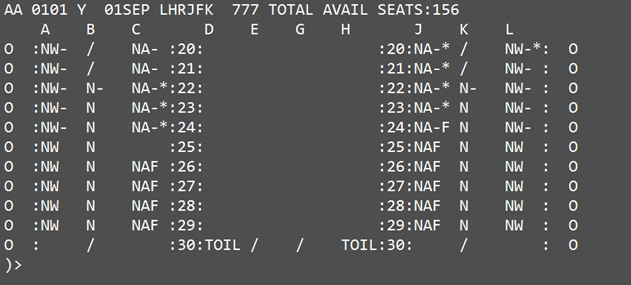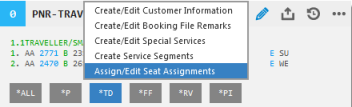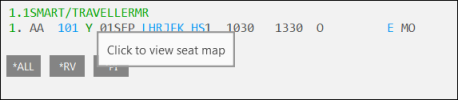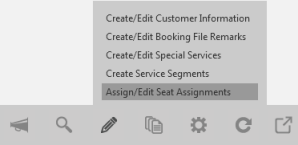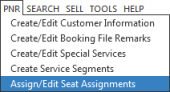Seating
Displaying Seat Maps
To view seat maps, you can either:
- Preview seat maps before booking.
- Display seat maps for a booked segment using one of the following methods.
Tip! As of Smartpoint 9.0, you can display seat maps for Network carriers from a retrieved PNR/Booking File without end transacting.
Request
Depending on the carrier and itinerary, graphical seat maps may be available. Seat maps can also be requested using terminal formats.
Note: Smartpoint does not currently support ancillary services for group bookings through the Shopping Cart. Use terminal formats to request ancillary services, including paid seats, for groups. See Ancillary Services (DAS) in the Travelport+ Format Guide. Travelport+ (1G) and Apollo (1V) use the same formats for ancillary services.
Graphical Seat Maps
Depending on the carrier, itinerary and flight
Note: Graphical seat maps are not supported for group bookings.
Request
In Flex Windows, you can display seat map from either:
- The PNR window, click the Edit
 icon and select Assign/Edit Seat Assignments.
icon and select Assign/Edit Seat Assignments.
- Click the class of service for the required segment.
In Classic Windows, you can display seat map from either:
- The PNR Action Bar, click the Edit
 icon and select Assign/Edit Seat Assignments.
icon and select Assign/Edit Seat Assignments.
Response
The response displays a graphical seat map.
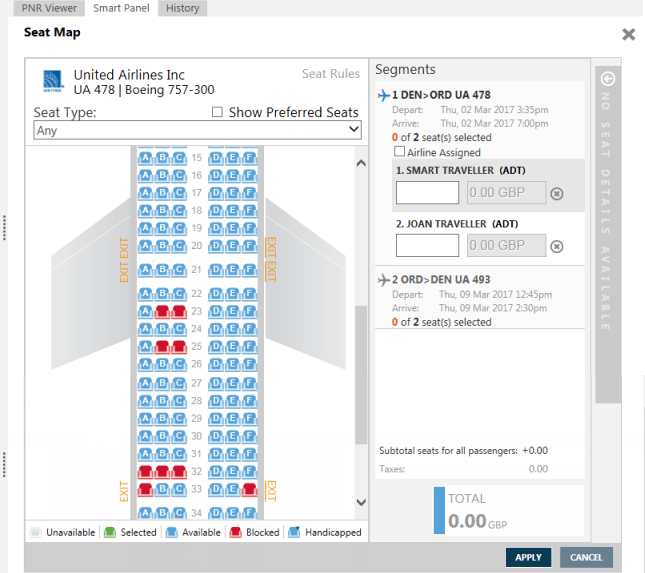
See Assigning Seats for more information about working with seat maps.
If an airline is unable to offer a seat map, a message displays: Seat map data not available. Depending on the carrier, Smartpoint may also automatically make a second seat map request if the first request fails.
Terminal Formats
Seat maps can also be requested using terminal formats.
Request
Formats
-
Travelport+ (1G): SA
For more information, enter HELP SEATS or see Display Seat Maps in the Travelport Knowledge Base for more information. -
Apollo (1V): 9V
For more information, enter HELP SEATS or see Display and assign seats in Apollo in the Travelport Knowledge Base for more information.
Quick Command
Enter #SEAT
Response
The response is displayed using a host display. For example: