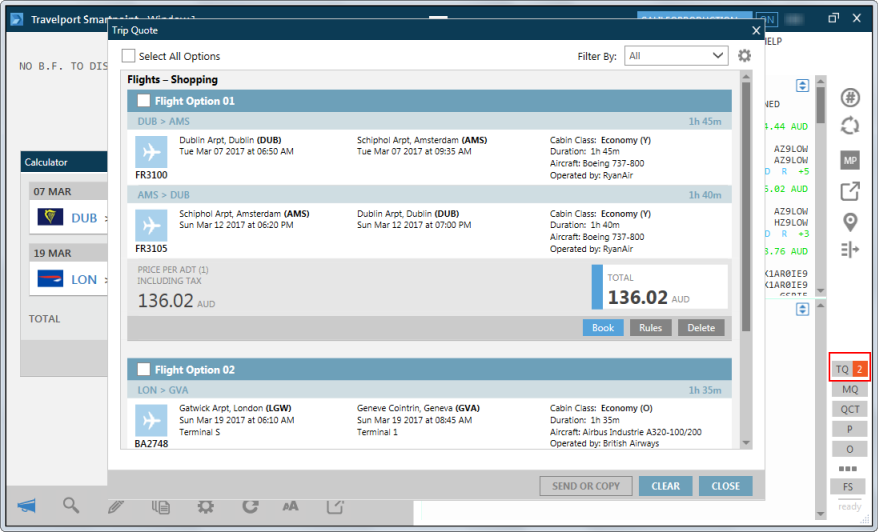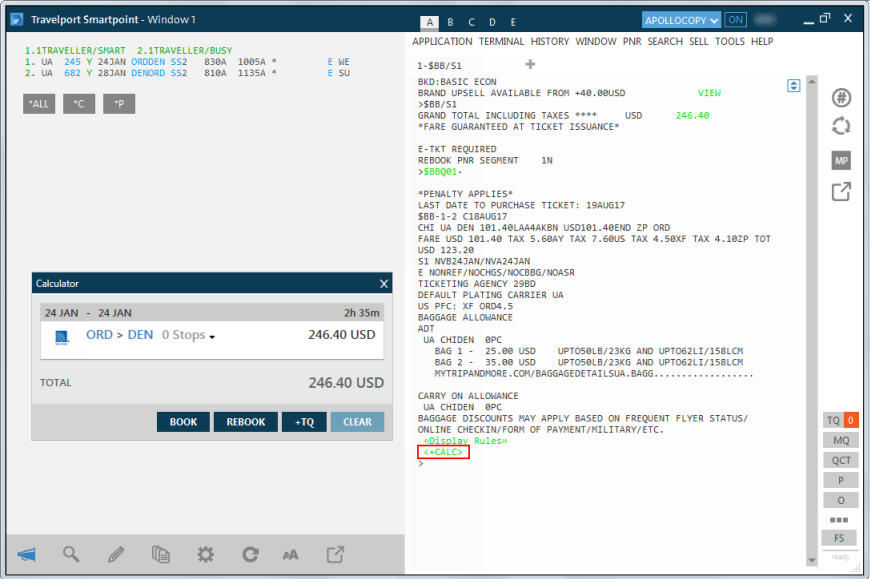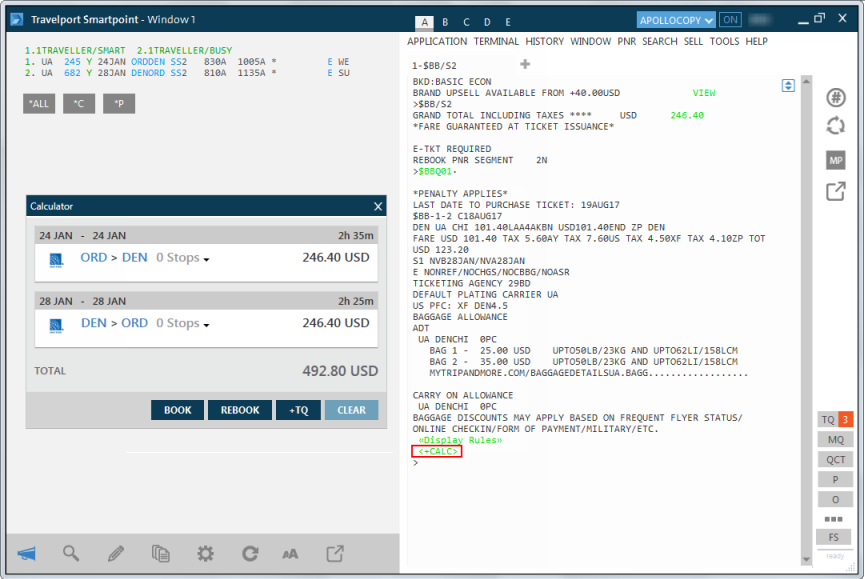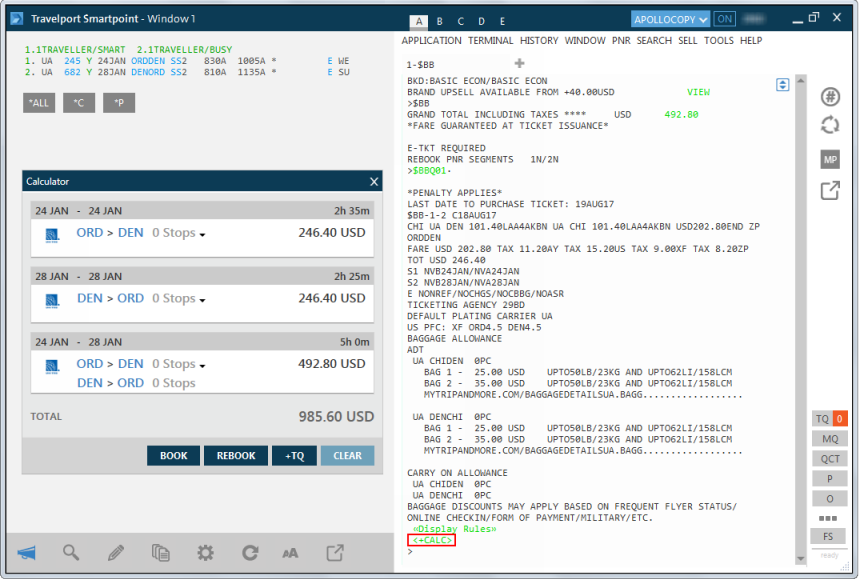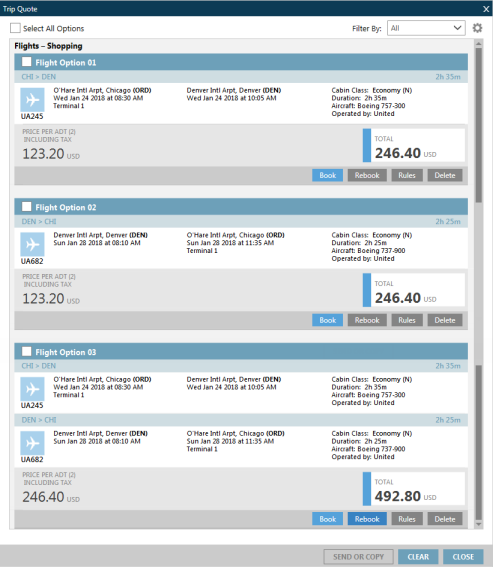Using the Fare Calculator
You can use the Fare Calculator to compare different fare combinations.
With Fare Calcultor, you can also:
- Compare fares between multiple tabs or split screens.
- Book or rebook fares.
- Send the fare information to Trip Quote.
The Fare Calculator is available for:
- Fare Shopping responses (Travelport+ (1G) and Apollo (1V): FS)
- Fare Quote/Pricing responses (Travelport+ (1G): FQ, FQBB. Apollo: $B, $BB)
You can use the Fare Calculator to calculate the total of fares across the separate Fare Shopping tabs.
The following example shows Fare Shopping in Travelport+ (1G), but the same steps apply to Fare Shopping in Apollo.
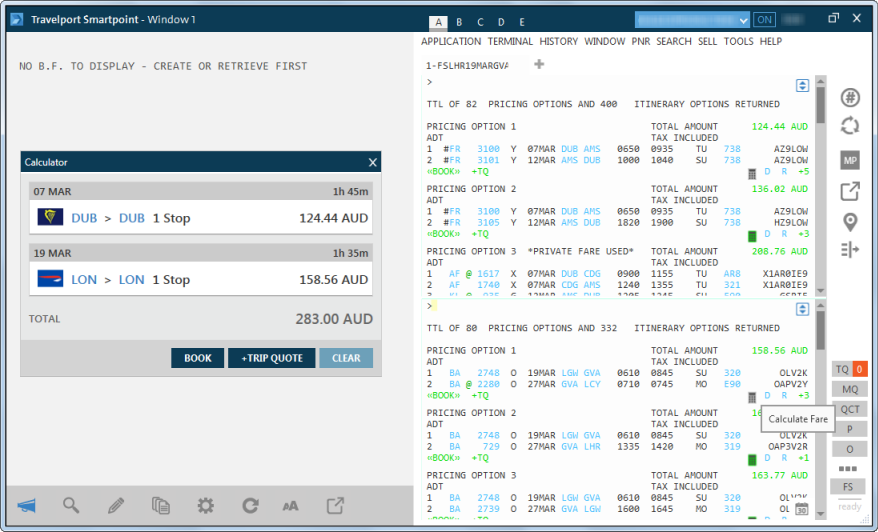
To compare fares with the Fare Calculator:
If there are multiple Fare Shopping responses, the Calculator ![]() icon is displayed.
icon is displayed.
- Click the Calculator
 icon for a selected fare. The selected icon becomes gray
icon for a selected fare. The selected icon becomes gray  and the Calculator displays.
and the Calculator displays. - Click on the Calculator
 icon for additional fares on other tabs.
icon for additional fares on other tabs.
- You can select one fare per tab, with a maximum of 18 one-way fares split over 9 tabs.
- Requests for fare in more than one currency are not supported.
- After you calculate all of the desired fares, you can:
- Click BOOK to book the selected fares.
- Click + TRIP QUOTE to add the fare information to Trip Quote. You can then click the Trip Quote icon to see the selected itinerary.
To empty the Calculator:
Click CLEAR.
You can use the Fare Calculator in Fare Quote/Pricing to compare fares in Air Availability responses. The Fare Calculator is supported for:
- Price as Booked (Travelport+ (1G): FQ and Apollo (1V): $B)
- Best Buy (Travelport+ (1G): FQBB and Apollo (1V) : $BB)
Note:
To compare fares with the Fare Calculator:
This example shows Air Pricing in Apollo (1V), but the same steps apply to Fare Quote in Travelport+ (1G). For the same itinerary, this example compares Best Buy fares for the one-way outbound itinerary, the one-way inbound itinerary, and the return itinerary.
- From an Air Availability response, enter $BB/S1 (Travelport+ (1G): FQBB/S1) to price the first segment of the itinerary as a one-way fare.
- Click <+CALC> to display the fare in the Fare Calculator.
- Enter $BB/S2 (Travelport+ (1G): FQBB/S2) to price the second segment of the itinerary as a one-way fare.
- If you are using multiple tabs or a split screen, you can add to the Fare Calculator from any tab or screen.
- If the Fare Calculator already contains an option for the same date/origin/destination, the original option is replaced with the selected option.
- Click <+CALC> to display the fare in the Fare Calculator.
- Enter $BB (Travelport+ (1G): FQBB) to price the both segments of the itinerary as a round-trip fare.
- Click <+CALC> to display the fare in the Fare Calculator.
- After you calculate all of the desired fares, you can:
- Click BOOK or REBOOK to book the selected fares.
- Click +TQ to add the fare information to Trip Quote. You can then click the Trip Quote icon to see the selected itinerary.
To empty the Calculator:
Click CLEAR.