Assisted Ticketing
Issuing Tickets with Expired Stored Fares (Filed Fares)
In Smartpoint 11.7 and later, Assisted Ticketing allows you to issue a ticket with an expired stored fare (Filed Fare/ATFQ).
Note that this modifier is equivalent to, but not exactly the same as, the AOK format in Worldspan (1P). For more information, see:
-
PA-4392: Allow Ticketing on an Expired Filed Fare with a new ‘OKX’ Modifier in the Advisory List on MyTravelport.
To issue a ticket with an expired filed fare:
-
Retrieve a PNR/Booking File that contains an expired filed fare. Note that the FCPI has an X status, which indicates for expired filed fare.
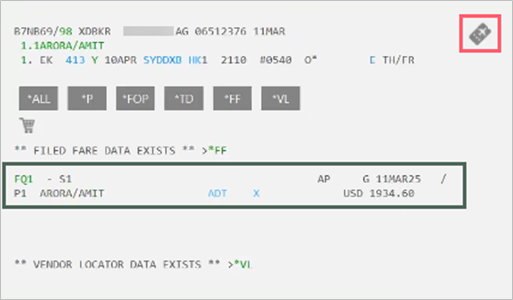
-
Click the Ticket
 icon to display the Issue My Ticket tab in the Assisted Ticketing window.Tip! You can also enter the #TKTISSUE Quick Command.
icon to display the Issue My Ticket tab in the Assisted Ticketing window.Tip! You can also enter the #TKTISSUE Quick Command.The Issue My Ticket tab is displayed.
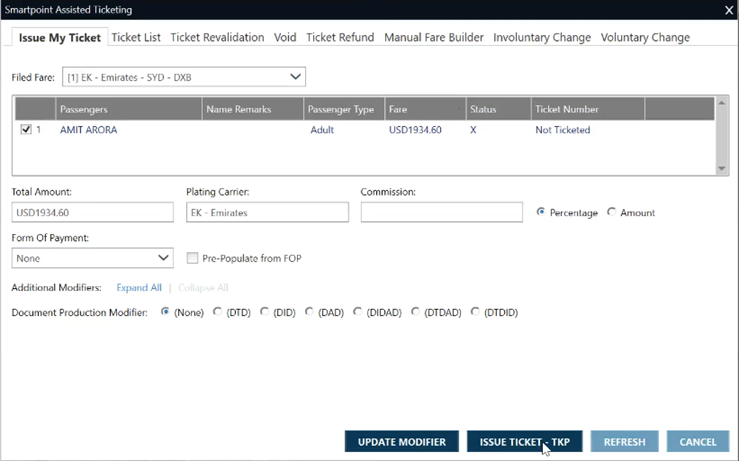 Tip!NDC and Direct Payment Carrier segments are not supported. See Assisted Ticketing for more information.
Tip!NDC and Direct Payment Carrier segments are not supported. See Assisted Ticketing for more information. - Optional. Click the Filed Fare arrow to select another fare. By default, the first stored fare (Filed Fare) in the PNR/Booking File is displayed.
-
Optional. In the Passengers list, select the passengers for whom the ticket modifiers apply if there is more than one passenger in the PNR/Booking File.
-
Confirm or select a form of payment. You can either:
-
Click the Form of Payment arrow to select another form of payment.
Available forms of payment vary by airline and fare. Required fields vary depending on the select form of payment option. -
Select Pre-Populate from FOP to use a form of payment that is already present in the PNR/Booking File.
-
-
In Plating Carrier, confirm the carrier that is responsible for ticketing the fare.
 More Information
More Information
In most countries, Plating Carrier Logic ensures that the correct carrier is selected and appended to the Filed Fare. Typically, there is no need to change the plating carrier.
Terminal Format Equivalent: TMU1CBA, where:
- C = plating carrier entry code
- BA = the carrier code
-
In Commission, confirm or change the commission and indicate % (percentage) or Amount (flat amount).
 More Information
More Information
When you issue a ticket, Travelport+ (1G) automatically defaults to the commission rates that are held in the commission table provided by Travelport+ (1G) or stored in your AAT table.
However, you may need to change the commission level if either:
- An agency arrangement exists with an airline.
- The airline has changed their standard commission but not yet advised Travelport+ (1G) .
The new specified commission level is displayed on both the ticket (BSP remit area) and on the BSP sales return.
Terminal Format Equivalent: MU1TC02315478/Z2, where:
- Z = commission entry code
- 2 = percentage for commission
Tip! When selling a Bulk Tour (BT) or Inclusive Tour (IT) fare, use the Commission modifier to reduce commission levels to 0 percent.Terminal Format Equivalents:
- TMU1TC02315478/Z0/IT
- TMU1TC02315478/Z0/BT
-
Optional. In Additional Modifiers, click Expand Allto add or change ticket modifiers.
Note: Some automated fare quotes already contain the required ticketing modifiers for the fare type. Existing ticket modifiers cannot be changed for these quotes.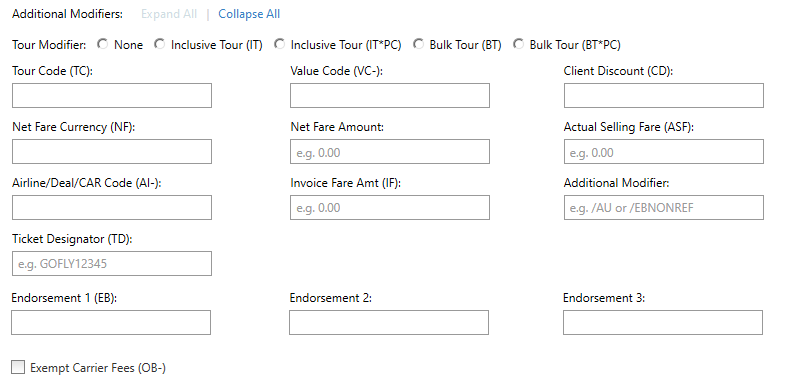
 Additional Modifiers
Additional Modifiers
For more information about these modifiers:
-
Enter HELP TKPI
-
See the Travelport Knowledge Base:
Ticket Modifier
Details
Tour Modifier
Select the radio button for the desired Inclusive Tour or Bulk Tour modifiers.
This indicator be used in conjunction with a Tour Code and other modifiers.
See E-ticketing functionality information for all participating Travelport Airlines in the Travelport Knowledge Base to determine if a carrier supports BT and/or IT ticketing.
 Inclusive Tour
Inclusive Tour
Inclusive Tour fares include charges in addition to the airfare, such as accommodations or ground transportation as part of a "package".
-
Inclusive Tour (IT)
Suppresses the fare and does not print the fare construction on the passenger receipt.
Terminal Format Equivalent: -
Inclusive Tour (IT*PC)
Suppresses the fare and prints the fare construction on the passenger receipt.
Terminal Format Equivalents:
-
Without tour code: TMU1IT or TMU1IT*PC
-
With tour code: TMU1TCXX123456/IT or TMU1TCXX123456/IT*PC
 Bulk Tour
Bulk Tour
Bulk Tour fares are usually given to agencies who book a high volume of seats such as a consolidator or wholesaler. However, typically accommodations or other package items are not required for this fare.
-
Bulk Tour (BT)
Suppresses the fare and does not print the fare construction on the passenger receipt. -
Bulk Tour (BT*PC)
Suppresses the fare and prints the fare construction on the passenger receipt.
Terminal Format Equivalents:
-
Without tour code: TMU1BT or TMU1BT*PC
-
With tour code: TMU1TCXX123456/BT or TMU1TCXX123456/BT*PC
Tour Code (TC)
A Tour Code is issued by an airline to identify a tour deal.
 More Information
More Information
The tour code must be entered into the fare as a ticket modifier so that both the airline and the local BSP know the source of the fare and the agency's authorization to use the fare.
The Tour Code can be a maximum of 14 characters. The code can also be used in combination with an Inclusive Tour or Bulk Tour indicator.
issued by an airline in order to identify the deal an agent has been given.
Equivalent Terminal Format: TMU1TCXX123456.
Value Code (VC-)
Value Code is a supplementary commission or amount input. The Value Code is printed in the Tour Code box of the ticket.
 More Information
More Information
A modifier for net fares, the Value Code is used by some airlines so that their own revenue accounts department can interpret the type of arrangement that the airline has agreed with your agency.
The Airline/Deal/CAR Code (AI-) is the contract number, but the Value Code represents the actual amount.
The first letter of the code identifies a commission percentage or amount.
-
C = Commission Percentage
-
K = Commission Amount
The next alphanumeric characters are provided by the airline. Typically, these characters indicate the amount of the supplementary commission. For example:
-
A commission of 20%:
TMU1AI-45678/VC-C0020 -
A commission of GBP 25.00:
TMU1AI-45678/VC-K0025
However, some airlines may use an encoded value in letters and/or numbers that does not explicitly state the commission amount.
Note: Each airline will advise you which codes to use, and also if you are required to include any additional information when you issue a ticket for a net fare. If you are in any doubt, contact the airline for clarification. Each airline may have different requirements.
Client Discount (CD)
A Client or Corporate ID number associated with a tour. Maximum of 24 characters.
Equivalent Terminal Format: /CD-Y736245
Net Fare Currency (NF) and Net Fare Amount
The amount that the agency owes the supplier.
 More Information
More Information
With the NF modifier, the selling fare is shown in the Fare box on the ticket, and a different amount is shown in the remittance area.
Net Fare amounts can be added by either quoting an automatic fare or by using a manual fare build.
Terminal Format example for a Net Fare of GBP 700.00:
TMU1AI-45678/NFGBP700.00Note: The commission rate remains at the standard level.
See General information on Nett Remit Tickets in the Travelport Knowledge Base for more information.
Actual Selling Fare (ASF)
The actual amount of the fare reported to BSP and with IF when followed by the actual amount for invoicing purposes and not reported to BSP.
Actual Selling Fare (ASF) and Invoice Fare (IF) are mutually exclusive.
Airline/Deal/CAR Code (AI-)
Airline Information is a modifier for net fares that is also known as a "deal number" or Commercial (or Carrier) Agreement Reference (CAR). Between two and eight alphanumeric characters.
See E-ticketing functionality information for all participating Travelport Airlines in the Travelport Knowledge Base to determine if a carrier supports net fare ticketing.
 More Information
More Information
When an agency approves a contract with an airline, BSP is advised of the deal number. When you issue a ticket for the agreed fare, BSP cross-checks the deal number with the information supplied by the airline to ensure that your agency is authorized to sell this type of fare.
Terminal Format Equivalent: TMU1AI-45678.
Invoice Fare (IF)
The actual amount of the fare used for invoicing purposes and not reported to BSP.
Actual Selling Fare (ASF) and Invoice Fare (IF) are mutually exclusive.
Ticket Designator (TD)
Smartpoint 11.2 and later
US ARC and CA BSP
A designator filed by carriers to indicate a type of fare such as a specific private fare, promotion, or discounted fare.
Note: This modifier displays only for United States (ARC) and Canadian (BSP) PCCs. More Information
More Information
The ticket designator value is displayed differently in the PNR/Booking File depending on whether UPDATE MODIFIER or ISSUE TICKET – TKP is clicked.
-
Update Modifier
If UPDATE MODIFIER is clicked, the ticket designator value is updated and displayed as part of the T-Line (ticketing line) of the stored fare.
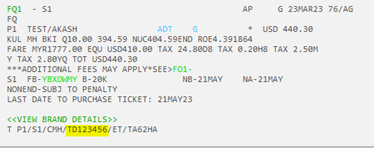
-
Issue Ticket
If ISSUE TICKET – TKP is clicked, the ticket designator value is added as part of the fare basis code (FBC) line of the issued electronic ticket. The modifier is not updated in the stored fare.
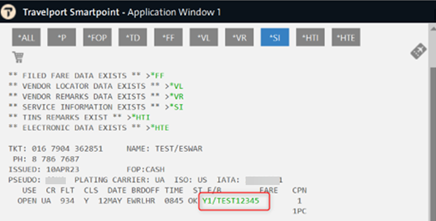
Known Host LimitationThe maximum length of the ticket designator modifier is 10 alphanumeric characters. However, this ticket designator combined with the FBC (fare basis code), cannot exceed a total of 15 alphanumeric characters.If this 15-character limit is exceeded, an error displayed as either a pop-up message or as header text: ERROR 340 - TICKET DESIGNATOR IS TOO LARGE.Endorsement (EB)
Endorsements specify restrictions applicable to a ticket. These remarks are created based on the fare for the ticket.
 More Information
More Information
Each endorsement line contains a maximum of 29 characters. Endorsements can be added programmatically or manually:
-
System-generated (programmatic) endorsements, automatically added as part of a Fare Quote (FQ) response.
-
Manual endorsements can be added by agents.
Travelport+ (1G) send a maximum of six lines of endorsements, each with a to the e-ticket suppliers. However, only three endorsement lines can be added manually.
Terminal Format Equivalents:
-
Single line
TMU1EBVALID BA ONLY -
Multiple lines with lines separated by an asterisk *
TMU1EB VALID BA ONLY*EB VALID FLTS DATES SHOWN*EBNONREF
Note: Not all characters display on the issued e-ticket or in the order entered. Each airline has its own restrictions for the maximum number of characters displayed on an issued e-ticket.
Exempt Carrier Fees
Select this check box to exempt OB Fees from the ticket.
These fees are used by airlines to instruct pricing systems how to collect fees on an airline's behalf when they are the validating/plating carrier. These fees are used by the airline to cover the costs of accepting payment by credit card or other form of payment.
-
-
In Document Production Modifier, select the option for generating invoices, itineraries, and MIR documentation.
 Document Production Modifiers
Document Production Modifiers
For more information about these modifiers, see the Travelport Knowledge Base:
- Back Office MIR - Features and Functionality
- Printer setup, linkage and troubleshooting
- Travelport+ Formats Guide for Document Production
- Galileo Document Production Course Book
Document Production Modifier
Description
None
Without any Document Production modifiers, output is sent to all printers or other devices that are linked.
This setting can also be associated to the passenger segment related.
DTD
(Demand Ticket Device)Generates the ticket on demand, but suppresses the itinerary/invoice and MIR.
DID
(Demand Itinerary Device)Generates the itinerary/invoice on demand, but suppresses the ticket and MIR.
DAD
(Demand Accounting Device)Generates a MIR on demand, but suppresses the ticket and itinerary/invoice.
DIDAD
(Demand Itinerary Device and Accounting Device)Generates the itinerary/invoice and MIR on demand, but suppresses the ticket.
DTDAD
(Demand Ticket and Accounting Device)Generates the ticket and MIR on demand, but suppresses the itinerary/invoice.
DTDID
(Demand Ticket and Itinerary/Invoice)Generates the ticket and itinerary/invoice on demand, but suppresses the MIR.
-
Click ISSUE TICKET – TKP.

If the stored fare (Filed Fare) is expired, a message is displayed to alert you to the expired fare, and to remind you that your agency is responsible for confirming the accuracy of the fare and any taxes, fees, or charges. Agencies are responsible for any ADMs that result from inaccurate fare data.
Tip! If you are using Smartpoint 11.6 or earlier, you cannot issue tickets for expired fares and an error is displayed: REQUESTED FILED FARE EXPIRED.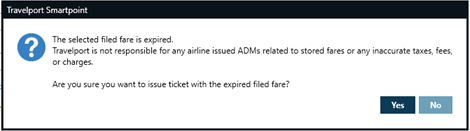
-
Click Yes to agree to the conditions and generate the ticket.
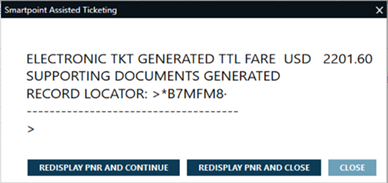
-
Click the desired option:
-
CLOSE to exit Assisted Ticketing and return to Smartpoint.
Important! Be sure to receive and end transact (ER or ET) your PNR/Booking File to save your changes. -
REDISPLAY PNR AND CLOSE to exit Assisted Ticketing and automatically end transact (ER) the PNR/Booking File.
-
REDISPLAY PNR AND CONTINUE to end transact (ER) the PNR/Booking File, but remain in Assisted Ticketing.
The PNR/Booking File is updated with the issued ticket.
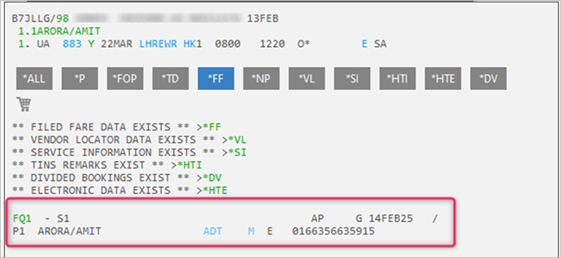
-
-
Optional. Click *HTE to see the issued ticket numbers.
-
Optional. Click *FF to confirm the FCPI status, which indicates that a pricing modifier that overrode one or more rule categories was used to obtain the fare:
-
M status is returned for public fares.
-
P status is returned for private fares that are not guaranteed.
-
-
Optional. Enter *HNP to view the historical notepad remark, which includes the sign on and PCC of the agent who consented to issue the ticket with the expired filed fare:
XNP H* ISSUED TICKET WITH EXPIRED FILED FARE [SIGN ON] [PCC]

