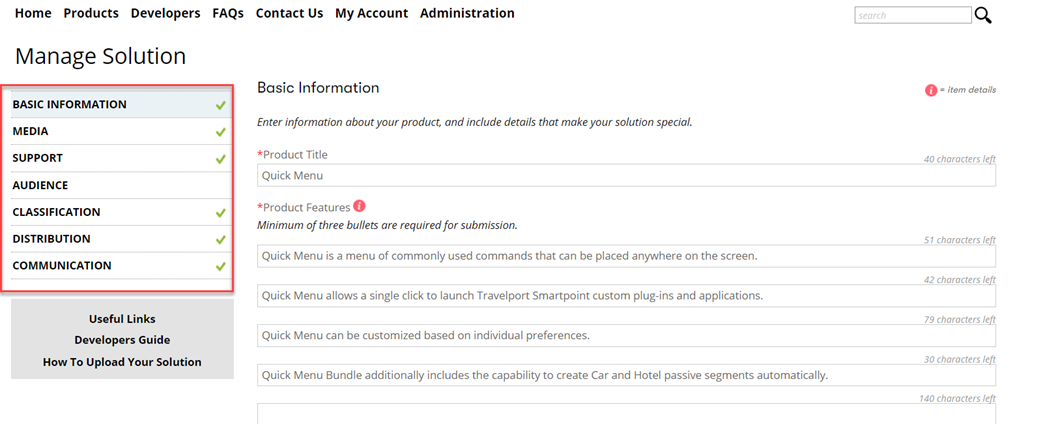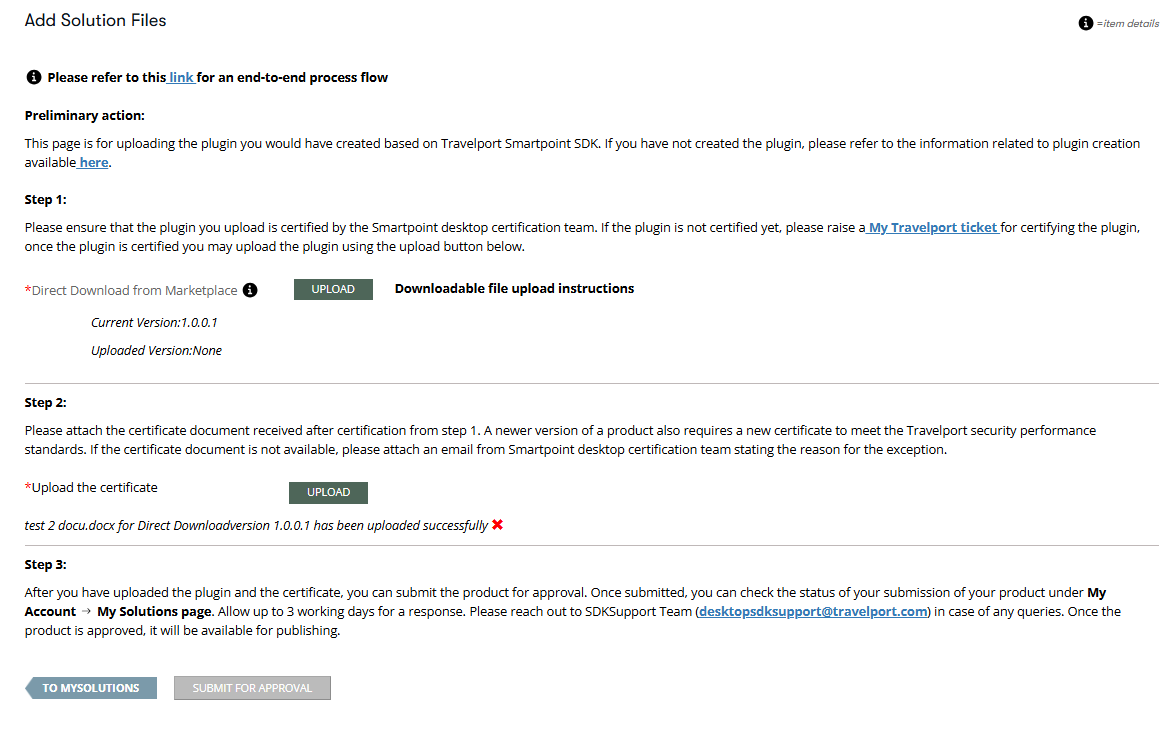Solution Management
The My Solutions tab categorizes the solution based on whether it is a Travelport solution, a third party solution, or an agency’s own solution.

To add a product page for a new solution to Marketplace:
-
Click My Account from the main menu bar, then select the My Solutions tab.
-
Click the Add Solution link on the right side of the page.
See the Create Your Product Page topic for instructions on how to use the Product Page Creation wizard.
Keeping Your Solution Up-to-date
When you are ready to update your solution, you can log into Travelport Marketplace, navigate to My Solutions in your My Account section. Find the product you wish to edit and select Manage Solutions.
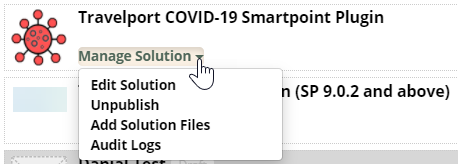
Edit Solution
Selecting Edit Solution takes you to the Manage Solutions form.
The Distribution tab allows you to specify how the product is going to be distributed (direct download/ plugin/ outside of Marketplace) but the actual product files will not be uploaded through this screen.
Add Solution Files
Selecting Add Solution Files takes you to the Add Solutions page where you can upload the new version to the appropriate distribution method.
You will see the newly uploaded version information on the Distribution page that is awaiting approval. There are separate options for uploading the Direct Download files and as an integration plugin within Smartpoint if the product is distributed both as direct download and as an integration plugin.
When the new version is approved, Marketplace automatically notifies your customers that a new version is available.
Solution Development: Best Practices
Here are some recommendations and tips to help you get the most out of your solution development.
-
ALWAYS increment your solution’s version number every time you make a change. This helps you better identify and track your newer versions.
-
When adding new references, you should set Copy Local to false. Setting this to false helps avoid possible contention.
-
ALWAYS use relative paths in your project. This helps avoid problems with users who install Smartpoint in custom locations.
-
Update required Smartpoint version checks as appropriate in Product.wxs. There are some functions used in Product.wxs that check if the version of Smartpoint is the correct one and all solutions should be utilizing them when creating their solution installer.
-
Test your plug-ins with each Travelport Smartpoint release.
-
Use Delete Plugin Cache functionality every time you install a plug-in with your own installer (not necessarily needed for Smartpoint integration versions of your package). This method that should be called every time a new plug-in is installed via an .msi so you can verify that the plug-in has been successfully installed.
-
Smartpoint integration versions of your solution do not utilize an installer, so no need for the above.
-
ALWAYS make sure your solution gets uninstalled with Add/Remove Programs. This ensures that not only is the install successful, but also the uninstall.
Access sales reports
-
Click My Account from the main menu bar, then select the Sales Report tab.
Note that not all users have access to Sales Reports. -
Set the report From and To dates. The default To date is the current date. The maximum report interval is two years.
-
Select the products to include in the report.