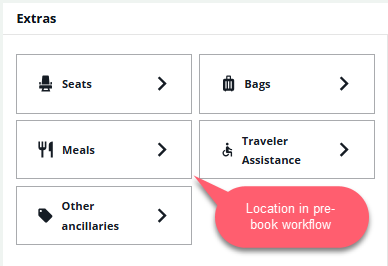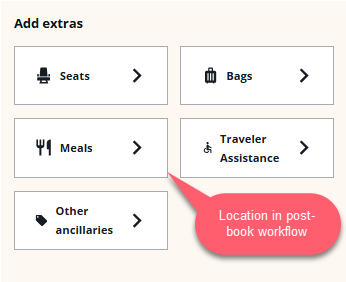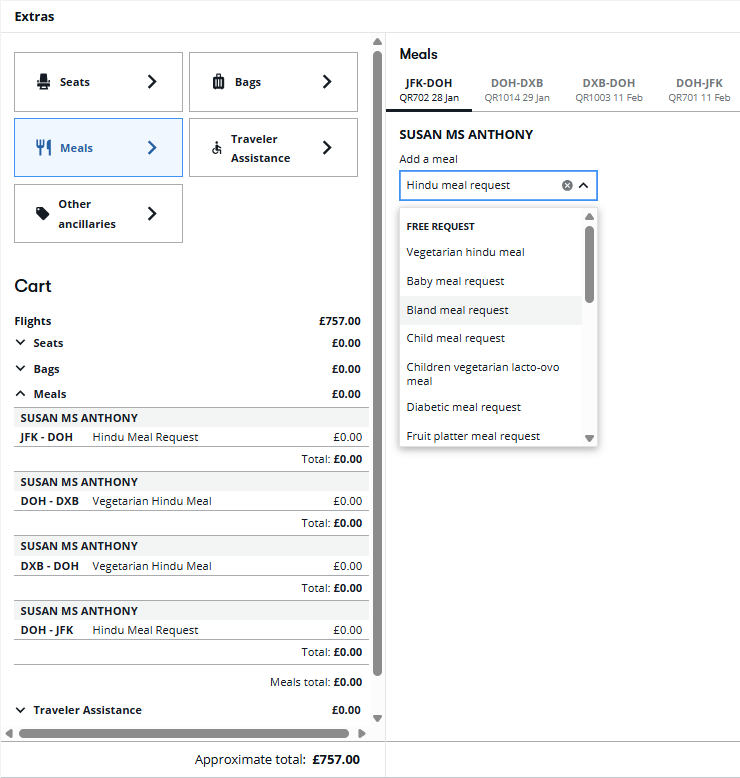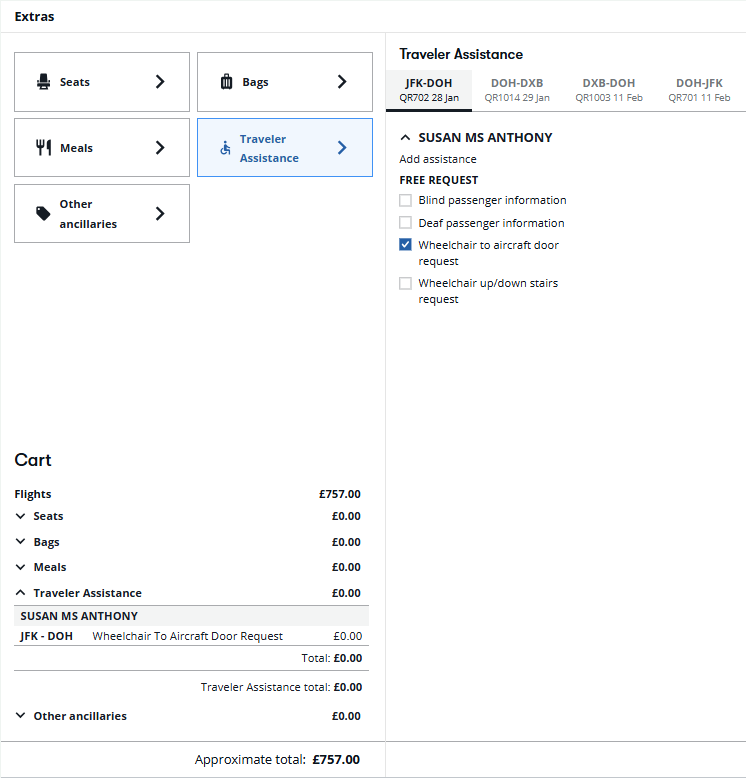Meals and traveler assistance
Important:
-
Free and paid meals and traveler assistance can be added before booking (NDC only), where supported by carrier.
-
When selecting free or paid meals or traveler assistance before booking (NDC only), passenger information for each passenger must be included on the host booking file before searching for flights. Add passenger names (N.), phone (P.), and email (MT. or MF.). Secure flight information is also required for Book and Ticket.
(Subject to carrier support.) After selecting a flight and choosing hold, you can request special meals and traveler assistance.
Add meals or traveler assistance
Important note: The process to select meals or traveler assistance before or after booking is similar. When selecting meals or traveler assistance before booking (NDC only), passenger information for each passenger must be included on the host booking file before adding meal or traveler assistance requests. Add passenger names (N.), phone (P.), and email (MT. or MF.). Secure flight information is also required for Book and Ticket.
Special meal requests can be added per passenger and per segment before or after booking. At this time, Special Service Requests (SSRs) cannot be modified or canceled.
-
When selecting before booking, these options are located in the Extras panel . Passenger information must be included in the Booking File in order to select prior to booking.
When selecting after booking, in the booking review panel, expand the Reservations section and select the reservations summary to open the flight details; scroll down to the Add extras section.
-
Select Meals or Traveler Assistance to expand the list of options for the special meal or traveler assistance.
If selecting prior to booking and if traveler information is missing from the booking file, a warning displays. Passenger information for each passenger is required prior to selecting meals or traveler assistance.
-
Select an option.
-
Meals can be added per passenger and per segment.
-
Traveler Assistance SSRs do not need to be added per segment. Any selection for a passenger applies to all segments in the NDC booking for that passenger. Multiple Special Assistance SSRs can be added and saved in a single request.
 List of available Special Assistance SSRs
List of available Special Assistance SSRs
-
DEAF: Traveler is deaf
-
DPNA: Intellectual or development disability needing assistance
-
WCHC: Wheelchair carry-on
-
WCHR: Wheelchair can climb stairs
-
WCLB: Wheelchair with lithium-ion battery transported by traveler
-
WCMP: Wheelchair with manual power
-
WCHS: Wheelchair cannot climb stairs
-
WCBW: Wheelchair with wet cell battery
-
WCBD: Wheelchair with dry cell battery
-
-
Select the Checkout button if adding meals or traveler assistance before booking. Select Hold or Ticket if adding meals or traveler assistance at Review and confirm stage or after booking.