Booking file history
HELP HISTORY or H/HISTORY
Booking file history is the programmatic recording of the events taking place during the “life” of a booking file in a GDS.
A complete booking file, as it is stored in the processor, consists of two main elements: current and historical. The information displayed on retrieval is considered the current element and reflects the most up-to-date reservation information. The historical element is the portion that captures all past date data and is viewed only on request.
The history of a booking file contains a record of the initial booking file creation as well as all modifications (manual and programmatic) that were made since that creation. This record includes schedule changes, queuing actions, and other generated messages.
Creation and development of history is accomplished programmatically within the processor. It cannot be created manually, erased, or replaced. After a transaction is complete, (end transact) new history data is written to the booking file.
As each modification is recorded in history, a RCVD- (received) line follows those history items and includes information about the source of the change, such as when, where and by whom the change was made.
Booking files are purged from the Travelport+ (1G) system 24 hours after the completion of the last segment ever held. Booking file data may be obtained by an agency for 13 months by use of the past date quick function.
Booking file history does not contain:
-
ARNK segments
-
Added phone fields (only changed or deleted phones)
-
Original booking file elements if never changed
Sometimes a booking file is split or divided from another. The split booking file will have a notepad note (NP.) to view the locator of the other booking file.
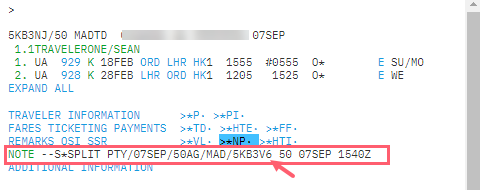
History elements are retained in both bookings to the point of the divide.
How to read booking file history
When you retrieve booking file history on screen, you can scroll upward and downward to view all the contents. You may find subcategories as green interactive links that enable you to view parts of the historical data. For example, press *HIS to view service information history.
Historical data is cumulative and is always added at the top of the displayed history.
The easiest method of reading history is to start at the bottom and work up. This way you can see the information from its creation to its current state.
When a booking file is first created, initial historical data is added along with an RCVD- source. Each subsequent transaction is then added, always followed by an RCVD- line.
The first two lines of history are part of the original transaction and remain at the top of all history data.
The function identifier to display booking file history is *H
The balance of the history will vary according to the number and type of transactions in the booking file.
One important note is that a single RCVD- source line will follow each transaction in history. This line is always the last line of each new history element.
Each action is preceded with a history code indicating the action, such as AQP - auto queue placement or AVL - added vendor locator.
The following is a history example from a booking file.
The first four lines of the history details its original creation. Regardless of how long the history is, these lines always appear on the first page.
In this booking file, the user entered AM in the Received From field and Travelport+ stamped the sign-on C355558. It also added the terminal location CRDT-MAD and the date and time 1540Z/07SEP.
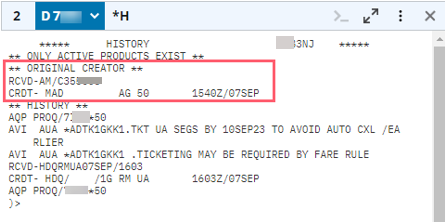
Selective history display
The most helpful shortcut in reading history is the use of the enhanced view display. Instead of always looking at the entire history of a booking file (*H), you may select certain parts of history to view.
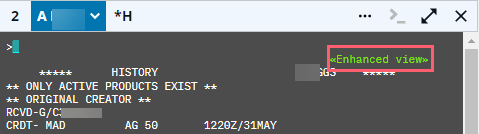
Select the enhanced view link to display a drop-down menu for history types. Use the scrollbar on the right side of the list for all options.
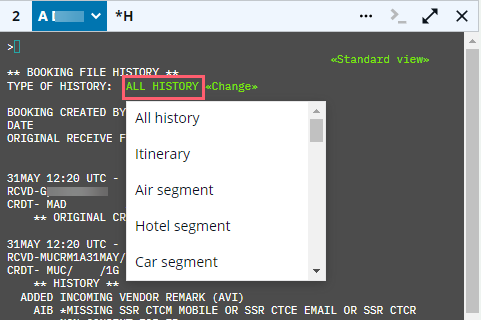
Display only individual booking file parts using formats
Some specific booking file parts can be displayed individually.
The entries to view specific history items are listed below.
Display itinerary history
H/DIH
|
Format |
Explanation |
|---|---|
|
*H |
Display entire history |
|
*HI |
Display itinerary history (including Hotel/Car) |
|
*HIA |
Display air segment history |
|
*HIC |
Display car segment history |
|
*HIH |
Display hotel segment history |
|
*HIN |
Display non-air history |
|
*HIS |
Display surface segment history |
|
*HIT |
Display tour segment history |
|
*HIX |
Display air taxi segment history |
Example entry: *HI – Itinerary history
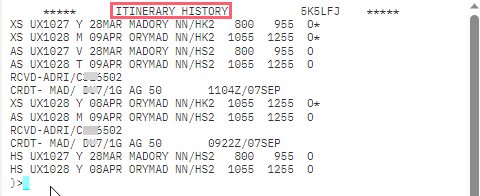
Display customer data and booking file function history
H/DCDH
|
Format |
Explanation |
|---|---|
|
*HAD |
Display written address history |
|
*HCD |
Display customer data history |
|
*HF |
Display form of payment history |
|
*HFF |
Display filed fare history |
|
*HMM |
Display mileage membership history |
|
*HN |
Display name history |
|
*HNP |
Display Notepad history (when optional Historical indicator was used) |
|
*HP |
Display phone history |
|
*HQT |
Display queue trail history |
|
*HRB |
Display review booking file history |
|
*HRI |
Display associated/unassociated itinerary remarks history |
|
*HRQ |
Display history of enhanced booking file servicing field |
|
*HSD |
Display seat data history |
|
*HSI |
Display service information history |
|
*HSO |
Display OSI history |
|
*HSR |
Display SSR history |
|
*HTD |
Display ticketing data history |
|
*HTE |
Display current electronic ticketing data |
|
*HTI |
Display current and historical TINS |
|
*HVL |
Display vendor locator history |
|
*HVR |
Display all vendor remarks history |
|
*HSI.VR |
Display combined history of all SSRs, OSIs and vendor remarks |
|
*HDI |
Display cancelled DI remarks |
Example entry: *HQT – History of the queue trail
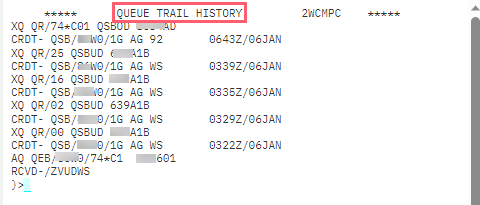
History codes
Format Guides search: History
When a booking file history is displayed, the most current history is at the top of the display. Booking file history codes precede each line of history except the RCVD credit line.
These codes describe segment history and customer information history. History codes starting with A reflect an addition (of a segment etc.), while history codes starting with X reflect a cancellation/deletion.
History codes can also be found by typing HELP HISTORY in the Smartpoint Cloud terminal.
The following is a list of the codes with an explanation.
|
Code |
Explanation |
|---|---|
|
AA |
Added related Address field |
|
AC |
Added action field |
|
ACI |
Added Customer ID field |
|
AFB |
Added manual fare quote |
|
AFQ |
Fare quote at time of ticketing |
|
AG |
Added SSR |
|
AI |
Added Special Remarks field |
|
AM |
Added Mileage Membership number |
|
AMC |
Added Mileage Membership Cross Accrual data |
|
AN |
Added Name |
|
AO |
Added OSI |
|
APQ |
Enhanced booking file service request added to pseudo city queue |
|
AQ |
Added to queue trail |
|
AS |
Added segment |
|
AT |
Modifiers added at ticket issue |
|
AVI |
Added incoming Vendor Remark |
|
AVL |
Added vendor locator |
|
AVO |
Added outgoing Vendor Remark |
|
AW |
Added written address field or subfield |
|
CF |
Added confirmation number (hotel, car) |
|
CG |
Changed SSR |
|
CNP |
Changed Notepad (when optional Historical indicator was used) |
|
CO |
Changed OSI |
|
CS |
Changed Hotel segment optional data |
|
DN |
Divided Name |
|
DRQ |
Deleted Enhanced booking file service Request |
|
DVI |
Deleted incoming Vendor Remark |
|
DVO |
Deleted outgoing Vendor Remark |
|
FP |
Changed or deleted form of payment |
|
HS |
Original segment status |
|
HSD |
Denotes flight for which historical seat data exists |
|
OG |
Added seat (preceded by HSD) |
|
SA |
Changed seat status (preceded by HSD) |
|
SC |
Segment Status change |
|
SX |
Deleted seat (preceded by HSD) |
|
VLR |
Vendor Locator Reference |
|
XC |
Changed action field |
|
XCI |
Cancelled customer ID field |
|
XFB |
Deleted manual fare |
|
XFQ |
Deleted fare quote |
|
XG |
Deleted or cancelled SSR |
|
XI |
Changed fare field |
|
XK |
Replaced TINS |
|
XM |
Deleted Mileage Membership number |
|
XMC |
Deleted Mileage Membership Cross Accrual data |
|
XN |
Changed or deleted name |
|
XNP |
Cancelled Notepad (when optional Historical indicator was used) |
|
XO |
Changed or deleted OSI |
|
XP |
Changed or deleted phone |
|
XQ |
Removed from queue |
|
XR |
Changed Routing field |
|
XRB |
Cancelled Review Booking Field |
|
XRQ |
Cancelled Enhanced booking file service Request |
|
XS |
Cancelled segment |
|
XT |
Changed or deleted ticket arrangement field |
|
XW |
Changed or deleted written address field or subfield |