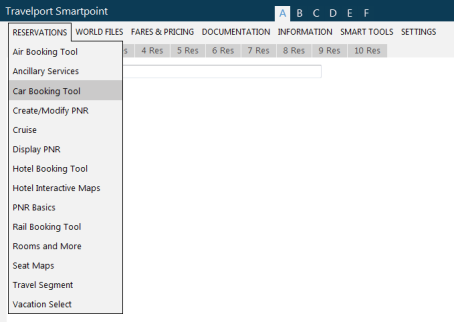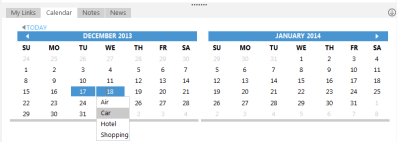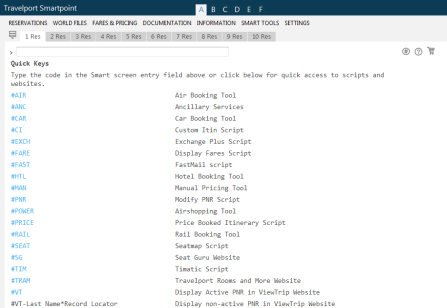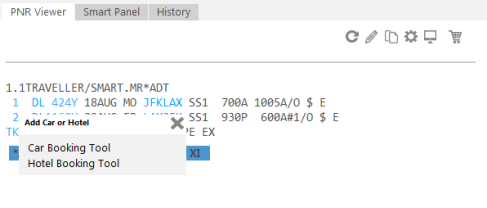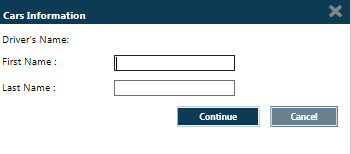car sell
Car Direct Sell with the Car Booking Tool
The Car Booking Tool provides an interactive screen that allows you to sell rental cars directly if you already know the required booking data.
For equivalent cryptic entries, see Car Direct Sell with Cryptic Entries.
To direct sell a rental car:
- To open the Car Booking Tool, use one of the following options:
- From the Reservations menu, select Car Booking Tool.
- Click the Calendar tab in the lower right corner.
- Click the Seat Map link or enter #CAR link in the Quick Key shortcuts in the Smart Screen.
- Click the Car Booking Tool link in the Top 10 Go! Scripts in the Smart Panel.
- Click an air segment number in the PNR Viewer and select Car Booking Tool.
The Car Booking Tool is displayed in the Smart Panel.
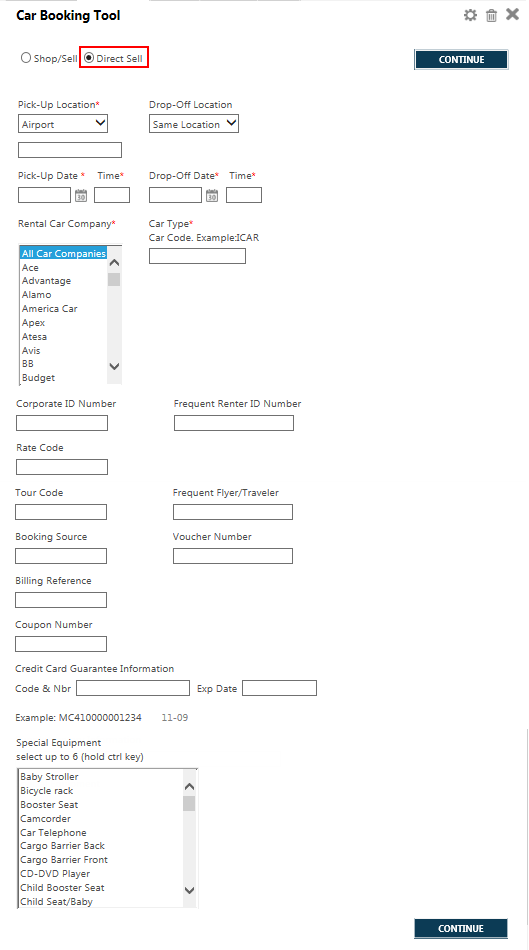
|
Tips!
|
- Select Direct Sell.
- Click the Pick-Up Location drop-down arrow to select or change the pick-up location type.
- In the text box below, enter the information for the requested type of pick-up location.
- Optional. By default, the drop-off location is the same as the pick-up location. To change the drop-off location, click the Drop-Off Location drop-down arrow to select the drop-off location type.
- In the text box below, enter the city or airport code for the drop-off location.
- If you displayed the Car Booking Tool from an air segment in the PNR Viewer, the selected Airline and Flight Number are pre-populated and are required to complete the Car Availability search.
If you did not display the Car Booking Tool from an air segment, Airline and Flight Number do not display and are not required to complete the Car Availability search.
- In Pick-Up Date, either:
- Enter a date in DDMMM format. For example: 07MAR and 24JUL.
- Click the Calendar icon to select a date from the calendar pop-up.
- In Pick-Up Time, enter the time.
- Optional. By default, the Drop-Off Date is the day after the Pick-Up Date. To select a different date, enter the date or select the date from the calendar.
- Optional. By default, the Drop-Off Time is the same time as the Pick-Up time. To select a different time, enter the time.
- In Rental Car Company, select the car supplier.
- In Car Type, enter the car type code.
- All additional fields in the Car Booking Tool are optional search modifiers. Complete any desired search options.
Additional Search Options
Modifier Description Corporate ID Number
Enter a corporate discount number or client ID.
Tip! Click Settings
icon to set pre-population preferences for a Corporate ID Number (CD) field from 5.C remarks.
More Information
In the settings for Car Booking Tool, you can set the pre-population preference for CD and ID remarks from a World File or PNR.
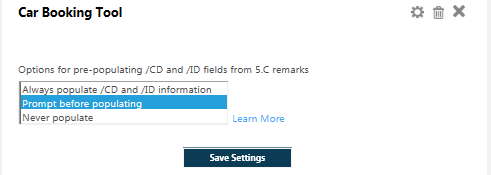
To pre-populate, these Corporate ID Number remark must have the correct formats. The following formats are accepted, where XX is the supplier code:
- 5.CXX CD-123456
- 5.CXX/CD-123456
Frequent Renter ID
Enter a frequent renter identifier from a car rental company.
Tip! Click Settings
icon to set pre-population preferences for Frequent Renter ID (ID) field from 5.C remarks.
More Information
In the settings for Car Booking Tool, you can set the pre-population preference for CD and ID remarks from a World File or PNR.
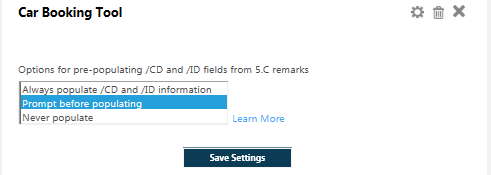
To pre-populate, the Frequent Renter ID remark must have the correct formats. The following formats are accepted, where XX is the supplier code:
- 5.CXX ID-123456
- 5.CXX/ID-123456
Rate Code
Enter the code for a supplier rate.
Tour Code
Enter a tour code.
Frequent Flyer/Traveler
Enter a frequent flyer ID, frequent guest ID, or other frequent traveler identifier that has a cross-accrual with the car rental company.
The following formats are accepted, where XX is the supplier code:
- 5.CXX ID-123456
- 5.CXX/ID-123456
Booking Source
Enter the booking source.
Voucher Number
Enter a voucher number.
Billing Reference
Enter a billing reference.
Coupon Number
Enter a coupon number for the sell.
Credit Card Guarantee Information
If a guarantee is required:
- In Code & Nbr, enter The two-letter credit card vendor code and card number. For example: AX3456333322221111.
- In Exp Date, enter the expiration date in MM-YY format. For example: 09-22.
Supplementary Information
Free-form comments or requests. For example: NON-SMOKING CAR.
Special Equipment
Select special equipment, such as car seat, wheelchair, ski rack, and WiFi enabled.
To select a maximum of six types of equipment, press the CTRL key while you click on each type.
- After you complete your search request, click CONTINUE to display the Cars Information screen.
- Enter the driver's First Name and Last Name.
- Click CONTINUE to display the sold segment message with the supplier confirmation number.