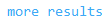car sell
Selling Cars from Availability with Cryptic Entries
Car Availability may be displayed using cryptic entries in the Smart Screen.
Car Availability Request
Example of cryptic entry: CRAPVD14MAR17MAR/ARR-9A/DT-1P
For more information about cryptic entries, enter HELP CRA.
Tip! If you switch to the point-and-click Car Booking Tool by using the Run Related Script ![]() icon, your entries are automatically populated in the corresponding Car Booking Tool fields.
icon, your entries are automatically populated in the corresponding Car Booking Tool fields.
Enter your car availability request, then click the Run Related Script ![]() icon to display the Car Booking Tool with your pre-populated entries.
icon to display the Car Booking Tool with your pre-populated entries.

Exception: Car type codes, such as ECAR or ICAR, display only the first item in the car type code. For example: ECAR displays only the Economy type and ICAR displays only the Intermediate type. Additional search modifiers from the car type code are not displayed.
Car Availability Display
The response is the Car Availability display. You can change the Pick up City, Pick-up Date and Time, and the Drop-off Date and Time by using the left and right arrows, or by type over the information.
Click OK to send the new Car Availability entry to the host.
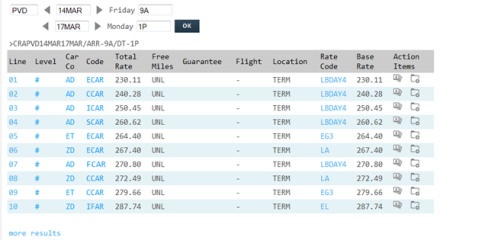
The Car Availability response includes links:
| Link | Description |
|---|---|
|
|
Clicking on the line number displays Car Details |
|
|
Hovering over the symbol in the Level column displays the participation level. # is Car Source. |
|
|
Hovering over the symbol in the Car Co column displays the Car Chain Code. |
|
|
Hovering over the Code displays the Type of car whether it is Economy, Compact, Intermediate, Standard, Full, Premium |
|
|
Clicking on the Rate Code displays the Rate Rules. |
|
|
Clicking on this icon displays Car Images. |
|
|
Clicking on this icon books the car. |
|
|
Clicking on more results is the manual CRAD (car availability down). |