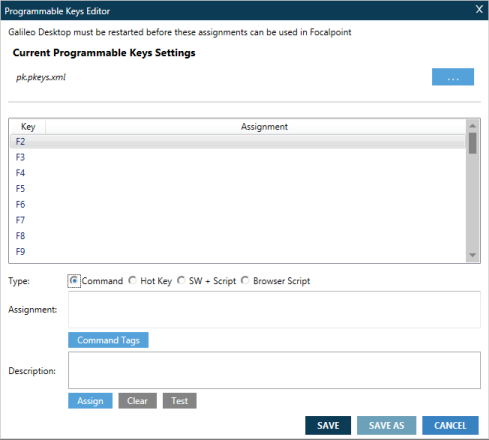Programmable Keys (PKeys) Editor
You can set up and edit Programmable Keys, also known as PKeys, in Travelport Smartpoint.
- To open the Programmable Keys Editor, either:
- Pressing ALT+G.
- Classic Windows. From the TOOLS menu, select Programmable Keys Editor.
- Flex Windows. Click the Tools
 icon from the main Flex Windows menu.
icon from the main Flex Windows menu.
The Programmable Keys Editor dialog box is displayed.
- In the Key list, select a key.
- In Type, select the type of function for the Programmable Key.
For more detailed instructions, see Create programmable keys (PKeys) in Travelport Smartpoint in the Travelport Knowledge Base.
Troubleshooting
- Most Programmable Keys work in Travelport Smartpoint, but some do not work if they contain commands that are specific to the terminal emulation environment.
- In Release 6.5, there is a known issue in which both Galileo Desktop and Smartpoint must be enabled for Programmable Keys to work. If Galileo Desktop is hidden, Programmable Keys do not function and the list in the Programmable Keys Editor is blank.
To correct this issue, show Galileo Desktop:
- From the Application menu, select Application Settings.
- In the General Settings section of the Application Settings screen, clear the Hide Galileo Desktop check box.
- Restart Smartpoint.