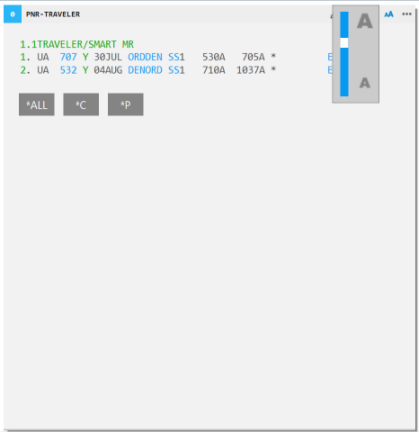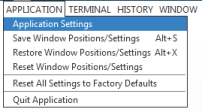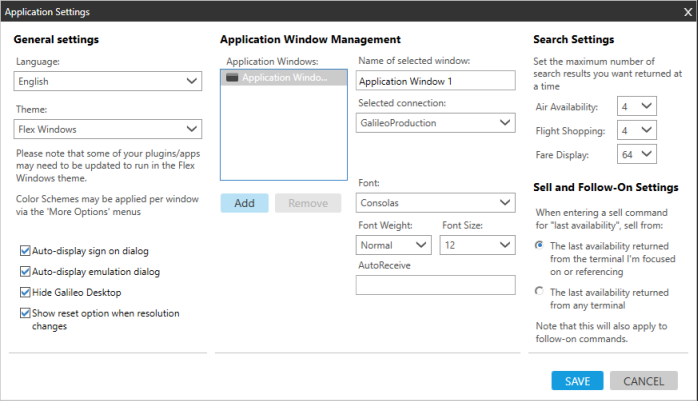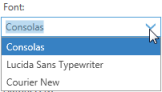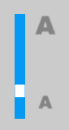application settings
Changing Fonts and Sizes
You can change the font and font size for windows in Travelport Smartpoint.
You can either:
- Change the font, font weight, and font size for all windows in an application window.
- Change the font size for the PNR Viewer.
Changing Fonts for All Windows
You can change the font, font weight, and font size for all windows in an application window. These settings apply when you display both Classic Windows and Flex Windows.
To change fonts for all windows in an application window:
- Open the Application Settings dialog box.
Flex Windows
From the Application Settings
icon, select Application Settings.
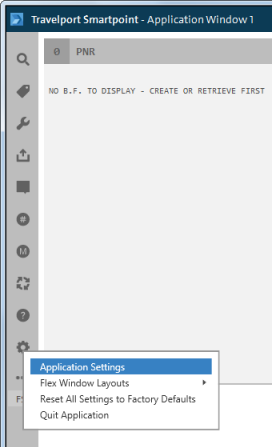
Tip! In Smartpoint 9.1 and later, you can open the Application Settings dialog box from any window. Click the More Options
icon to select Change Font.
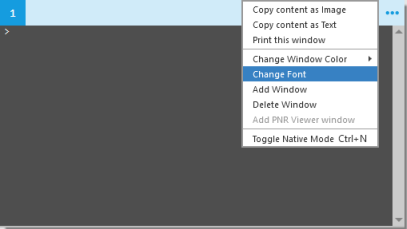
The Application Settings dialog box is displayed. This example shows the settings for Classic Windows. However, the Windows Management section is the same for Flex Windows.
- Optional. In the Windows Management section, click the Font arrow to select the desired font.
- Optional. Click the Font Weight arrow to select a font weight.
- Optional. Click the Font Size arrow to select the desired size for the font.
- Click SAVE. The font changes are automatically applied to all windows in Travelport Smartpoint.
Changing the Font Size for the PNR Viewer
Change the font size for the PNR window. When you change the size in either Classic Windows and Flex Windows, your setting remains if you switch window layouts.
To change the font size in the PNR Viewer:
- Click the Font Size
 icon.
icon. - Use the slider to adjust the font size.
Classic Windows
In Classic Windows, the slider is located in the Task Bar at the bottom of the PNR Viewer window.
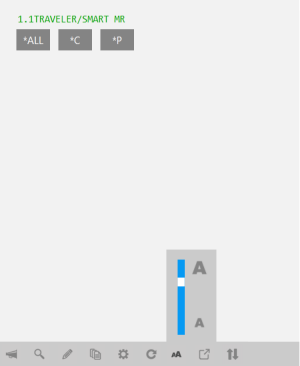
Flex Windows
In Flex Windows, the slider is located at the top of PNR Viewer window.