Smart Buttons
Controls/XML Elements
List Elements <CheckListBox>
This control displays a list of elements from a collection of elements, either as a check box list or radio button list.
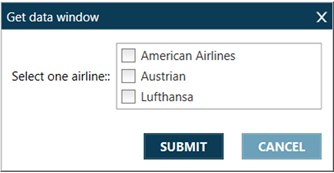
Note: There is also a CheckListBox element that occurs as a child element of QuestionsBlock and can be used with the Question Block Designer. Both CheckListBox elements have similar, but not exactly the same, attributes.
Configuring
It is recommended to configure drop-down lists using the List Elements XML Generator.
To configure with the List Elements XML Generator:
-
Open the Smart Buttons Editor to create a script.
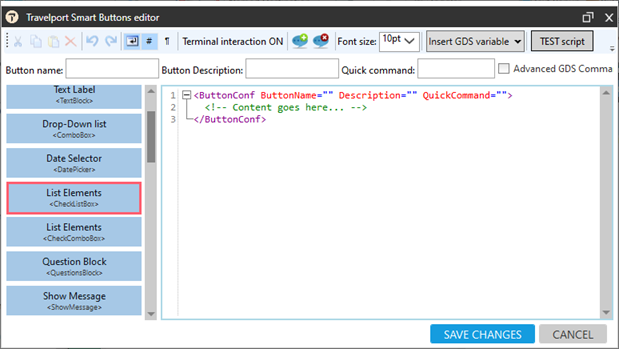
-
Click ListElements <CheckListBox> to display the List Elements XML Generator.
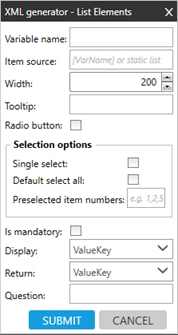
-
Configure the desired attributes.
Attribute
Description
Variable name Enter the symbolic name (identifier) that collects the answer (value of selected items).
Item source The list of elements that is displayed in the check box or radio button list. As a source of elements on the list, you can use either:
-
A static list of elements, where each element is separated with semicolon.
For example: Lufthansa;Cathay;American Airlines -
Variables.
For example: [Airlines]
Width Enter the width of the prompt window. Tooltip Enter the hover text that displays over the selection box. Radio button Select to display elements as radio buttons. If not selected, the list defaults to a check box list. Selection options Display options for the elements in the Item Source list. Single select Select to allow agents to select only one element from the list.
Default select all Select to set all elements to be selected by default. Preselected item numbers Enter the numbers of elements, separated by semicolon, that are selected by default.
 Example
Example
Input
Elements 2 and 3 from Item Source are selected.
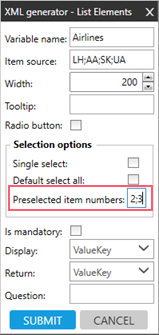
Output
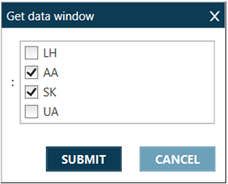
Is mandatory If selected, agents must select at least one element from the list. Display In case of Value**Key collection, select to display:
-
ValueKey: All elements to the agent (ValueKey)
-
Value: Only values
-
Keys: Only keys
Return In case of Value**Key collection, select to return back to the variable:
-
ValueKey: All elements to the agent (ValueKey)
-
Value: Only values
-
Keys: Only keys
Question Enter the question to prompt the user. -
-
Click SUBMIT.