Smart Buttons
Controls/XML Elements
Date Selector <DatePicker>
This control displays date representation, where the agent can select a single value.

Note: There is also a DatePicker element that occurs as a child element of QuestionsBlock and can be used with the Question Block Designer. Both DatePicker elements have similar, but not exactly the same, attributes.
Configuring
To configure with the Date Selector XML Generator:
-
Open the Smart Buttons Editor to create a script.
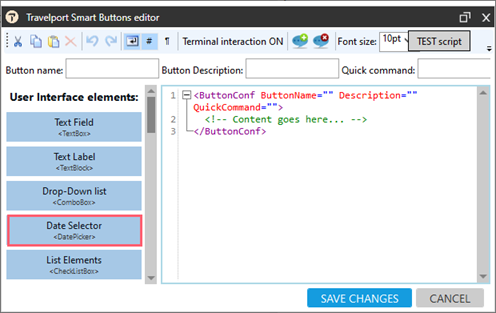
-
Click Date Selector <DatePicker> to display the Date Selector XML Generator.
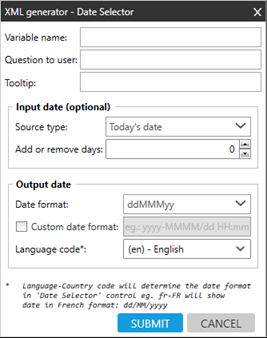
-
Configure all attributes.
Attribute
Description
Variable name Symbolic name (identifier) that collects the answer. Question to user Enter the question to prompt the user. Tooltip Enter the hover text that displays over the selection box. Input date (optional) Source type Select the source of the default date displayed in the calendar.
-
Today’s date
The default option shows the current date in the calendar. -
Fixed date
The chosen date becomes the default date.
Variable
The default date is taken from the existing variable.
 More Information
More Information
Enter the variable name in square brackets and define the format of the date. For example, read the date of a first segment from a Booking File and keep it under variable: [FirstSegmentDate] to display this date as the default date in the calendar.
Input
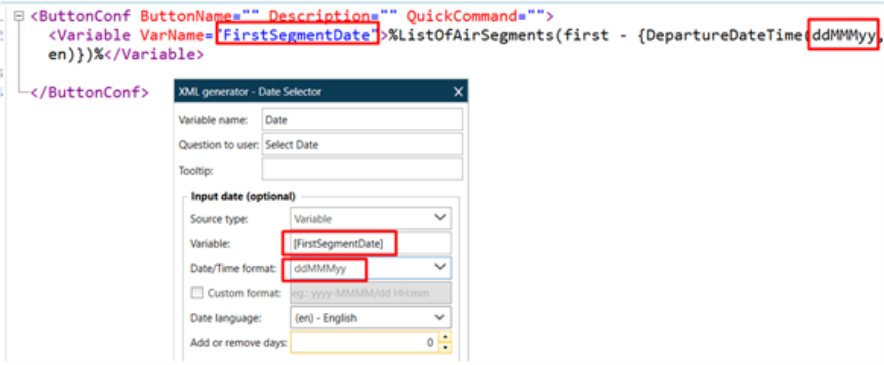
Output
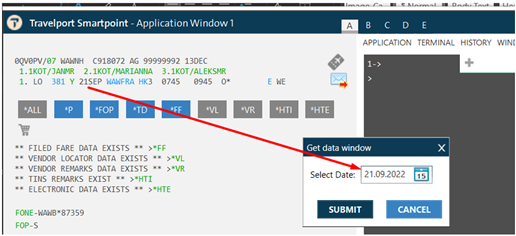
Null as default
When checked the default date is empty.
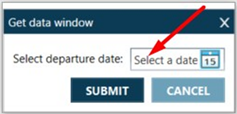
Add or remove days Add or subtract a specific number of days to or from the input date. For example, if you always want the default date to be current date plus 10 days) Output date Select the format of the date that is returned to the variable. Date format Select the format in which the date is stored. Custom date format If the date or time format is not in the Date format list, select the check box and enter the format for the storage date. For example: MMMM (full month name only). Language code Enter the language code to display the date format. For example, for the date May 28, 2021:
-
Select en-US to display the date in the American format 05-28-2021.
-
Select fr to display the date in the French format 28-05-2021.
-
-
Click SUBMIT.