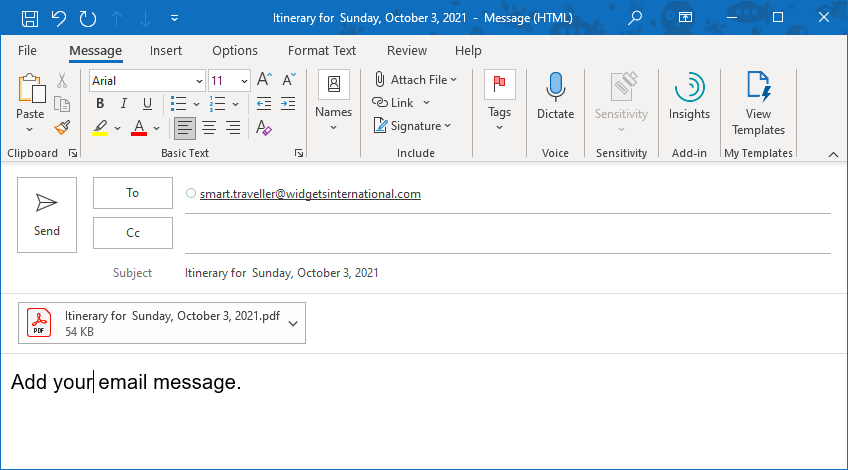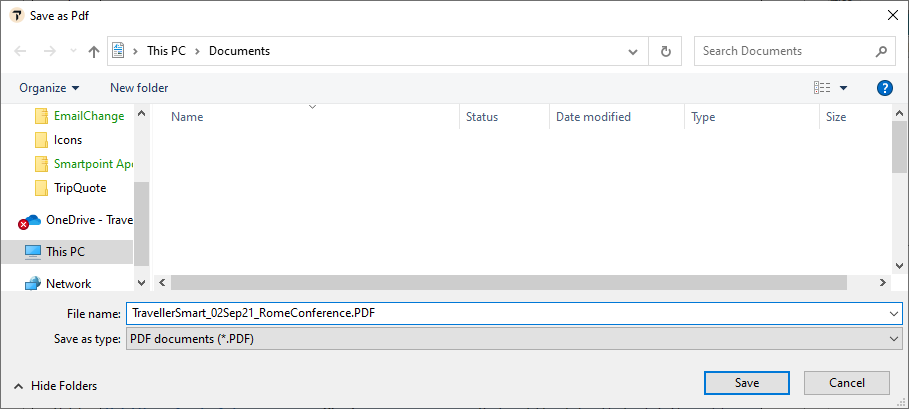Trip Quote (Smartpoint 10.0 and Later)
Saving and Sending Itineraries as PDF Files
With Trip Quote, you can create PDF Files of quotes, booked itineraries, and flight availabilities. You can either:
-
Save the itinerary as a PDF file. Later, you can print the itinerary, or attach it to an email or text.
-
Send the itinerary as a PDF file attached to an email.
The PDF format includes all of the display options that were selected for the itinerary.
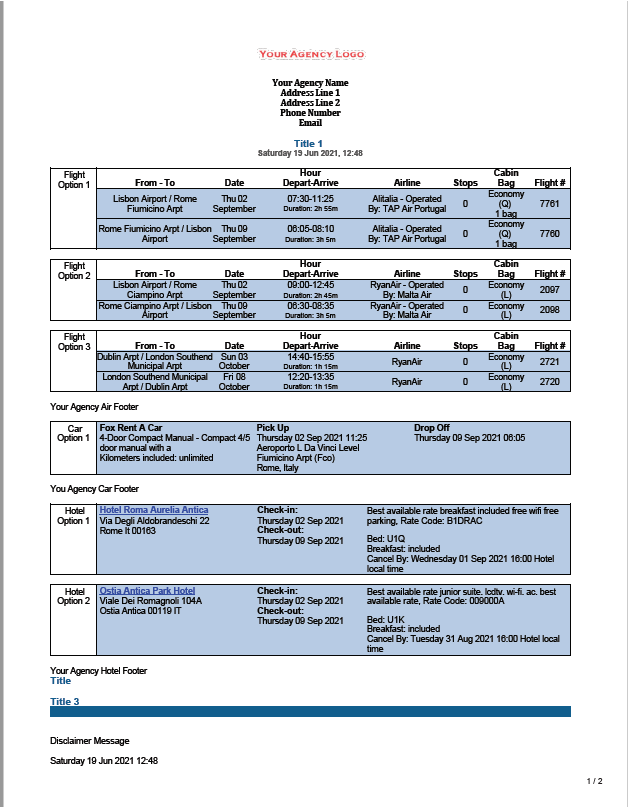
To save an itinerary as a PDF:
- From the Quote, Booked Itinerary, or Flight Availability tabs, click the PDF button at the bottom of the screen.
 Tip! In Smartpoint 11.0 and later, you can create PDFs with grouped or separate booked itineraries itineraries .
Tip! In Smartpoint 11.0 and later, you can create PDFs with grouped or separate booked itineraries itineraries .The Save as PDF screen is displayed. By default, the PDF saves in the Documents folder of Microsoft Windows. However, your agency may set up your system to save your files to a different folder.
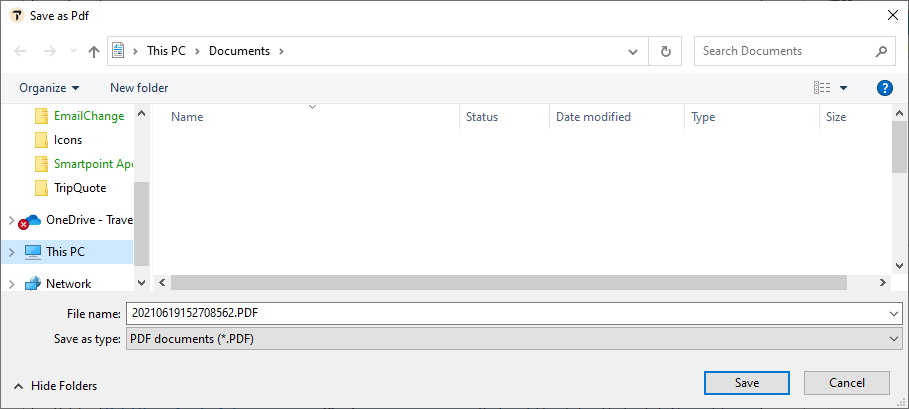
- Optional. In File Name name, highlight and type over the default PDF name.
- Click Save.
To send a PDF itinerary attached to an email:
- From the Quote, Booked Itinerary, or Flight Availability tabs, click EMAIL at the bottom of the screen. This example shows the Quote screen.

The EMAIL screen is displayed.
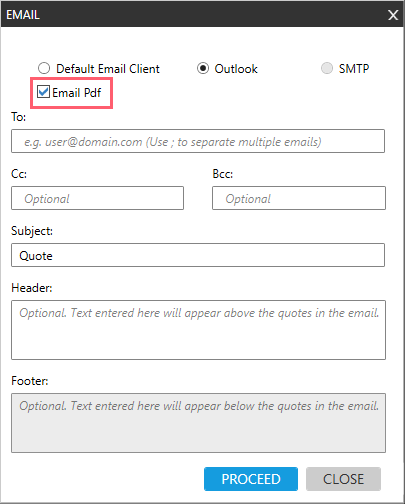
- Select Email Pdf.
- Complete the other fields to send the email. See Emailing Trip Quote Itineraries for more information about emailing.
- Click PROCEED to display the email with the attached PDF.

The EMAIL screen is displayed.