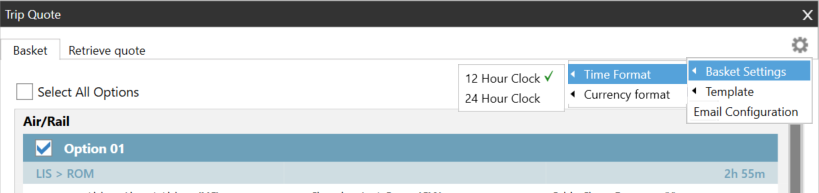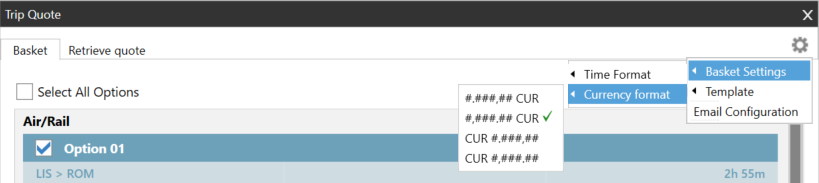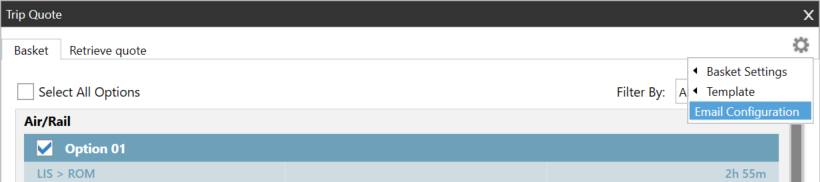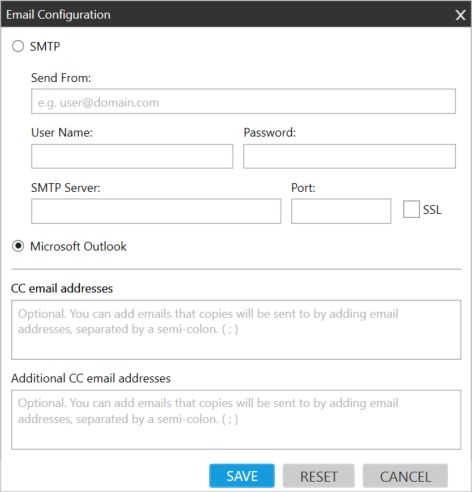Trip Quote (Smartpoint 9.1 and Earlier)
Changing Trip Quote Settings
In Trip Quote, you can change the settings for:
- Time formats for 12- or 24-hour clocks.
- Currency formats.
- Email configuration including your email address and server options. You must complete the email configuration before emailing Trip Quotes to a traveler.
Note: The Template setting is not available for Trip Quote in Smartpoint 9.1 and earlier. Templates are available in enhanced Trip Quote in Smartpoint 10.0 and later.
Changing the Time Format
To change the time format:
- Display the Trip Quote basket.
- Classic Windows. Click the Trip Quote
 icon in the Terminal Window or in the plug-in window.
icon in the Terminal Window or in the plug-in window. - Flex Windows. Click the Trip Quote
 icon in the Flex Windows menu.
icon in the Flex Windows menu.
- Click the Settings
 icon.
icon. - Select Time Format, then select 12 Hour Clock or 24 Hour Clock.
Changing the Currency Format
To change the currency format:
- Display the Trip Quote basket.
- Classic Windows. Click the Trip Quote
 icon in the Terminal Window or in the plug-in window.
icon in the Terminal Window or in the plug-in window. - Flex Windows. Click the Trip Quote
 icon in the Flex Windows menu.
icon in the Flex Windows menu.
- Click the Settings
 icon.
icon. - Select Currency Format, then select the desired format.
Configuring Email Settings
To change configuration when you send emails with Trip Quote:
- Display the Trip Quote basket.
- Classic Windows. Click the Trip Quote
 icon in the Terminal Window or in the plug-in window.
icon in the Terminal Window or in the plug-in window. - Flex Windows. Click the Trip Quote
 icon in the Flex Windows menu.
icon in the Flex Windows menu.
- Click the Settings
 icon.
icon.
- Select Email Configuration to display the Email Configuration screen.
- Select your email option:
- Select SMTP if you need to set up your agency's email information.
More Information
- In Send From, enter your email address or your agency's email address.
- In User Name, enter the log in name for your agency's email system. Your user name may or may not include the domain. For example: agent.name@abctravel.com or agent.name.
- In Password, enter the log in password for your agency's email system.
- In SMTP, enter the email server name provided by your agency. For example, mail.corp.youragency.com.
- In Port, enter the port number provided by your agency.
- Select SSL if a Secure Sockets Layer is used for your agency's email system.
- If Outlook is available, you can select Microsoft Outlook to automatically use your system's current Outlook settings. Emails will display in your existing Outlook Sent box.
- Optional. In CC email addresses, you can include additional addresses to automatically receive the email. Multiple addresses are separated by semi-colons. For example:
anotheragent.name@agency.com; boss.traveler@company.com; accountspayable@company.com
- Optional. In Additional CC email addresses, you can include more addresses separated by semi-colons.
Tip! You can also copy Trip Quote data to the Windows clipboard and paste the information directly into an email using your agency's regular email software.
If Googlemail/Gmail is your email client and you continue having email issues:
- Check the setup of your Forwarding and POP/IMAP settings in your Googlemail/Gmail account: https://support.google.com/mail/troubleshooter/1668960
- Determine if Gmail stopped Travelport Smartpoint, considering it a security alert. https://www.google.com/safetycenter/everyone/start/gmail/
- Click the Settings cog icon, and select Settings from the drop-down list.
- From the top menu, select Accounts and Import, then select Change account settings, and click Other Google Account settings.
- Locate Recent Activity, Notifications & alerts, and click View Security events associated with your account. You may see your attempted Trip Quote emails that Google security prevented authorizing to send using Travelport Smartpoint.
- If permitted by your agency IT department, change your security settings to enable Trip Quote in Travelport Smartpoint to sign in and use your Gmail address to send quoting emails.