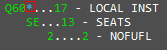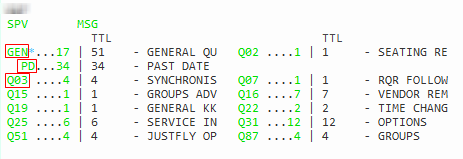Queues
Opening Queues
There are several ways to open the first PNR/Booking File record in a queue. You can open queues from:
- QuickView.
- Managed Queues.
- The queue count.
- The booking record list for a queue.
After opening a queue, you can also manage the opened queue to perform activities including: retrieving additional records, ignoring records, and signing out of the queue.
Opening Queues from the Queue Count
To open the first PNR/Booking File record in a queue:
- Click the Queue Count
 icon to display the queue count for all queues in the PCC.
icon to display the queue count for all queues in the PCC. - Classic Windows. The icon is displayed in the lower right corner of the Terminal Window.
- Flex Windows. The icon is displayed in the lower left corner of the Flex Windows layout.
- Optional. Click a blue asterisk to display categories for a queue.
- Click the name of a queue or category.
Important! Be sure to click on the queue or category name, not the queue or category count.
In Smartpoint 7.2 and earlier, clicking on a queue or category count opened that queue. As of Smartpoint 7.3, clicking on the queue count does NOT open the queue, but only displays the queue information for viewing. See Viewing Queues and Queue Counts for more information.
The first file in the queue or category is opened.
Note that a Record in Queue message is displayed, which indicates that the PNR/Booking File is opened in the queue and is not displayed for viewing only.
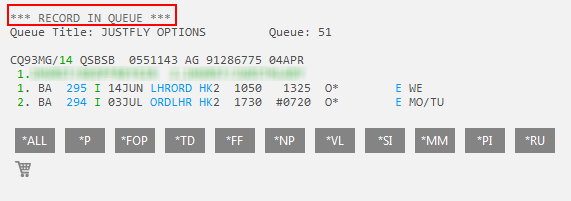
See Managing Open Queues for more information about working with the queue.
Managing Open Queues
When you access a PNR/Booking File record on a queue, new buttons become available at the bottom of the active window.

Click the QP button to retrieve the previous record on queue.

Click the I button to ignore the current PNR/Booking File and retrieve the next one.

Click the QR button to remove the booking from queue.

Click the QXI button to ignore the booking and sign out of the queue.

Click the ¬Q button to redisplay the queue buttons.