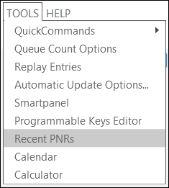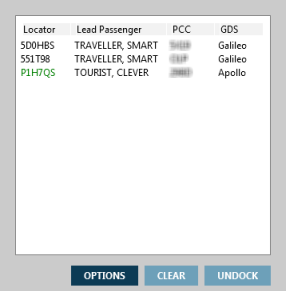Setting Options for Recent PNRs/Booking Files
You can set options for the list when retrieving or viewing recent PNRs/Booking Files.
To view recent PNRs/Booking Files:
- Open the Recent PNRs list.
Instructions
To open the list, you can:
- Press ALT+I.
- Classic Windows. Click the Recent PNRs
icon at the bottom of the PNR Viewer window.
- Classic Windows. From the Tools menu, select Recent PNRs.
- Flex Windows. Click the History
icon in the PNR Viewer, then select Recent PNRs.
The Recent PNR list is displayed.
- Optional. Click CLEAR to delete the list of PNRs/Booking Files.
- Optional. Click OPTIONS to display the Recent PNRs Settings window.
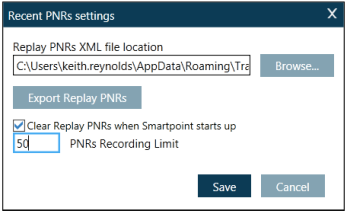
From the Recent PNRs Settings window, you can:
- Save the PNR/Booking File list to an XML file.
- Specify the PNR/Booking File recording limit, up to a maximum of 999.
- Check the ‘Clear Replay PNRs when Smartpoint starts up’ box to clear the list each time you launch Travelport Smartpoint.