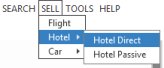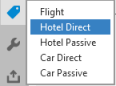Direct Selling for Hotel Segments
If you know all of the required booking information, you can sell a hotel segment directly without using a rate plan from a previous Complete Hotel Availability response.
You can use the Direct Sell screen to sell hotel segments that are supported by the Apollo (1V) or Travelport+ (1G) systems. However, if you need to create record of booking information for a hotel segment that is sold through a third-party system, you must create a passive segment.
Displaying the Hotel Direct Sell Screen
To display the Hotel Direct Sell screen:
- Classic Windows. From the SELL menu, select Hotel, then select Hotel Direct.
- Flex Windows. Click the Sell
 icon to select Hotel Direct.
icon to select Hotel Direct.
Using the Hotel Direct Sell Screen
The Reservation tab of the Hotel Direct Sell screen is displayed.
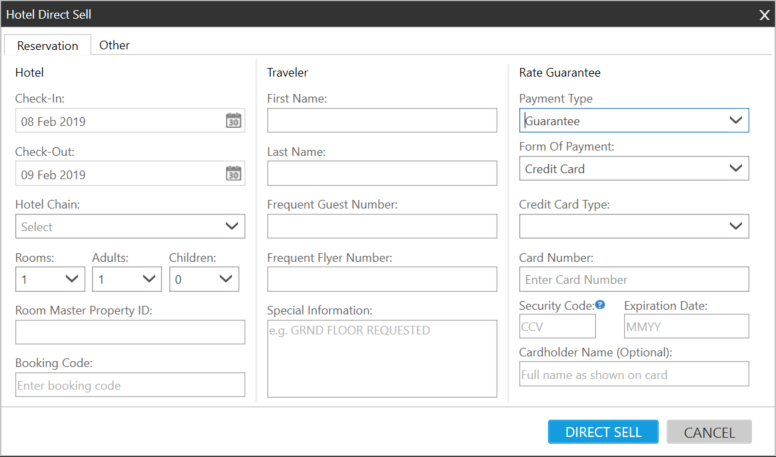
The Hotel Direct Sell dialog box provides two tabs: Reservation and Other.
Reservation Tab
Screen explanation:
|
Hotel |
Explanation |
|
|---|---|---|
|
Check-In |
Enter the check-in date. Over type or click the calendar icon and make a selection. Tip! In Smartpoint 9.1 and later, you can search and book on the previous two days, if an earlier date is valid in the time zone of the itinerary city or location.
As of Smartpoint 9.1, you can use follow the sun functionality to create or change bookings that occur one or two days before the current date in your agency's time zone. These updates apply calendars and date fields in Search menus, Tools menus, Smartpanel, and Sell menus. For example: On November 20 at 05:00, an agent in Dubai (UTC+4) needs to rebook a flight from Honolulu (UTC-10) to Los Angeles. Because the flight pair occurs on the other side of the International Dateline, the time Honolulu is 15:00 on November 19. The agent in Dubai can successfully enter November 19 for a search or sell because November 19 is currently a valid date in Honolulu. Some location pairs in the Pacific have a two-day time difference. The biggest time difference between two places on Earth is 26 hours between:
|
|
|
Check-Out |
Enter the check-out date. Over type or click the calendar icon and make a selection. |
|
|
Hotel Chain |
Enter the two-letter vendor code or click the drop-down and make a selection. |
|
|
Rooms Adults Children |
Click the drop-down to specify the number of rooms, adults, and children. |
|
|
Room Master Property ID |
Enter the unique Room Master property ID number. |
|
|
Booking Code |
Enter the booking code for the room type. |
|
|
Traveler |
|
|
|
First Name |
Enter the first name of the traveler in whose name the room is being booked. |
|
|
Last Name |
Enter the last name of the traveler in whose name the room is being booked. |
|
|
Hotel Guest Number |
Enter the traveler's hotel loyalty number (if applicable). Note: The chain code is removed by Travelport+ (1G) and Apollo (1V) when processing hotel loyalty numbers. Therefore, the terminal data response displays does not include the chain number. For example: FG-124356 rather than FG-HI124356. |
|
|
Frequent Flyer Number |
Enter the traveler's airline loyalty number (if applicable). |
|
|
Special Information |
Enter any special request, such as REQUEST GROUND FLOOR ROOM. |
|
|
Rate Guarantee |
|
|
|
Rate Guarantee
|
Click the drop-down and select the appropriate guarantee. |
|
|
Guarantee Deposit |
Click the appropriate radio button to indicate if a credit card has been taken as a guarantee or deposit.
|
|
|
Credit Card Type |
Click the drop-down list to select the credit card type. |
|
|
Cardholder Name |
Enter the cardholder name. |
|
|
Card Number |
Enter the credit card number. | |
| Security Code | Enter the CCV/CVV number for the credit card. Field displays when Advance Payment or Credit Card as a Guarantee is selected. Once the security code information has been input and the hotel booked, an indicator in the PNR viewer will show, CCV-Y. If no security code information has been entered, then no indicator is shown. | |
|
Expiration Date |
Enter the expiry date of the credit card. |
After the advance payment has been made, there is an indicator in the PNR viewer to show an advance payment as the rate guarantee. This is indicated as G-PAY in front of the guarantee.

If the hotel supplier does not accept advance payment, you will receive a message indicating the supplier does not accept advanced payment.
Other Tab
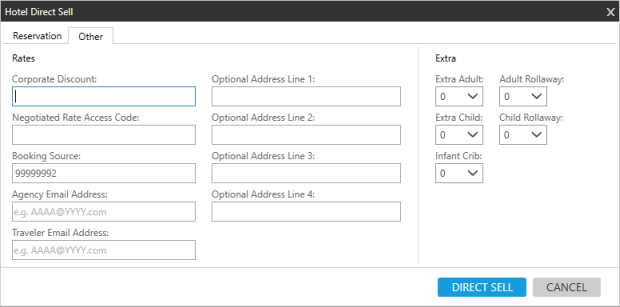
Screen explanation:
|
Rates |
Explanation |
|---|---|
|
Corporate Discount |
Enter a corporate discount number if applicable. |
|
Negotiated Rates |
Enter any negotiated rate details. |
|
Booking Source |
The booking source box is populated with your agency IATA number. You can over type this if appropriate. |
|
Agency Email Address |
Smartpoint 9.1 and later. Enter the email address for the agency. This address may be optional or required. In countries where agencies are invoiced by the property for no shows, agency email addresses are required by the property. |
|
Traveler Email Address |
Optional. Smartpoint 9.1 and later. Enter the traveler's email address. |
|
Optional Address Lines |
Add optional address information. |
|
Extra |
|
|
Infant Crib Extra Child Extra Adult Child Rollaway Cot Adult Rollaway Cot |
Click on the drop-down arrows to select the number of additional extras required. |
|
Direct Sell |
Click Direct Sell to sell the room or click Cancel to discontinue the process. |