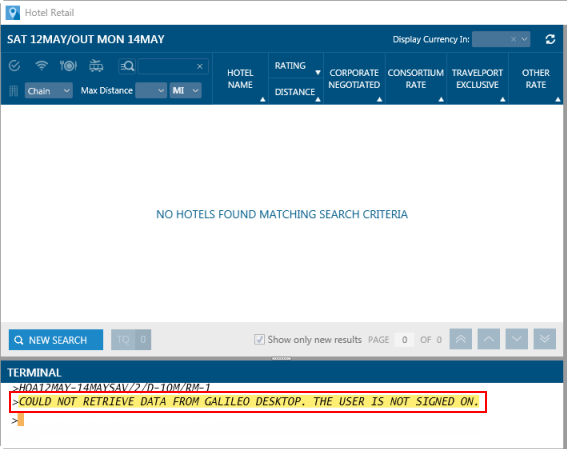|
|
Hotel Retail As of Travelport Smartpoint 9.1, Hotel Retail is activated for all agencies and enabled for all agents, by default. |
Hotel Retail
Troubleshooting: Error Messages
Troubleshooting for Hotel Retail includes:
Tip! Error and warning details may be returned in the Terminal pane.
Installation Errors
| Error | Description/Solution |
|---|---|
|
In Travelport Smartpoint 8.1 and later, the Hotel Retail application is not installed. The Hotel Retail icon (
|
The Hotel Retail icon may not display in the menu in Travelport Smartpoint 8.1 or later if:
|
|
Hotel Retail does not display:
|
If Hotel Retail does not display, clear the plug-in cache.
If Hotel Retail still does not display after clearing the plug-in cache, change the location of the TMC.GUI.xml plug-in file.
|
|
The following error message is displayed when you attempt to open Hotel Retail:
|
Travelport Hotel Retail requires an update to Microsoft .NET Framework 4 or later. Please install Travelport Smartpoint 7.5 or later, which includes Microsoft .NET Framework 4.6.2 or later in the installation. Note that Travelport Smartpoint 7.5 or later (including .NET 4.6.2 or later) is required to support PCI DSS compliance updates. |
|
The following error message is displayed during installation:
|
Reinstall Hotel Retail:
|
Galileo Desktop/Viewpoint Errors
| Error | Description/Solution |
|---|---|
|
User receives the message that Galileo Desktop or Viewpoint has stopped responding |
When Galileo Desktop or Viewpoint crashes, another service must be ended to cause Hotel Retail to work correctly. Launch the Task Manager (CTRL+ALT+DEL) and select Task Manager. Locate the process titled “hcmmux.exe”, click “End Process”,and then restart Galileo Desktop. |
TravelScreen Errors
| Error | Description/Solution |
|---|---|
|
Travelscreen data does not appear when clicking the BOOK button or when typing SP01INSIDE |
Some events can cause preferences to be reset. This has been fixed in most cases, but if it occurs, please do the following: Minimize Hotel Retail and activate preferences in Smartpoint again. Then, when returning to Hotel Retail, Travelscreen data should load normally. You can activate preferences in Smartpoint by redisplaying the profile using the following format: S*[company]-[traveler]. Click on the BOOK button and information will populate. |
|
Hotel Retail plugin is not displayed by #LISTPLUGINS on Win7/.NET4.0/SP 6.5 |
Please ensure that the Hotel Retail plugin file (HotelRetail.Plugin.dll) is present in the Smartpoint folder: C:\Users\[user]\AppData\Roaming\Travelport\Smartpoint\Core\PluginLocations or C:\Users\[user]\AppData\Roaming\Travelport\Smartpoint\PluginLocations where [user] is the username of the currently logged in user (use the existing PluginLocations folder if it exists). If not, please put it there manually. |
|
User receives the message concerning unsupported resolution and scaling combination |
Change resolution or scaling settings in Windows to match min/max supported values: • scaling 150% - min resolution: 1600x1050 (max 1920x1080) • scaling 125% - min resolution: 1280x900 • scaling 100% - min resolution: 1024x768 |