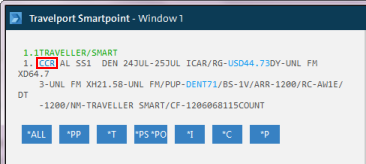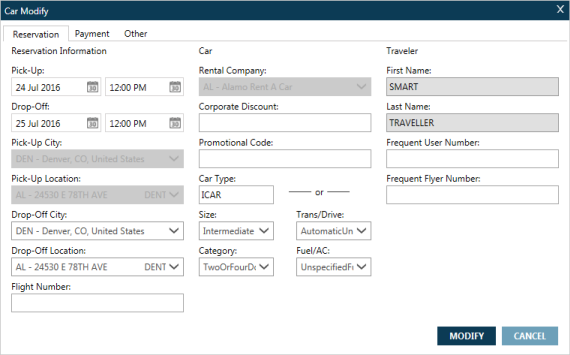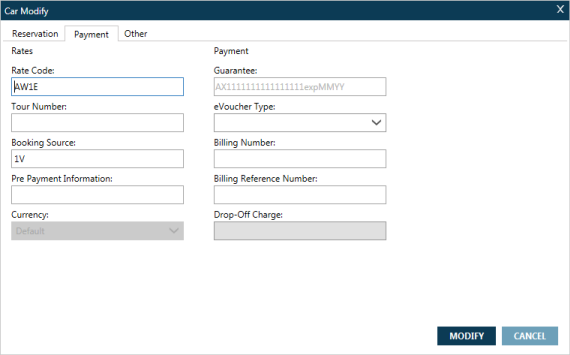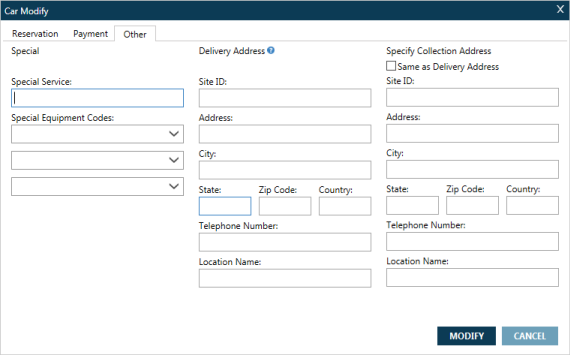Cars
Modifying Booked Car Segments
You can modify most of the information in a booked car segment using either terminal entries or the Car Modify screen.
To modify a booked car segment using terminal entries:
-
Travelport+ (1G): CAM
For more modifiers and more information:
-
Enter H/CAM
-
See Modify and Cancel in the Travelport+ Format Guide.
-
-
Apollo (1V): CAM
For more modifiers and more information:
-
Enter HELP CAM
-
See Apollo Formats Guide for Cars in the Travelport Knowledge Base.
-
To modify a booked car segment using the Car Modify screen:
- Recommended. Before you modify the car segment, check the Car Availability to confirm that your desired changes are available.
- From the Terminal window, click CCR in the car segment.
The Reservation tab of the Car Modify screen is displayed.
- Make any desired changes to the Reservation, Car, and Traveler information. See the Reservation tab in Car Direct Sell to learn about changing various types of Car Search and Traveler information.
Note: The Pick-Up Information, Rental Company, and Traveler Name cannot be modified within the existing reservation. To change any of these items, you need to cancel the existing car segment and book a new segment.
- Click the Payment tab to make any desired changes to Rate and Payment information. See the Payment tab in Car Direct Sell to learn about changing various types of Car Payment information.
- Click the Other tab to make any desired changes to Special Services, Special Equipment Codes, Delivery Address, and Collection Address. See the Other tab in Car Direct Sell to learn about changing various types of information.
- After you complete all changes to the car segment, click MODIFY.
- The canceled segment displays an XX (canceled) status and the new segment displays an SS (sold) status. These statuses display only before you End Transact.
- If the car booking cannot be modified, an error message is displayed. For example, an error message is displayed if your requested change violates a rule, and the rate cannot be recalculated. In this case, you need to cancel the existing car segment and book a new segment.