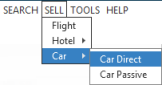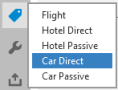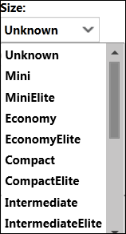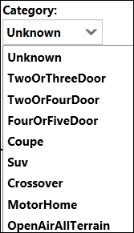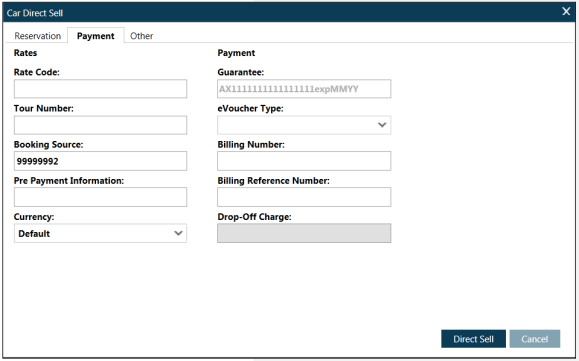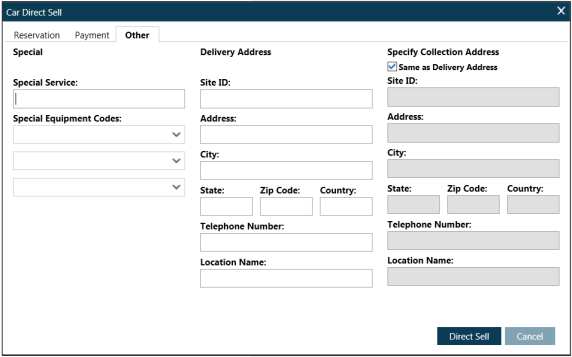CaRs
Car Direct Sell
Direct Sell allows you to enter known booking information to sell a car segment directly without using a car rate from a previous Car Rate Rules response.
To Direct Sell a car segment:
- Classic Windows. From the SELL menu, select Car, then select Car Direct.
- Flex Windows. Click the Sell
 icon to select Car Direct.
icon to select Car Direct.
The Car Direct Sell screen is displayed. This screen provides three tabs: Reservation, Payment, and Other.
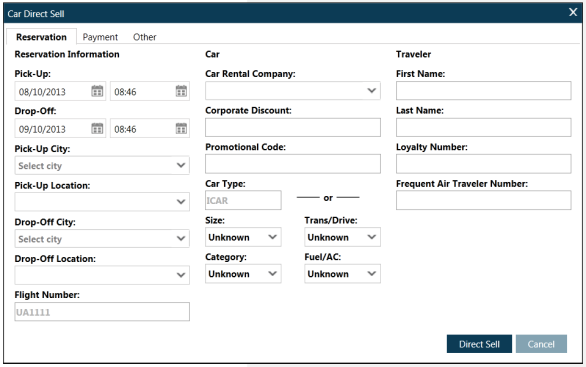
Reservation Tab
Screen explanation:
|
Reservation Information: |
Explanation: |
|---|---|
| Reservation Information | |
|
Pick-Up |
Enter the pick-up date and time. Over type or click the calendar icons and make a selection. You can enter any time format accepted by the host, including formats such as 1A, 1P, 13, and 1300. Tip! In Smartpoint 9.1 and later, you can search and book on the previous two days, if an earlier date is valid in the time zone of the itinerary city or location.
As of Smartpoint 9.1, you can use follow the sun functionality to create or change bookings that occur one or two days before the current date in your agency's time zone. These updates apply calendars and date fields in Search menus, Tools menus, Smartpanel, and Sell menus. For example: On November 20 at 05:00, an agent in Dubai (UTC+4) needs to rebook a flight from Honolulu (UTC-10) to Los Angeles. Because the flight pair occurs on the other side of the International Dateline, the time Honolulu is 15:00 on November 19. The agent in Dubai can successfully enter November 19 for a search or sell because November 19 is currently a valid date in Honolulu. Some location pairs in the Pacific have a two-day time difference. The biggest time difference between two places on Earth is 26 hours between:
|
|
Drop-Off |
Enter the drop-off date and time. Over type or click the calendar icons and make a selection You can enter any time format accepted by the host, including formats such as 1A, 1P, 13, and 1300. |
|
Pick-Up City |
Enter the city code or city name where the traveler wants to pick up the rental car. Click the selected city or press ENTER. Notes:
|
|
Pick-Up Location |
Optional. Click the Pick-Up Location drop-down arrow to select from a specific location and location code in the requested city. Click the selected location or press ENTER. |
|
Drop-Off City |
Optional.The Drop-Off City automatically displays the selected Pick-Up City. To change the Drop-Off City, enter the city code or city name where the traveler wants to drop off the rental car. Click the selected city or press ENTER. |
|
Drop-Off Location |
Optional.The Drop-Off Location automatically displays the selected Pick-Up Location. To change the Drop-Off Location, click the Drop-Off Location drop-down arrow to select from a specific location and location code in the requested city. Click the selected location or press ENTER. |
|
Flight Number |
Enter the arriving flight number if applicable. |
|
Car |
|
|
Car Rental Company |
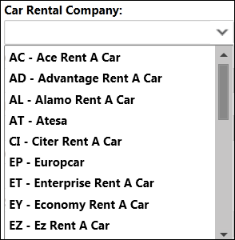
|
|
Corporate Discount |
Enter any corporate discount number. |
|
Promotional Code |
Enter any promotional code. |
|
Car Type |
|
|
Traveler: |
|
|
First Name |
Enter the first name of the traveler in whose name the car is being booked. |
|
Last Name |
Enter the last name of the traveler in whose name the car is being booked. |
|
Loyalty Number |
If applicable, enter the traveler's loyalty number for the selected car rental company. |
|
Frequent Renter Number |
Enter an airline frequent flyer number (if applicable). |
|
Direct Sell |
Click Direct Sell to sell the car or click Cancel to discontinue the process. |
Payment Tab
Screen explanation:
|
Rates: |
|
|---|---|
|
Rate Code |
Enter the rate code for the required car. |
|
Tour Number |
Enter any applicable tour number. |
|
Booking Source |
The booking source box is populated with your agency IATA number. You can over type this if appropriate. |
|
Pre-Payment Information |
Enter any pre-payment information if applicable. |
|
Currency |
Enter the required currency code or click the drop-down list and select. |
|
Payment: |
|
|
Guarantee |
Enter credit card details to guarantee the booking. |
|
eVoucher Type |
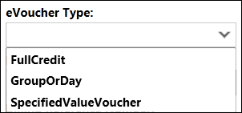
|
|
Billing Number |
Enter any billing number. |
|
Billing Reference |
Enter any billing reference. |
|
Drop-Off Charge |
Enter any drop-off charge. |
|
Direct Sell |
Click Direct Sell to sell the car or click Cancel to discontinue the process. |
Other Tab
Screen explanation:
|
Special: |
|
|---|---|
|
Special Service |
Enter any required special service. |
|
Special Equipment Codes |
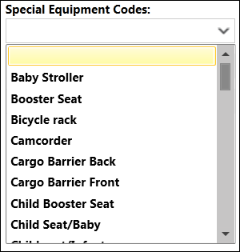
|
|
Delivery Address |
If the car will be delivered to specific location, indicate the delivery address and contact information. The availability of delivery varies depending on the agency and car supplier. |
|
Site ID |
Enter a location code, if applicable for your agency. The Site ID fills in the corresponding Address, Telephone Number, and Location Name for that site. |
|
Address City State Zip Code Country |
Enter delivery address details. |
|
Telephone Number |
Enter a telephone number for the delivery address. |
|
Location Name |
Enter the location name. |
|
Specify Collection Address |
Specify collection address details, if different from delivery address details. The availability of collection varies depending on the agency and car supplier. |