Assisted Ticketing
Copying Manual Fares
You can save time by copying manual fares.
Please note that the functionality for this feature varies depending on your version of Smartpoint:
-
In Smartpoint 9.0.1 and later, manual fares can be copied to other passengers in the same PNR/Booking File.
-
In Smartpoint 11.1 and later, manual fares can be copied to passengers in another PNR/Booking File.
To copy manual fares in the same PNR/Booking File:
-
Retrieve a PNR/Booking File that needs a manual fare store.
-
Click the Ticket
 icon to launch the Smartpoint Assisted Ticketing screen.Tip! You can also enter the #MANMASK Quick Command.
icon to launch the Smartpoint Assisted Ticketing screen.Tip! You can also enter the #MANMASK Quick Command. -
Select the Manual Fare Builder tab.
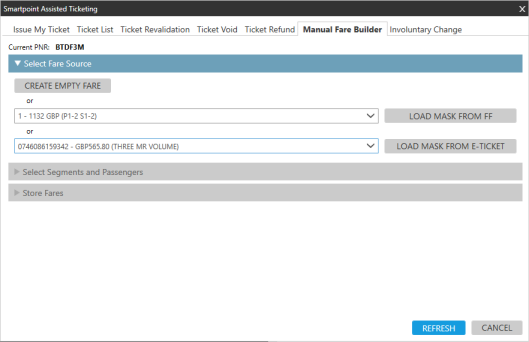
-
Create or build a manual fare through either an empty fare, e-ticket, or filed fare. See these topics for more information.
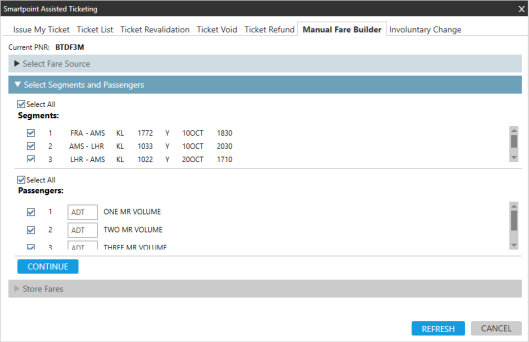
-
Complete the segment and passenger information, then click CONTINUE.
-
In Store Fares, enter the fare information in the Manual Fare Mask.
Tip! For more information about Manual Fares entries and business processes, see Manual Fare Build and other manual fares topics in the Travelport Knowledge Base.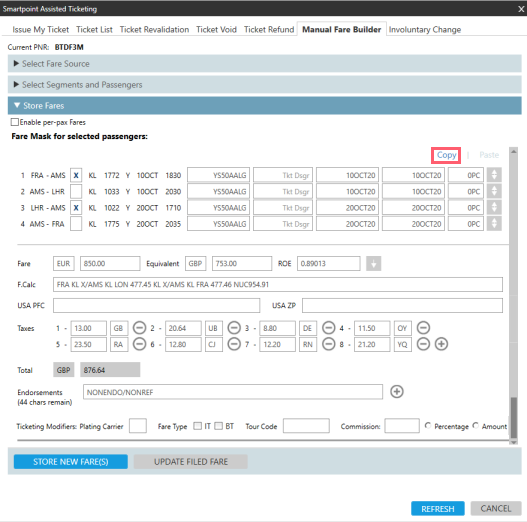
For itineraries that include segments in the United States, PFC and ZP taxes may be required.
 PFC and ZP Example
PFC and ZP Example
Itineraries that include segments with airports in the United States typically require charges including:
-
PFC: Passenger facility charge (Tax Code: XF).
-
ZP: US Federal segment fee (Tax Code: ZP)
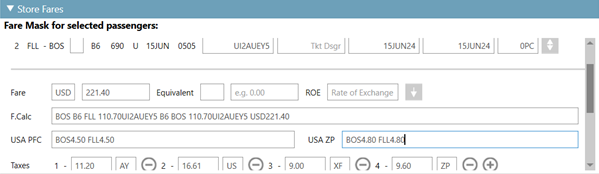
-
-
Click Copy. You can then paste to either:
-
Smartpoint 9.0.1 and later. Other passengers in the same PNR/Booking File.
 Instructions
Instructions
-
Select the desired passengers.
-
In Store Fares, click Paste.
-
-
Smartpoint 11.1 and later. Passengers in other PNRs/Booking Files.
 Instructions
Instructions
-
Close the Assisted Ticketing window.
-
Open a new PNR/Booking File.
-
Re-open the Assisted Ticketing window.
-
Select the desired passengers.
-
In Store Fares, click Paste.
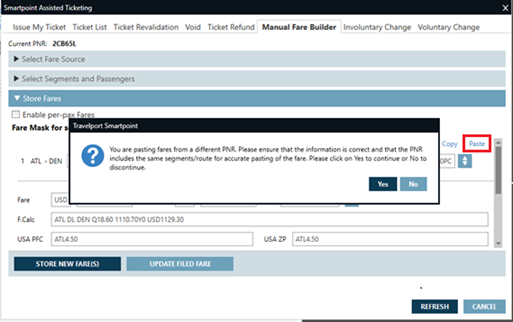
-
Click Yes, in the confirmation window to confirm pasting from another PNR/Booking File.
Note: You cannot paste to an Empty Fare if Enable per-pax Fares is selected.
-
-