Assisted Ticketing
Creating Manual Fares from an Empty Fare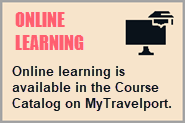
Assisted Ticketing provides a user interface to store manual fares, which can assist with exchanges. The Manual Fare Builder tab gives you an option to create a new manual fare without any previous information.
| Important!
The Manual Fare Builder feature in Assisted Ticketing does not provide any guarantee against ADMs (Agency Debit Memos):
|
To create a manual fare without any previous information:
-
Retrieve a PNR/Booking File that needs a manual fare store.
-
Click the Ticket
 icon to launch the Smartpoint Assisted Ticketing screen.
icon to launch the Smartpoint Assisted Ticketing screen.Tip! You can also enter the #MANMASK Quick Command.
-
Select the Manual Fare Builder tab. The following example shows a PNR/Booking File with two Open tickets.
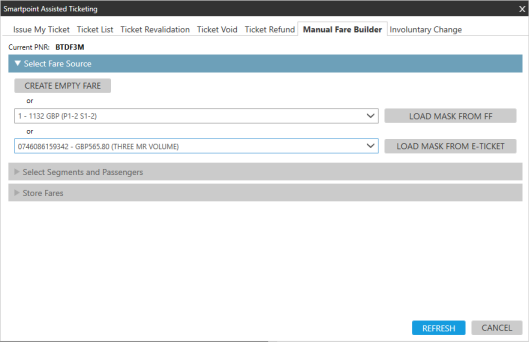
-
Expand Select Fare Source to view a list of all the available stored Filed Fares and e-tickets in the PNR/Booking File.
-
Click CREATE EMPTY FARE to expand the Select Segments and Passengers section.
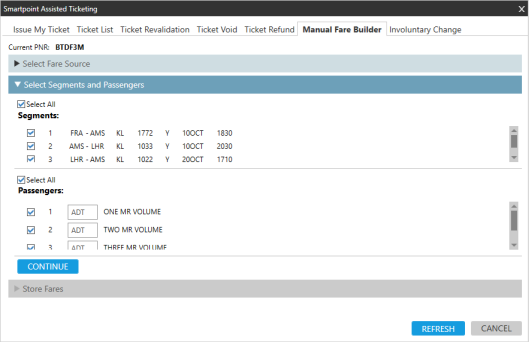
-
Select the applicable segments and passengers. At least one segment and passenger must be selected.
-
Click CONTINUE to expand the Stored Fares section.

-
Optional. Select Enable per-pax Fares to store a fare for each passenger by PTC separately.
-
Enter fare and tax details for each the passenger and segment selection.
Tip! For more information about Manual Fares entries and business processes, see Manual Fare Build and other manual fares topics in the Travelport Knowledge Base.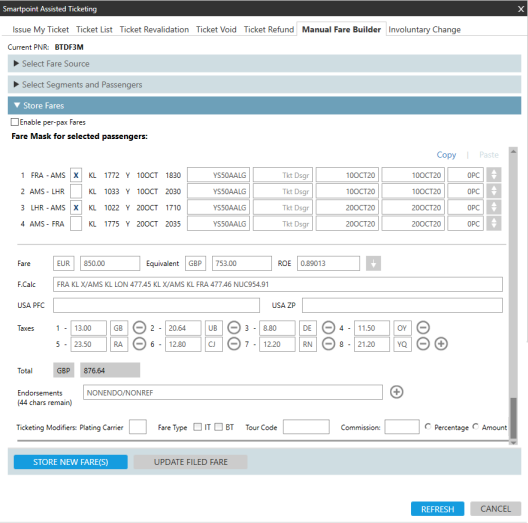
For itineraries that include segments in the United States, PFC and ZP taxes may be required.
 PFC and ZP Example
PFC and ZP Example
Itineraries that include segments with airports in the United States typically require charges including:
-
PFC: Passenger facility charge (Tax Code: XF).
-
ZP: US Federal segment fee (Tax Code: ZP)
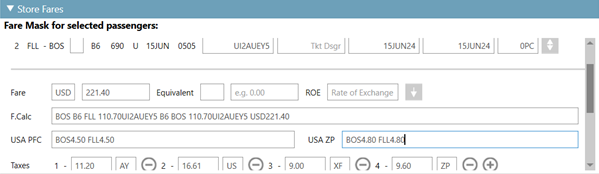
-
-
Optional. Add endorsements and ticketing modifiers.

 More Information
More Information
Modifier
Details
Endorsement (EB)
Endorsements specify restrictions applicable to a ticket. These remarks are created based on the fare for the ticket.
 More Information
More Information
Examples:
-
VALID UA ONLY
-
VALID FLTS DATES SHOWN
-
NONREF
Click the Add
 icon to add up three additional endorsement lines. Manual Fare Builder supports:
icon to add up three additional endorsement lines. Manual Fare Builder supports:-
A total of 87 characters from ALL endorsement lines.
-
A maximum of 58 characters for EACH endorsement line, which is the limit set in the Travelport+ (1G) host. However:
-
In Smartpoint 11.5 and earlier, a maximum of 87 characters was incorrectly permitted for each line.
-
In Smartpoint 11.6 and later, the limit is corrected to match the host, and a maximum of 58 characters per line is supported.
-
Note: Not all characters display on the issued e-ticket in the order entered. Each airline has its own restrictions for the maximum number of characters displayed on an issued e-ticket.
Plating Carrier The 2-character airline code for the carrier that is responsible for ticketing the fare.
Fare Type
Select either IT (Inclusive Tour) or BT (Bulk Tour) modifiers.
See the ETKT Fact Sheet in KB0016545 in the Travelport Knowledge Base to determine if a carrier supports BT and/or IT ticketing.
 Bulk Tour (BT)
Bulk Tour (BT)
Bulk Tour fares are usually given to agencies who book a high volume of seats such as a consolidator or wholesaler. However, typically accommodations or other package items are not required for this fare.
Bulk Tour (BT) suppresses the fare and does not print the fare construction on the passenger receipt.
In Tour Code, enter a corresponding tour code (TC) for the IT or BT fare. Tour codes (TC) are issued by an airline to identify a tour deal.
 More Information
More Information
The tour code must be entered into the fare as a ticket modifier so that both the airline and the local BSP know the source of the fare and the agency's authorization to use the fare.
The Tour Code can be a maximum of 14 characters. The code can also be used in combination with an Inclusive Tour or Bulk Tour indicator.
Commission Smartpoint 11.0 and later
Confirm or change the commission and select Percentage or Amount.
 More Information
More Information
When you issue a ticket, Travelport+ (1G) automatically defaults to the commission rates that are held in the commission table provided by Travelport+ (1G) or stored in your AAT table.
However, you may need to change the commission level if either:
- An agency arrangement exists with an airline.
- The airline has changed their standard commission but not yet advised Travelport+ (1G) .
Ticket Designator
Smartpoint 11.2 and later
United States and Canada only.
A designator filed by carriers to indicate a type of fare such as a specific private fare, promotion, or discounted fare.
Note: This modifier displays only for US (ARC) and Canadian (BSP) PCCs. More Information
More Information
The Ticket Designator field is different from the Tkt Dsgr field:
-
This Ticket Designator field adds the ticket designator to the T-Line (ticket line) of the stored fare.
Example
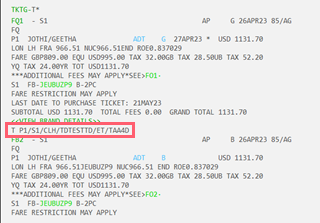
-
The Tkt Dsgr fields associated to each stored fare line adds the ticket designator to the fare basis code (FBC) line.
Example
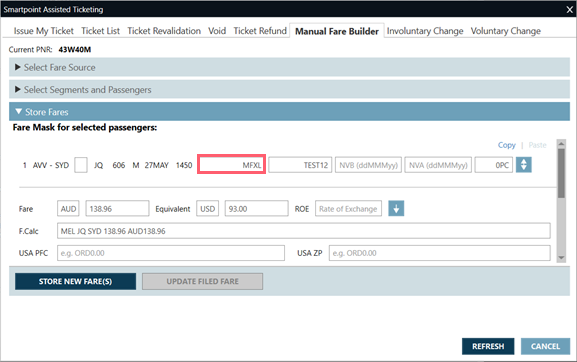
In this example, the Tkt Dsgr value is MFXL.
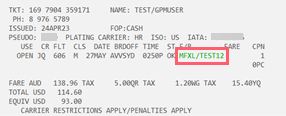
Known Host LimitationThe maximum length of the ticket designator modifier is 10 alphanumeric characters. However, this ticket designator combined with the FBC (fare basis code), cannot exceed a total of 15 alphanumeric characters.If this 15-character limit is exceeded, an error displayed as either a pop-up message or as header text: ERROR 340 - TICKET DESIGNATOR IS TOO LARGE. -
-
Click STORE NEW FARE(S) to store the manual fare to the PNR/Booking File.
Note: UPDATE FILED FARE is not applicable when creating an empty fare.
A popup message to confirm the successful Manual Fare build is displayed.
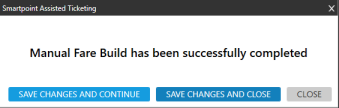
-
Select from the save and close options:
- SAVE CHANGES AND CONTINUE ends and retrieves (ER) the PNR/Booking File and refreshes Smartpoint Assisted Ticketing.
- SAVE CHANGES AND CLOSE ends and retrieves (ER) the PNR/Booking File and closes Smartpoint Assisted Ticketing.
- CLOSE exits Smartpoint Assisted Ticketing with ending and retrieving (ER) the Booking File.