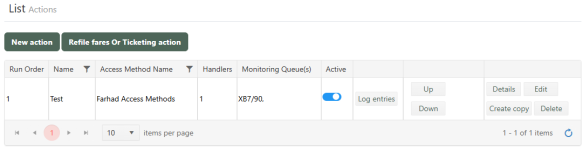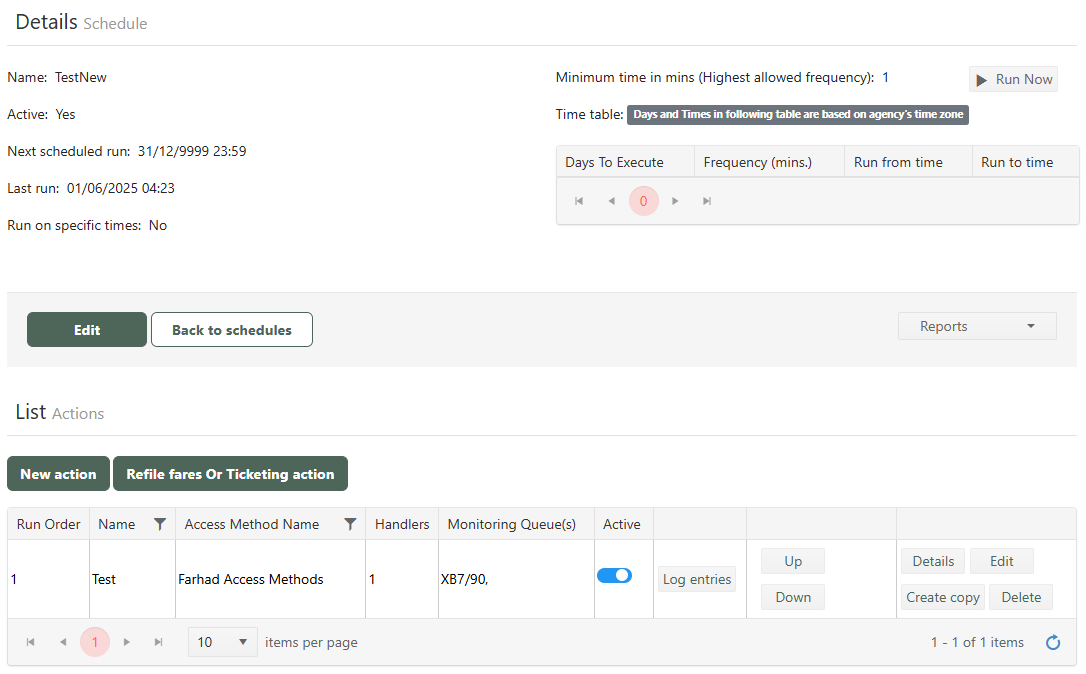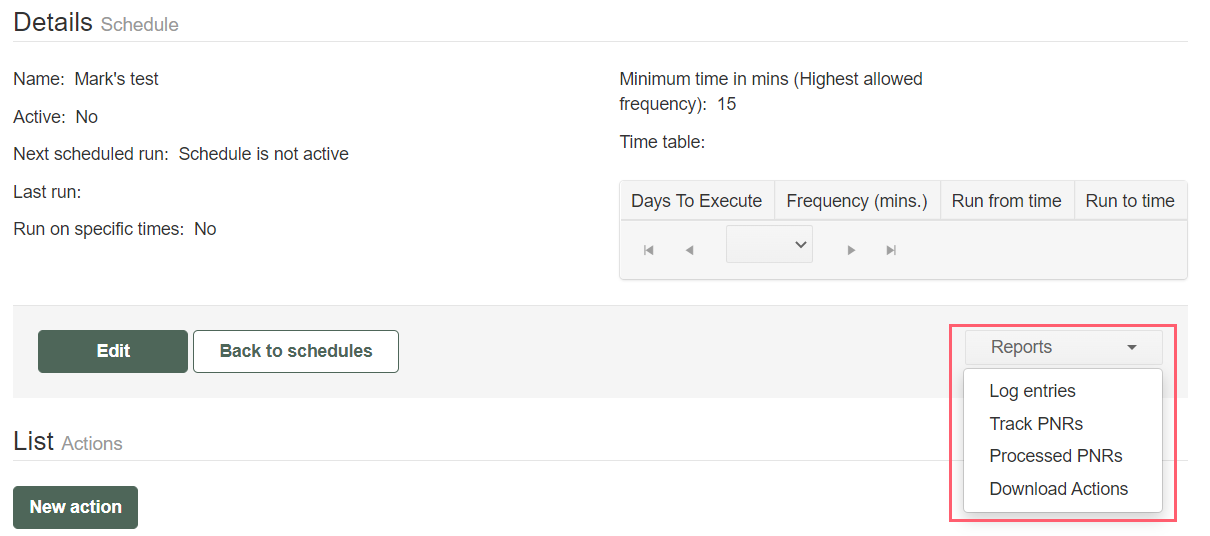Schedules Details
From the Schedules tab, select the Details button for the schedule you want to view.

The Schedule Details screen displays. Select the thumbnail below to maximize the image.
The Schedule Details view provides access to reports and the ability to run a schedule on demand.
-
To run an active schedule on demand, select the Run Now button located above the Time table. This button does not display if the schedule is inactive.
-
To run a report for this schedule, select the Reports drop-down menu below the Schedule time table. See Schedule Reports for more information.
The Download Actions option is only available directly from the Schedule Details page. Other reports are available from the Reports tab. This option downloads an Excel spreadsheet of all the actions/handlers part of the schedule.
-
Select the Audit Logs link under the List of Actions to display the audit log entries for this schedule.
-
Select New Action to create a new action for this Schedule.
-
To filter the list of Actions, select the Filter icon (
 ) within the Name column heading. Select your filter options from the popup.
) within the Name column heading. Select your filter options from the popup. -
To activate or deactivate an action, click the slider in the Active column.