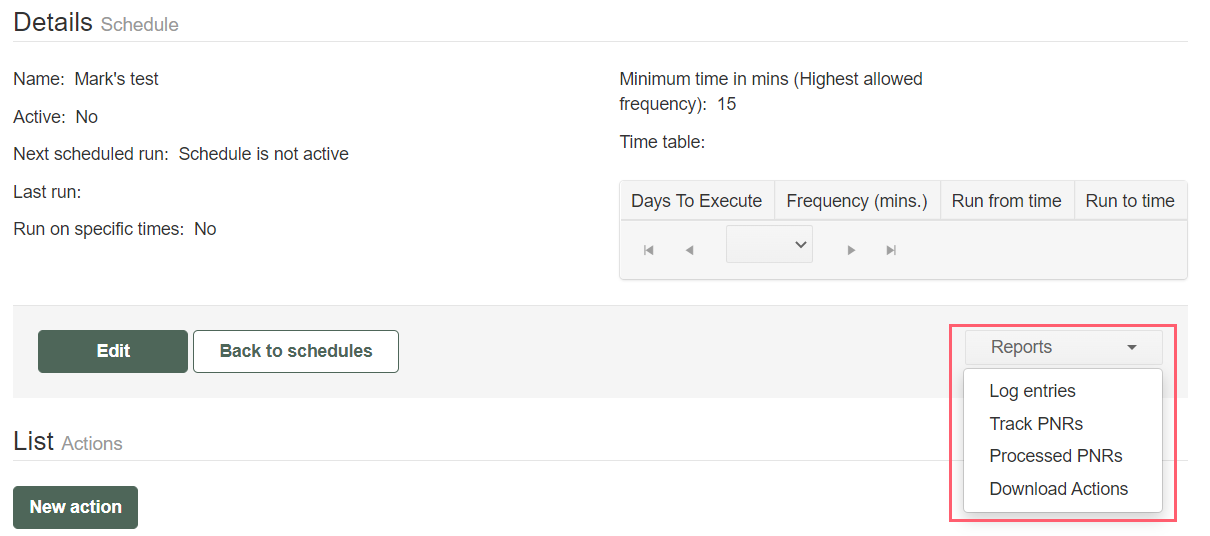Schedule Reports
Queue Control Console provides various reports that provide details on schedules, actions, and PNRs. Some reports can be accessed from multiple locations.
Access Schedule Reports
You can access reports directly from the Schedule Details screen.
-
Select the Schedules tab.
-
Find the Schedule for which you want to run reports. Select the Details button.
-
From the Reports drop down button under the time table, select a report type.
Report types:
-
Log Entries provides schedule run details. Refer to the Schedule Logs section below.
-
Track PNRs lets you enter a PNR and a date range to search for the actions/handlers which have processed the PNR entered. Refer to Reports for more information.
-
Processed PNRs creates a report for the day before the current date of the PNRs processed by the schedule, action, and handler. Refer to Reports for more information.
-
Download Actions provides all actions/handlers in a single view so that you can see the schedule setup with all its actions and handlers. The report contains the run order, action ID and name, whether or not it is active, monitoring queue, criteria, and handlers.
-
-
Some reports can be exported by selecting the Export to Excel button.
Schedule Logs
Schedule logs provide information about when a schedule has run and whether that run was successful or not. You can drill down into a log entry to view the details of a specific action in that run.
To view the results of a schedule's run on a particular day, which includes all actions that are part of that schedule:
-
From the Schedules tab, select the Log Entries button for the schedule you want to view.
-
From the Schedules tab, select the Details button for the schedule you want to view. In the Reports drop down, select Log entries.
A list of all schedule runs for that day displays. You can change the date to view runs from another day.
Click the Details button on any row to view the details of that run, including the actions involved in that instance of the run.
Action Logs
Action logs provide information about when a particular action was run and whether that run was successful or not.
-
To view the results of a single action's run, from the Schedules tab, select the Details button for the schedule you want to view.
-
In the Actions List, select the Log entries button for the action you want to view. A history of when the action ran displays.
-
Select the option Show action runs containing processed PNRs to filter the list to only the actions where PNRs are processed through the criteria. This option is available only for the actions runs when they are queue based.
-
Click the Details button for more information about a particular instance. From the run details page, you can download the log.