PNR extracts
Within the send email action, for certain fields, you can use PNR Extracts. This will allow pieces of information to be pulled from the PNR and added to the email, either the email addresses, subject line, or email body itself. The PNR Extract fields are described below.
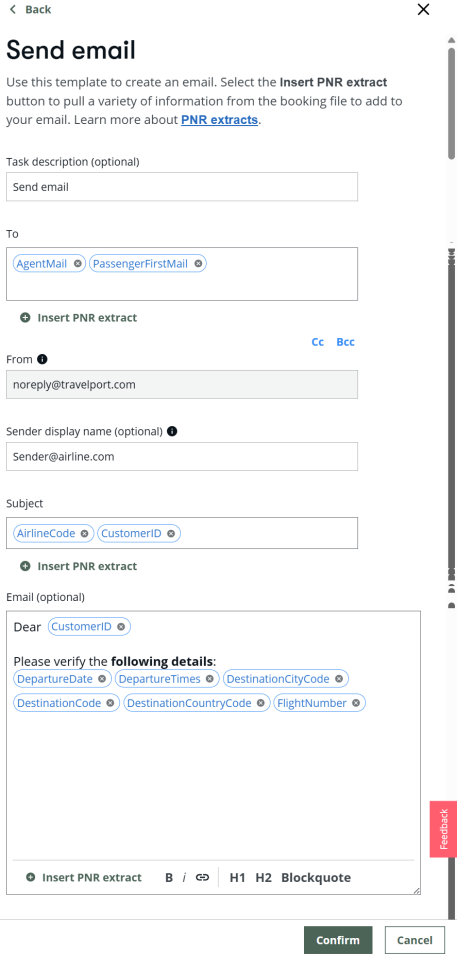
To field
Select the  to display three options.
to display three options.
-
Agent Mail – Uses the email address in the Mail From field within the PNR.
-
Passenger First Mail – Uses the first email address in the Mail To field within the PNR.
-
Passenger Mails – Uses all email addresses in the Mail To field within the PNR.
Note: You can manually enter email addresses and these will be used instead of the addresses in the PNR. You can also use a combination of PNR email addresses and typed email addresses. This is the same for CC and BCC.
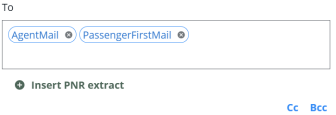
From field
The 'From' email address is a single specified safe sender email: noreply@travelport.com.
-
Previously, the Send Email Action allowed the user to specify the email address to send the email 'From' as well as 'To'. The 'From' field allowed the user to enter any email address they desire, as well as adding PNR extracts to use an email address stored in the booking file. However, customers have experienced issues where emails are not being received.
-
From an internal investigation, Cyber Security advised that allowing users to enter any email address they desire as being against compliant protocol and email systems may consider the emails sent as fraudulent or spam.
-
Users will be able to add an alias / sender display name (it will default to blank).
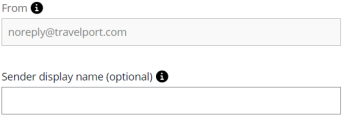
Subject line
This is a freetext field, but you will also notice the  below the field. Select
below the field. Select  to display a search field and a drop-down box with a number of data extracts that will pull information from the PNR and place that retrieved information into the subject line.
to display a search field and a drop-down box with a number of data extracts that will pull information from the PNR and place that retrieved information into the subject line.
You can search by typing the first three letters of the information you wish to add to the subject line, or you can scroll through the list. Select the Insert button next to the extract you choose, it displays in the Subject field. You can have a mix of extracts and free text.
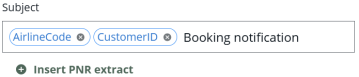
Email body
As with the Subject, you can have a mix of extracts and free text in the Email. Select  to choose PNR Extract information.
to choose PNR Extract information.
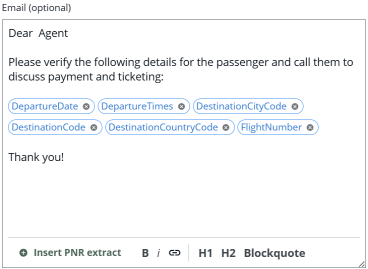
Notes:
-
The PreviousItineraryInfo and CurrentItineraryInfo extracts can be used to create a clean, easily understood, tabular output . When an email is sent with these extracts, it is presented in tabular form with changes between the two itineraries highlighted in red.
-
Release 1.21 adds the City Name and day-of-the-week for both the previous itinerary and current itinerary extracts.
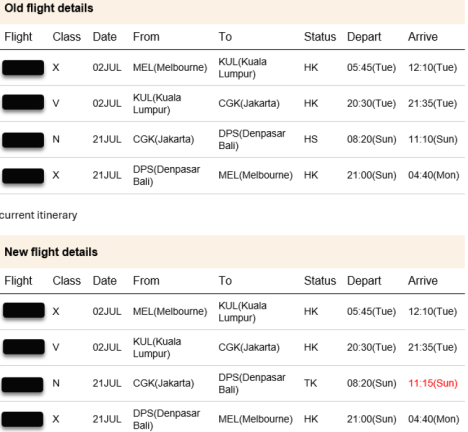
-
Release 1.28 introduces PNR extracts in File finish and Send email called Vendor locator, and Vendor locator and carrier code. These extracts allow Productivity Automator users to add the Vendor locator or the Vendor locator including the carrier code into file finish actions or into an email.
Note: The day-of-the-week data is not always available in travel data in the historical air segment. In cases where the information does not exist, the information is omitted.
Example email
The following is an example of the email that is received.
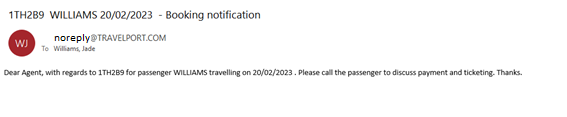
Notes:
-
If an Extract is selected in the send email action and if that data is not available in the PNR, the extract is removed when the email is sent and there is no trace of it in the message.
-
Passengers' email addresses are sometimes stored in the phone number field in the PNRs.
-
When passengerEmail ingredient is added to the email action for both the Subject Line and Email Body, Productivity Automator pulls the email addresses from phone fields if they're not present in the email fields.
-
If an email extract, as opposed to another extract, is null, the failure handler runs. This is because if an email field is in the To field, Productivity Automator can’t send the email.
-
-
You cannot add PNR extracts into the ‘From’ field such as {Agency eMail}.
Reports Tab
Productivity Automator supports reporting capabilities. The Reports tab is located on the main toolbar. Selecting this tab displays a report that looks at Productivity Automator’s execution activity.
For a given rule, this report shows the rule’s success rate, the number of PNRs that have been actioned, the number of times the rule has executed, the PCC(s) targeted by the rule, and the overall time saved.
Note: Currently, the reporting functionality does not work on Chrome’s incognito mode. If unable to access the reports, confirm incognito mode is not enabled.
