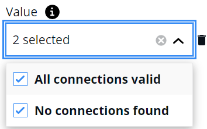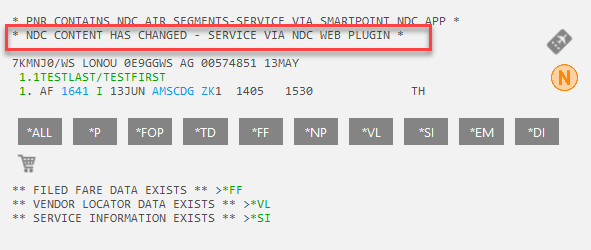Trigger Categories and PNR Field Details
This page provides details about Categories and associated PNR Fields during the creation of Triggers, as well as Category and PNR field details for further explanation of categories and PNR fields.
Category and PNR field details
This section describes some of the more complicated Category and PNR field details. Not all PNR field details are listed. See the full list in the Category and PNR Field table.
Air segment
Use Air segment when you want to target specific elements of an air segment.
| PNR field | Description |
| Airline codeshare code | Enter the codeshare two letter airline code. This applies to the codeshare in each segment, e.g., operated by American Airlines AA |
| Booking class |
Enter whether the booking classes of the air segments within the PNR are evaluated based on whether they are equal to or different from.
|
| Destination city code | Enter a destination city code. This applies to the destination in each segment, e.g., LON city code targets LCY, LGW, LHR, LTN |
| Destination code | Enter a destination airport code. This applies to the destination in each segment, e.g., LHR to JFK (JFK is the destination) |
| Flight number | Enter a flight number to target the flight segment in the booking file. Only use the numbers of the flight number, e.g., 1234 |
|
Origin city code |
Enter an origin city code. This applies to the origin in each segment, e.g., NYC city code targets EWR, JFK, LGA |
| Origin code | Enter an origin airport code. This applies to the origin in each segment, e.g., LHR to JFK (LHR is the origin) |
| Segment type |
Select one or more segment types: Air LCC, Air NDC, Air Traditional, or Select all. Note: The Air NDC value will support the ZK NDC segment status and also, if the agency has opted into the NDC OCN normalization and consequently receives the standard segment status TK/UN/HX for changes to NDC PNR’s. The content source indicator is used to identify normalized NDC and LCC PNRs. |
All air segments
Use All air segments when you want every air segment on a PNR to match your criteria.
All car segments
Use All car segments when you want every car segment on a PNR to match your criteria.
| PNR field | Description |
| Car segment status | Enter a two-letter car segment status code. This applies to the status code in all of the car segments – e.g., HK – all the car segments in the booking file should have HK as status code. |
| Car vendor code | Enter a two-character car vendor code to target the car segments in the booking file. This applies to the vendor code in all of the car segments e.g., EP – all the car segments in the booking file should have EP as the vendor code. |
All hotel segments
Use All hotel segments when you want every hotel segment on a PNR to match your criteria.
| PNR field | Description |
| Hotel status code | Enter a two-letter hotel segment status code. This applies to the status code in all of the hotel segments – e.g., HK – all the hotel segments in the booking file should have HK as status code |
| Hotel vendor code | Enter a two-character hotel vendor code to target the hotel segments in the booking file. This applies to the vendor code in all of the hotel segments e.g., HI – all the hotel segments in the booking file should have HI as the vendor code |
All segments
Use All segments when you want every segment on a PNR to match your criteria.
| PNR field | Description |
| Segment type | Select one or more values to apply types of segments. Applied value looks for PNRs that have a selected segment types only |
| Status code | Enter a two-letter segment status code. This applies to the status code in all of the segments – e.g., HK – all the segments in the booking file should have HK as status code |
| Segment type |
Select one or more segment types: Air, Air LCC, Air NDC, Air Traditional. Note: The Air NDC value will support the ZK NDC segment status and also, if the agency has opted into the NDC OCN normalization and consequently receives the standard segment status TK/UN/HX for changes to NDC PNR’s. The content source indicator is used to identify normalized NDC and LCC PNRs. |
Booking file
Use Booking file when you want to target specific elements on a booking.
Note: The condition Does Not Contain inspects the PNR field as a whole, and if the value for Does Not Contain is nowhere in the associated field, then Productivity Automator matches for the PNR and the action is executed.
Car segment
Use Car segment when you want to target specific elements of a car segment.
| PNR field | Description |
| Base rate amount | Select the trigger to apply the value for base rate amount of the car segment. This applies for each segment |
| City code | Enter an origin city code . This applies to the car city code in each segment, e.g., LHR |
| First car segment | Enter the date schedule for pick up. This applies to only the first car segment in the PNR |
| Rate is guaranteed | Select Yes or No to match on whether or not rate is guaranteed for the car segment in the booking file. This applies to each car segment. |
| Segment status | Enter a two-letter car segment status code. This applies to the status code in each car segment e.g., HK, TK, UN , KK |
| Vendor code | Enter a two-character car vendor code to target the car segment in the booking file. This applies to the car vendor code in each segment e.g., EP, ZE, ET |
Date Calculation - within 331 days
Use Date Calculation - within 331 days with the PNR Field Future Air Notepad, and an equal to exists condition.
| PNR field | Description |
| Future Air Notepad |
This will look in the PNR for a notepad saying RETURN DDMMMYYYY and perform a calculation to see if the date in the notepad is within 331 days, and if so, match and perform actions as per the rule creation. The notepad can be entered as a:
|
Fares
Use Fares when you want to target specific elements on a fare.
| PNR field | Description |
| Commission amount | Select the trigger to apply the value for commission amount of the filed fare of air segments. e.g., This would be present in the TMU line of the filed fare with modifier as ZA. |
| Commission percentage | Select the trigger to apply the value for commission percentage of the filed fare of air segments. e.g., This would be present in the TMU line of the filed fare with modifier as Z. |
| Eticketable | Select Yes or No to match on whether or not a E-ticket can been issued in the booking file. |
| Fare base amount | Select the trigger to apply the value for fare base amount of the air segments and Filed fare needs to present. |
| Fare basis code | Fare Base Code is a code that represents the specific fare rules and pricing structure for an airline ticket. It typically includes information about restrictions, booking class, refundability, and more. Travel agents use these codes to identify which fare rules apply to a given segment of a flight booking. The value field is open text. |
| Fare guarantee code | Select one or more values to match on FCPI code stored within the filed fare (e.g., A, G, Z). |
| Fare is guaranteed | Select Yes or No to match on whether the FCPI code stored within the filed fare is guaranteed (e.g., A, G, Z). If Yes, the rule executes for guaranteed codes only. If No all other codes and PNRs with no filed fare execute. |
| Fare is manual | Select Yes or No to match on whether the FCPI code stored within the filed fare is manual (e.g., B, M). If Yes, the rule executes for guaranteed codes only. If No all other codes and PNRs with no filed fare execute. |
| Issue audit coupon | Select Yes or No to match on whether or not a Issue audit coupon code present in the booking file. |
| Last date to ticket | Select the trigger to apply the date for last date to ticket of the air segments and Filed fare needs to present. |
| Last time to ticket | Select the trigger to apply the time for last time to ticket of the air segments and Filed fare needs to present. |
| Paper ticket | Select Yes or No to match on whether or not a Paper ticket present in the booking file. |
| Passenger type code | This field allows users to search for specific fares based on the passenger type, with conditions set to 'equal to' or 'different from' the available passenger type values supported in Productivity Automator. It provides more precise fare searches, enabling better management of fare-related rules for different passenger types. |
| Plating carrier code | Enter two-character for the trigger to apply the value for airline plating carrier code of the filed fare of air segments. e.g., This would be present in the TMU line of the filed fare with modifier as C as (CQF). |
| Tax amount | Select the trigger to apply the value for tax amount of the air segments and Filed fare needs to present. |
| Ticketing agency PCC | Select the trigger to apply the value for PCC on which the tickets would be issued. |
| Total amount | Select the trigger to apply the value for total fare amount of the air segments and Filed fare needs to present. |
| Tour code | Select the trigger to apply the value for tour code of the filed fare of air segments. e.g., This would be present in the TMU line of the filed fare with modifier as TC. |
First air segment
Use First air segment to look at the first air segment within a PNR and evaluate based on the PNR field selected.
Notes:
-
This previously was a PNR field within the Air Segment category where it only permitted date conditions. By moving it to its own category, it permits additional PNR fields to match to it and allow for more complex rules to be created.
-
First Air Segment always looks at the first air segment within the PNR, even once this air segment has flown and moved out of the current PNR display.
| PNR field | Description |
| Airline codeshare code | Enter the codeshare two letter airline code. This applies to the codeshare in each segment, e.g., operated by American Airlines AA |
| Booking class |
Enter whether the booking classes of the air segments within the PNR are evaluated based on whether they are equal to or different from.
|
| Destination city code | Enter a destination city code. This applies to the destination in each segment, e.g., LON city code targets LCY, LGW, LHR, LTN |
| Destination code | Enter a destination airport code. This applies to the destination in each segment, e.g., LHR to JFK (JFK is the destination) |
| Flight number | Enter a flight number to target the flight segment in the booking file. Only use the numbers of the flight number, e.g., 1234 |
|
Origin city code |
Enter an origin city code. This applies to the origin in each segment, e.g., NYC city code targets EWR, JFK, LGA |
| Origin code | Enter an origin airport code. This applies to the origin in each segment, e.g., LHR to JFK (LHR is the origin) |
Form of payment
Use Form of payment when you want to target a specific payment type.
| PNR field | Description |
| Card last 4 digits | This looks for the last 4 digits of a credit card within the form of payment (FOP) field and match accordingly. If a form of payment other than credit card exists, this trigger does not match. |
| Form of payment | Select Yes or No to match on whether or not a FOP present in the booking file. |
| Free text remark | Select the trigger to apply the value for free text remarks available for the miscellaneous payment type. |
| Invoice number | Select the trigger to apply the value for invoice number available for the invoice number payment type. |
| Type of payment | Select one or more values to apply types of payment. These are the payment details stored in the F. field of the booking file. |
| Type of payment card | Select value type of payment card to look for PNRs that have a credit card or debit card form of payment only. |
| Type of payment card (card issuer) | Select value type of payment card to look for PNRs that have a specific type of credit card or debit card e.g., Visa |
| Type of payment cash | Select value type of payment cash to look for PNRs that have a cash form of payment only |
Has been ticketed
Use Has been ticketed when you want to target specific elements of a ticketed fare.
| PNR field | Description |
| All filed fares ticketed | Select Yes or No to match on whether a ticket has been issued. If Yes, the rule executes if all filed fares contain a ticket number. If No, the rule executes if the filed fare exists but no ticket has been issued. |
| Any filed fares ticketed | Select Yes or No to match on whether a ticket has been issued. If Yes, the rule executes if any filed fares contain a ticket number. If No, the rule executes if the filed fare exists but no ticket has been issued. |
| Electronic ticket | Select Yes or No to match on whether a filed fare is an e-ticket, e.g., E. |
| Filed fare | Select Does not exist or Exists to match on whether there is a filed fare in the Booking file, e.g., filed fare data exists *FF. |
| Ticket number | Enter a ticket number to target the ticket details stored in the filed fare, e.g., 123. |
Hotel segment
Use Hotel segment when you want to target specific elements of a hotel segment.
| PNR field | Description |
| City code | Select the trigger to apply the value for city code of the hotel booking . This applies for each hotel segment in the booking file., e.g., MAD |
| Confirmation number | Select the trigger to apply the value for confirmation number of the hotel booking . This applies for each hotel segment in the booking file. |
| First hotel segment | Enter the date. This applies to only the first hotel segment in the PNR |
| Number of nights | Select the trigger to apply the value for number of nights of the hotel stay. This applies for each hotel segment in the booking file. |
| Number of persons | Select the trigger to apply the value for number of persons of the hotel booking. This applies for each hotel segment in the booking file. |
| Property name | Select the trigger to apply the value for property name of the hotel booking. This applies for each hotel segment in the booking file, e.g., INTERCONTINENTAL |
| Rate amount | Select the trigger to apply the value for rate amount of the hotel segment. This applies for each hotel segment in the booking file. |
| Rate entered by agent | Select Yes or No to match on whether or not the rate has been entered by agent. This applies for each hotel segment in the booking file. |
| Rate is guaranteed | Select Yes or No to match on whether or not the rate is guaranteed. This applies for each hotel segment in the booking file. |
| Status code | Enter a two-letter hotel segment status code. This applies to the status code in each hotel segment e.g., HK, TK, UN , KK |
| Vendor code | Enter a two-character hotel vendor code to target the hotel segment in the booking file. This applies to the hotel vendor code in each segment e.g., HI, IC, SB |
Number of
Use Number of when you want to target a specific count of segments or other PNR criteria.
| PNR field | Description |
| Air segment | Select the trigger to apply the numeric value for number of air segments present in the booking file. |
| Car segment | Select the trigger to apply the numeric value for number of car segments present in the booking file. |
| Fares | Select the trigger to apply the numeric value for number of fares present in filed fare of the air segments in the booking file. |
| Hotel segment | Select the trigger to target the number of hotel segments within a booking. This will look at the number of live hotel segments and not consider any hotels that are a past date. |
| Other segment | Select the trigger to apply the numeric value for number of other segments (tur, tax, sur, etc) present in the booking file. |
| Passenger | Select the trigger to apply the numeric value for number of passengers present in the booking file. |
| Seat data | Select the trigger to apply the numeric value for number of seat data present in the booking file. |
| Segment | Select the trigger to apply the numeric value for number of segments present in the booking file. |
Other segments (passive)
Use Other segments (passive) when you want to target specific elements of a passive segment.
| PNR field | Description |
| Segment status code | Enter a two-letter segment status code for passive segments. e.g., AK, MK, BK , YK |
| Segment subtype | Select one or more values to apply types of passive segments. Applied value looks for PNRs that have a selected segment types only. E.g., this can match to CAR and CCR segment types with both AK and BK status codes. |
Passenger
Use Passenger when you want to target specific elements on a passenger.
| PNR field | Description |
| First name | Select the trigger to apply the value any passenger first name text. |
| Last name | Select the trigger to apply the value any passenger last name text. |
| Name remark | Select the trigger to apply the value any passenger’s remark text. |
| Passenger type code | Select one or more values to apply types of passenger type code. Applied value looks for PNRs that have a selected PTC type only |
Quality control
User Quality control when you want to check if any required information is missing on the PNR.
| PNR field | Description |
| Codeshare flight | Select Does not exist or Exists to match if any codeshare is present in each segment e.g., operated by American Airlines |
| Customer ID | Select Does not exist or Exists on whether a Customer ID is stored in the booking file. |
| DI remarks text | Select Does not exist or Exists on whether any DI remarks are stored in the booking file. |
| Email address (From field) | Select Does not exist or Exists on whether an email address is stored in the From field, e.g., MF. |
| Email address (To and From) | Select Does not exist or Exists on whether an email address is stored in the booking file for both To and From field, e.g., MF and MT. |
| Email address (To field) | Select Does not exist or Exists on whether an email address is stored in the To field, e.g., MT. |
| Fare base amount | Enter an amount to set as a threshold for the fare base amount, e.g., fare base amount less than 1000. |
| Fare guarantee code | Select any applicable fare guarantee code(s) to match to the fare stored in the booking file. |
| Fare is guaranteed | Select Does not Exist or Exists to match on whether the FCPI code stored within the filed fare is guaranteed (e.g., A, G, Z). If Exists, the rule executes for guaranteed codes only. If Does not exist, all other codes and PNRs with no filed fare execute. |
| Form of payment | Select Does not exist or Exists to match on if any type of form of payment is present, e.g., debit card, credit card, cash. |
| Itinerary remarks | Select Does not exist or Exists on whether any itinerary remarks are stored in the booking file. |
| Manual SSR code | Select Does not exist or Exists on whether any manual SSR codes are stored in the booking file. |
| Notepad remarks | Select Does not exist or Exists on whether any notepad remarks are stored in the booking file. |
| Number of fares | Enter a number to set as a threshold for the number of fares on a booking, e.g., number of fares greater than 1. |
| Number of passengers | Enter a number to set as a threshold for the number of passengers on a booking, e.g., number of passengers greater than 1. |
| Retention line | Select Does not exist or Exists on whether a retention line is present in the booking. |
| Ticket exists | Select Does not exist or Exists on whether a ticket is present in the booking. |
| Type of payment card | Select Does not exist or Exists on any card type is present on a booking as a form of payment, e.g., debit card, credit card. |
Schedule change
Use Schedule change when you want to target a specific change that has occurred on the PNR. This must be used in conjunction with the Accept changes action to automate the acceptance of a change on a PNR. For example, if you want to build a rule that will accept changes in a particular segment’s departure time, you would need to set up a schedule change trigger that targets changes on the segment related to departure time.
Note: For customers who have opted into the New NDC Flight Disruption capability:
-
Travelport+ agencies that opt into this functionality must update any existing NDC schedule change rules in Productivity Automator to ensure compatibility with the new process.
-
An NDC PNR sync rule is no longer required because the PNR automatically reflects the schedule changes aligned with Traditional segments. NDC segments are updated to show the TK/UN/HX segments when the PNR is placed on Q11.
-
Use this Schedule change category to configure all Traditional and NDC normalized schedule change rules. This category is compatible for both types of fares.
-
To create a separate rule or category for NDC vs. traditional fares, use one of the triggers that identify the air segment type. E.g., Category All segments, Segment type = Air - NDC and Air - Traditional.
| PNR field | Description |
| Airline change | Select Exists or Does not exist to match on whether the booking file includes a different airline than what was originally booked. |
| Arrival time change | Select Exists or Does not exist to match on whether the booking file includes a time change (status code TK) that affects the arrival time of the originally booked flight |
| Arrival time change in minutes | Select from the condition drop-down to apply a parameter to target arrival time changes (status TK) with a specific time tolerance to what was originally booked. |
| Before/after arrival time change | Select After/Before to match on whether the booking file includes a time change (status code TK) is as a result of a change in arrival time after of before the originally booked flight. |
| Before/after departure time change | Select After/Before to match on whether the booking file includes a time change (status code TK) is as a result of a change in departure time after or before the originally booked flight. |
| Class change | Select Exists or Does not exist to match on whether the booking file includes a class change to what was originally booked. |
| Date change | Select Exists or Does not exist to match on whether the booking file includes a date change to what was originally booked. |
| Departure time change | Select Exists/Does not exist to match on whether the booking file includes a time change (status code TK) is a result of a change in departure time. |
| Departure time change in minutes | Select from the condition drop-down to apply a parameter to target departure time change (status TK) with a specific time tolerance to what was originally booked. |
| Flight cancellation | Select Exists/Does not exist to match on whether the booking file includes a flight cancellation (status code HX, UN) and no alternative flight has been booked. |
| Flight number change | Select Exists or Does not exist to match on whether the booking file includes a flight number change to what was originally booked. |
| Origin or destination change | Select Exists or Does not exist to match on whether the booking file includes an origin or destination change to what was originally booked. |
| Rerouting change | Select Exists or Does not exist to match on whether th booking file includes a routing change to what was originally booked, e.g., flight was originally booked direct and is now indirect. |
| Time change | Select Exists or Does not exist to match on whether the booking file includes a time change (TK status) to what was originally booked. |
| Total arrival time change in minutes |
This trigger helps agents track and manage cumulative schedule changes effectively:
|
| Total departure time change in minutes |
This trigger helps agents track and manage cumulative schedule changes effectively:
|
Schedule change - NDC ZK
After NDC bookings have been synced and moved to the desired queue from Queue 11 for actioning, the user should set up a second rule to designate those actions.
The category "Schedule change - NDC ZK" is available, and works similarly to the existing "Schedule change" category. It can be used to target NDC bookings that encounter different types of schedule updates, including airline changes, arrival/departure time changes, class changes, and date changes.
Notes:
-
In version 1.29 and greater:
-
When Productivity Automator reviews the schedule change history after an NDC PNR sync following an Order Change Notification (OCN), it only reviews the most recent schedule change in the PNR, by viewing the date of the DI line and the corresponding air segment history and match that to the trigger group criteria, ignoring any previous schedule changes. This excludes the new total arrival/total departure change triggers which will look at multiple changes per segment.
-
This second rule should target that desired queue with every type of schedule change that the user wishes to account for. For example, the user could set up a different action for bookings with an Arrival/Departure time change of greater than 30 minutes, a second action for bookings with a Date change, and third action for bookings with an Arrival/Departure time change of fewer than 30 minutes.
-
-
In version 1.34 and greater:
-
New functionality supports the enhanced NDC Flight Disruption capability.
-
Travelport+ agents can receive airline schedule change updates directly within their NDC booking files.
-
Agents can then accept changes through Productivity Automator.
-
For more details or instructions on how to opt in, search for PA-4565: NDC New Flight Disruption-Schedule Change in the Advisory List in MyTravelport.
-
Productivity Automator continues to support customers who remain opted out, while delivering enhanced capabilities for those who choose to opt in.
-
In line with the communication in PA 4565, with the introduction of the new values of Air, Air NDC, Air LCC, and Air Traditional within the trigger categories Segment & All segments, customers with existing rules for Traditional Air Schedule Changes that use these triggers, may want to review their existing rules to confirm that they will not be affected by the new triggers.
-
| PNR field | Description |
| Airline change | Select Exists or Does not exist to match on whether the ZK booking file includes a different airline to what was originally booked. |
| Arrival time change | Select Exists or Does not exist to match on whether the booking file includes a time change shown in the PNR history that affects the arrival time of the originally booked flight. |
| Arrival time change in minutes | Select from the condition drop-down to apply a parameter to targer arrival time changes on the ZK segment with a specific time tolerance to what was originally booked. |
| Before/after arrival time change | Select After/Before to match on whether the booking file includes a time change on the ZK segment that is as a result of a change in arrival time after or before the originally booked flight. |
| Before/after departure time change | Select After/Before to match on whether the booking file includes a time change on the ZK segment that is as a result of a change in departure time after or before the originally booked flight. |
| Class change | Select Exists or Does not exist to match on whether the booking file includes a class change to what was originally booked. |
| Date change | Select Exists or Does not exist to match on whether the booking file includes a date change to what was originally booked. |
| Departure time change | Select Exists or Does not exist to match on whether the booking file includes a time change shown in the PNR history that affects the departure time of the originally booked flight. |
| Departure time change in minutes | Select from the condition drop-down to apply a parameter to target departure time changes on the ZK segment with a specific time tolerance to what was originally booked. |
| Flight cancellation | Select Exists/Does not exist to match on whether the booking file includes a flight cancellation (total removal of the ZK segments) and no alternative flight has been booked. |
| Flight number change | Select Exists or Does not exist to match on whether the booking file includes a flight number change to what was originally booked. |
| NDC ticket number association |
When automating NDC schedule changes, a PNR sync is required. When that is completed, the user will not always know which changes are considered by the airline to be a minor or a major change and if the airline has revalidated the ticket against the new segment(s). To facilitate this, a PNR field titled ‘NDC ticket number association’ is included in Productivity Automator. Selecting this trigger category checks to see if the new segments have a ticket number associated to them. Ensure you know how to identify if a PNR sync is required for NDC schedule changes. |
| NDC Content Change Notification |
This notification allows the user to match against bookings that either do or do not contain a content change notification when using the NDC PNR Sync action. Previously, this logic was built into the action itself. This will match to an NDC PNR that contains the following banner:
This trigger changes to how the NDC PNR sync action performs. If this trigger is used to check if an NDC PNR with the CONTENT HAS CHANGED banner exists:
If the NDC PNR sync action is set up on a rule not using this trigger:
|
| Origin or destination change | Select Exists or Does not exist to match on whether the booking file includes an origin or destination change to what was originally booked. |
| Rerouting change | Select Exists or Does not exist to match on whether the booking file includes a routing change to what was originally booked, e.g., flight was originally booked direct and is now indirect. |
| Time change | Select Exists or Does not exist to match on whether the booking file includes a time change on the ZK segment to what was originally booked. |
| Total arrival time change in minutes |
This trigger helps agents track and manage cumulative NDC schedule changes effectively:
|
| Total departure time change in minutes |
This trigger helps agents track and manage cumulative NDC schedule changes effectively:
|
Seat data
Use Seat data when you want to target specific elements about seats.
| PNR field | Description |
| Description | Select the trigger to apply the value any seat description text. |
| Row number | Select the trigger to apply the value any seat row number. e.g., 10A, 10B – 10 is the row number |
| Seat code | Select the trigger to apply the value any seat row number code. e.g., 10A, 10B – A is the seat code |
| Status code | Select the trigger to apply the value any seat status code , a two-letter status code for seat e.g., HK, PN |
Segment
Use Segment when you want to target specific segments within a booking.
| PNR field | Description |
| Associated remark | Select the trigger to apply the value any associated remark text. |
| First PNR segment | Select the trigger to apply the value of the first segment departure date of the PNR |
| Segment number | Select the trigger to apply the value to the specific segment number, e.g., segment 1. |
| Segment type |
Select one or more values to apply types of segments. Applied value looks for PNRs that have a selected segment types only: Select Air, Air LCC, Air NDC, Air Traditional, or all. Note: The Air NDC value will support the ZK NDC segment status and also, if the agency has opted into the NDC OCN normalization and consequently receives the standard segment status TK/UN/HX for changes to NDC PNR’s. The content source indicator is used to identify normalized NDC and LCC PNRs. |
Waitlist
Use Waitlist when you want to target bookings with waitlist segments
| PNR field | Description |
| Waitlist segment |
Select the trigger to apply the value on any segment that is waitlisted. |
Category and PNR Table
| Category | PNR Field |
|---|---|
| Air Segment |
Air segment status code Airline code Airline codeshare code Arrival date Arrival time Booking class Departure date Departure time Destination city code Destination code Destination country code Flight number Origin city code Origin code Origin country code |
| All air segments |
Air segment status code Airline code Booking class |
| All car segments |
Car segment status Car vendor code |
| All hotel segments |
Hotel status code Hotel vendor code |
| All segments |
Segment type Status code |
| Booking file |
Customer ID DI remarks code DI remarks text Email address (From field) Email address (To and From) Email address (To field) Full agent sign on Itinerary remarks Latest notepad remarks Latest vendor remarks Manual SSR code Manual SSR status code Manual SSR text Notepad remarks OSI remark text OSI supplier code Phone name PNR creation date Programmatic SSR code Programmatic SSR status code Programmatic SSR text Ticket exists Vendor remarks - airline Vendor remarks airline code |
| Car segment |
Base rate amount City code First car segment Rate is guaranteed Segment status Vendor code |
| Date Calculation - within 331 days | Future Air Notepad |
| Fares |
Commission amount Commission percentage Eticketable Fare base amount Fare guarantee code Fare is computer guaranteed Fare is guaranteed Fare is invalid guarantee code Fare is manual Issue audit coupon Last date to ticket Last time to ticket Paper ticket Passenger type code Plating carrier code Tax amount Ticketing agency PCC Total amount Tour code |
| First Air Segment |
Air segment status code Airline code Airline codeshare code Arrival date Arrival time Booking class Departure date Departure time Destination city code Destination code Destination country code Flight number Origin city code Origin code Origin country code
|
| Form of payment |
Form of payment Free text remark Invoice number Type of payment Type of payment card Type of payment card (card issuer) Type of payment cash |
| Has been ticketed |
All filed fares ticketed Any filed fares ticketed Electronic ticket Filed fare First name Has been ticketed Last name Name remark Passenger number Passenger type code Ticket number |
| Hotel segment |
City code Confirmation number First hotel segment Number of nights Number of persons Property name Rate amount Rate entered by agent Rate is guaranteed Status code Vendor code |
| Number of |
Air segment Car segment Fares Other segment Passenger Seat data Segment |
| Other segments (passive) |
Segment status code Segment subtype |
| Passenger |
First name Last name Name remark Passenger type code |
| Quality control |
Codeshare flight Customer ID DI remarks text Email address Fare base amount Fare guarantee code Fare is guaranteed Form of payment Itinerary remarks Manual SSR code Notepad remarks Number of fares Number of passengers Retention line Ticket exists Type of payment card |
| Schedule change |
Airline change Arrival time change Arrival time change in minutes Before/after arrival time change Before/after departure time change Class change Date change Departure time change Departure time change in minutes Flight cancellation Flight number change Origin or destination change Rerouting change Time change Total arrival time change in minutes Total departure time change in minutes |
| Schedule change - NDC |
Airline change Arrival time change Arrival time change in minutes Before/after arrival time change Before/after departure time change Class change Date change Departure time change Departure time change in minutes Flight cancellation Flight number change NDC content change notification Origin or destination change Rerouting change Time change Total arrival time change in minutes Total departure time change in minutes |
| Seat data |
Description Row number Seat code Seat count Status code |
| Segment |
Associated remark First PNR segment Segment number Segment type |
| Waitlist | Waitlist segment |