Templates
This page provides instructions for using a template to create a new rule.
From the Productivity Automator overview page you can create a rule using a prebuilt template. These example templates can guide you towards best practice rule implementation, making the creation easier, faster and subsequently making the rule execution more reliable.
Templates are available for both existing and new functionality, and updated as new features are introduced. Once a template is used to create a rule, the rule becomes independent of the template. As is currently the case, any updates to the rule resulting from new functionality must be applied manually.
To create a rule using a template:
-
Click the drop-down arrow next to New rule and select Use template.
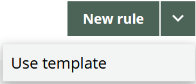
-
Select a template to create a rule. The template modal displays with an overview of the details the template uses.
-
Click Use template to display the template for the selected rule. This will start the New Rule creation flow.
-
Most rule steps will require you to update to your own agency settings. For example, on the set-up page, you are required to populate the rule name, PCC(s), Queue number(s) and contact email address. Each step shows a reminder to update the page with customized settings (if applicable).
-
The Triggers, Matched, Unmatched, and Failure handler steps are configured to guide best practice and rule efficiency. However, ensure you modify or add steps if additional configuration is needed.
-
-
Progress through the seven steps of the rule creation. You can Save or Publish your rule and are then returned to the overview page where your new rule is visible.