Profile Settings
The Profile pages let you manage your profile, reset your password, update your security questions, and update your notification and email settings. You may update any of the fields in your profile except for email, because your email address is your identifier in MyTravelport.
Important: Smartpoint Cloud users must enter their static GTID in their profile. For more information, refer to static GTID.
To update your profile:
-
Select the Profile icon in the upper right and select My profile. It is the blue circle icon with your initials inside on the upper right of the page.
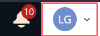
- Select Edit profile.
- If you are a member of multiple organizations, you can choose a default organization. When creating a case, the default organization is pre-populated in the form.
- Select Save profile.
Multi-Org Settings
If you need access to offices outside of your own, it may be possible for your Administrator to extend your permissions.
If your organization has a Master Customer Number (MCN), then your organization has multiple customer numbers (CIDBs) under a master account. The master customer’s Administrator can make changes to MyTravelport that affect users across the organization. Contact your Administrator if you require multi-org access. Your Administrator's contact information displays on the Profile Settings page in the Customer number section.