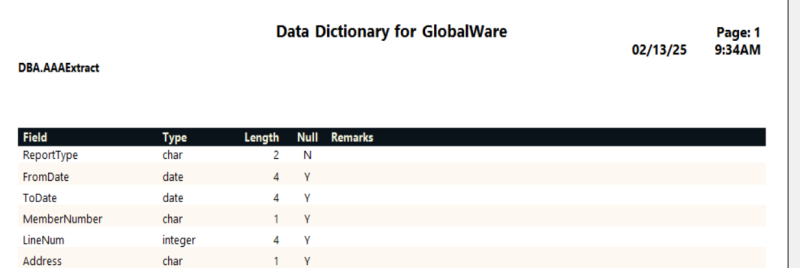Printing the Database Structure
The Print Database Structure program prints the Data Dictionary for GlobalWare report, which provides some of the GlobalWare database structure (tables and fields).
Note: This report does not include all tables in the GlobalWare database. Some tables contain information exclusive to Travelport.
Running the Report
To run the report:
-
On the System submenu, click Print Database Structure. A message displays indicating that the structures of all tables in the database will print.
-
Click PRINT.
The Send to dialog box appears. Select a report destination. For more information, see Printing Overview.
Report Example
Report Notes
- The information on this report comes directly from the GlobalWare database. It is always current. For example, if your current version of GlobalWare is 8.4, the report presents the 8.4 database structure.
- Several identifier fields in the GlobalWare database have data with type "Integer" and length "4" (for example, the PayID field in the Invoice [Invoice] table and the Ctrl field in the GL Transactions [GlTransactions] table). "Integer" is a signed integer with a maximum value of 2,147,483,647 requiring four bytes of storage. Similarly, date fields have data with type "Date" and length "4". These fields contain the entire date.
-
You can use any ODBC-compatible application to view data or edit non-accounting data in the GlobalWare database. As a prerequisite, you must be set up as a GlobalWare user with High permission selected for System Menu on the Employee Security screen. For more information, see Employee Security. Then you must use the Edit User View (EditUserView.exe) utility to set up one of the following user views:
- Global User – This user view has a global view of the GlobalWare database with read-only access.
-
Edit User – This user view has an edit view with limited rights to update non-accounting data in the GlobalWare database (for example, addresses). For details about the GlobalWare tables and fields you can edit, see the EditUser.pdf file on the GlobalWare software download image.
Note: To set up an Edit User view, you must obtain a password from the GlobalWare Help Desk. During the creation process described in Managing User Views for Database Access via ODBC, you will receive a number to decode. The GlobalWare Help Desk uses this number to generate a password for you. This does not apply to creating a Global User view.
Tip: Because the Edit User View utility only enables you to change one table record at a time, consider using the Import Invoices function when you want to make many changes that affect the following kinds of data:
- New customer and provider accounts in the Account ID (AccountId) table
- New invoices in the Invoice table
- Comments, sort lines, and non-accounting for invoices that already exist in the Invoice and Comments tables
For more information about using the Edit User View utility, see Managing User Views for Database Access via ODBC. For more information about using the Import Invoices function, see Import Invoices Overview.