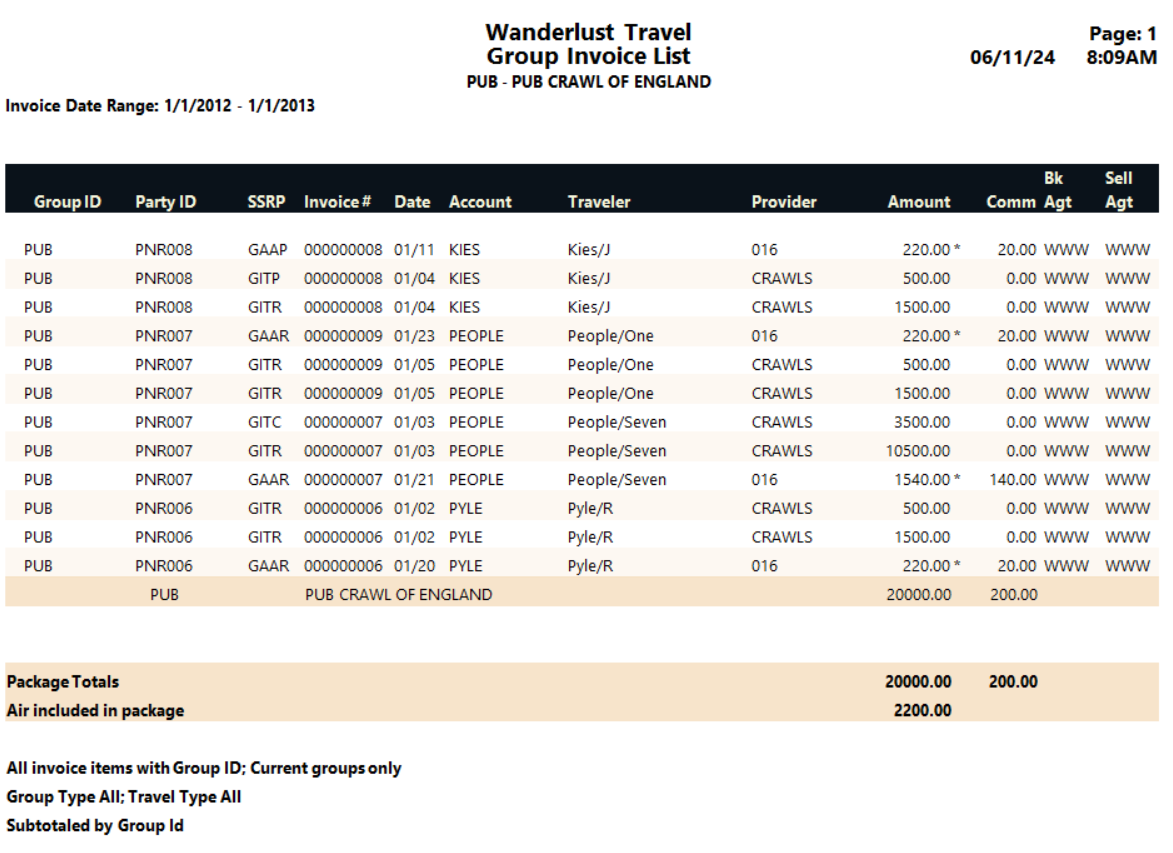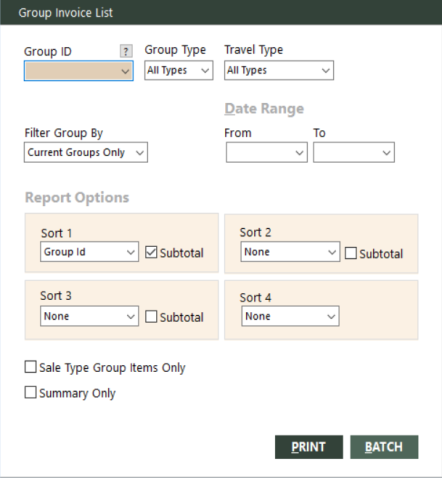Group Invoice List
The Group Invoice List report lists group invoices. The report subtracts air-included from totals so you can get a true picture of how much is spent on the actual group package.
Note: If you sell tickets from wholesalers or consolidators, this report includes the provider, even for airline tickets.
Running the Report
To run the report:
-
On the Groups submenu, click Group Invoice List.
The Group Invoice List dialog box appears.
 Field descriptions
Field descriptions
The following table describes the fields on the Group Invoice List dialog box.
Field Description Group ID
Identifier of the group for which to run the report. Leave this field blank to include all groups.
To find and select a group ID, click the lookup (
 ) button. The Find Group screen appears. For details, see Using the Lookup Buttons and Screens.
) button. The Find Group screen appears. For details, see Using the Lookup Buttons and Screens.Group Type
Type of group to include on the report.Select one of the following options from the drop-down list:
- All Types – Includes all true groups and retail groups.
- G - Group – Includes only true groups.
- R - Retail – Includes only retail groups.
For descriptions of group types, see Types of Groups: Group and Retail.
Travel Type
Type of travel to include on the report. Select All Types to include all travel types.
Filter Group By
Group filter for the report. Select one of the following options from the drop-down list:
- Current Groups Only – Includes only current groups.
- All Groups – Includes all groups.
From (for date range)
Beginning date of a range of invoice dates. Invoice items within the specified range of dates will be included on the report. You must use this date in conjunction with the To date to define a range.
To (for date range)
Ending date of a range of invoice dates. Invoice items within the specified range of dates will be included on the report. You must use this date in conjunction with the From date to define a range.
Sort 1
First-level field to use for sorting report data. The following fields are available from the drop-down list: Account Id, Booking Agent, Branch, Group Id, Invoice date, Invoice number, Party Id, Provider, Revenue Type, Sale Type, Selling Agent, and Traveler. You can also select None.
Subtotal (for sort 1)
Indicates whether to subtotal based on the field specified in Sort 1.
Sort 2
Second-level field to use for sorting report data. The following fields are available from the drop-down list: Account Id, Booking Agent, Branch, Group Id, Invoice date, Invoice number, Party Id, Provider, Revenue Type, Sale Type, Selling Agent, and Traveler. You can also select None.
Subtotal (for sort 2)
Indicates whether to subtotal based on the field specified in Sort 2.
Sort 3
Third-level field to use for sorting report data. The following fields are available from the drop-down list: Account Id, Booking Agent, Branch, Group Id, Invoice date, Invoice number, Party Id, Provider, Revenue Type, Sale Type, Selling Agent, and Traveler. You can also select None.
Subtotal (for sort 3)
Indicates whether to subtotal based on the field specified in Sort 3.
Sort 4
Fourth-level field to use for sorting report data. The following fields are available from the drop-down list: Account Id, Booking Agent, Branch, Group Id, Invoice date, Invoice number, Party Id, Provider, Revenue Type, Sale Type, Selling Agent, and Traveler. You can also select None.
Note: Sort 4 does not have a Subtotal option.
Sale Type Group Items Only
Indicates whether to include only invoice items with sale type G (Group).
Summary Only
Indicates whether to create a summary-only report (totals only).
-
Complete the fields as appropriate.
Note: The date fields for Date Range are required.
- Choose one of the following print options:
To print the report immediately, click PRINT.
The Send to dialog box appears. Select a report destination. For more information, see Printing Overview.
To store the report as part of a batch for printing later, click BATCH.
The Choose a Batch dialog box appears. For more information, see Batch Printing.
Report Example
Group Invoice List report example