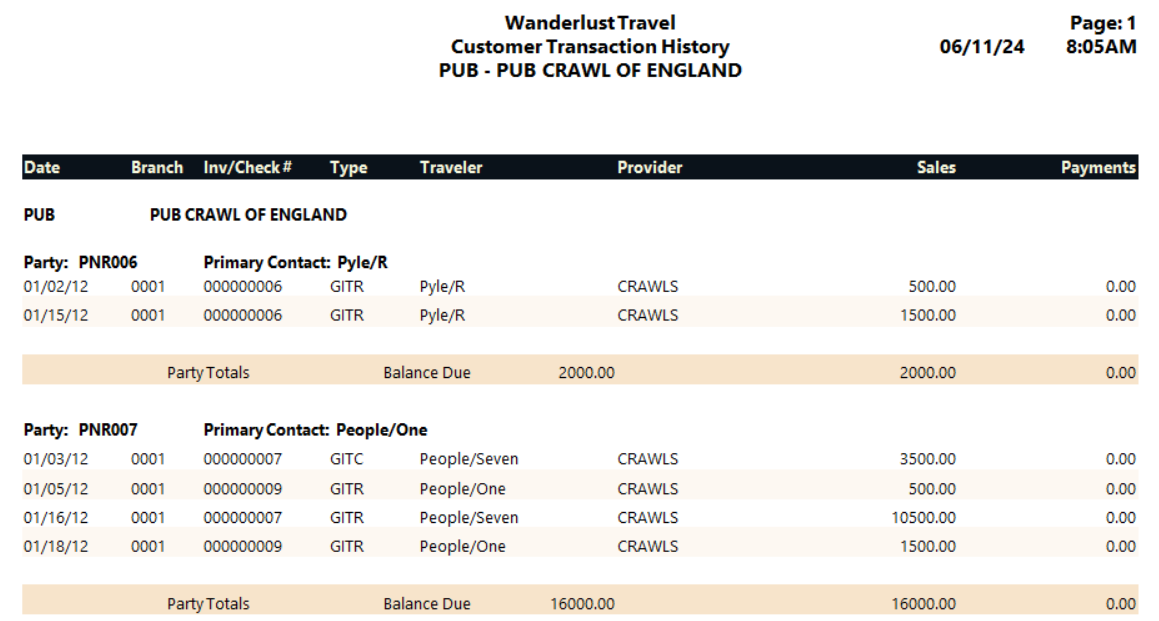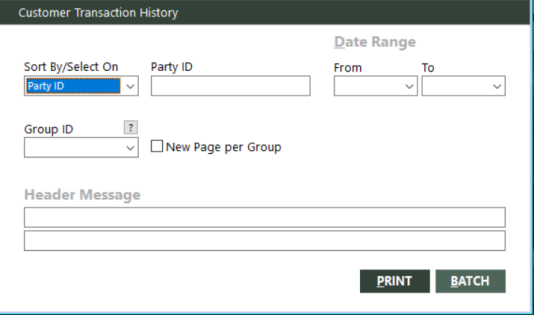Customer Transaction History
The Customer Transaction History report lists sales, customer payments, and refunds. Before a party is closed out, the report shows how much the party has booked, has paid, and still owes. After a party is closed out, it provides you with a history to keep on file.
Depending on how the report is sorted, the report includes the following information:
- If sorted by account ID, it includes the account ID and account name for each listed account
- If sorted by party ID, it includes the party ID and primary contact for each listed party
- If sorted by passenger, it includes the passenger name for each listed passenger
It includes the following information for each transaction, regardless of sort order:
- Transaction date
- Branch
- Invoice or check number
- Transaction type
- Traveler
- Provider
- Sales
- Payments
The report also includes the total balance due, total sales, and total payments for the following:
- Individual account, party, or passenger, depending on the how the report is sorted
- Group
- Report
You can run the report for a specific account, party, or passenger.
Payments and checks do not appear on the report until they have been applied to group transactions. On account items are not included on this report.
Running the Report
To run the report:
-
On the Groups submenu, click Customer Transaction History.
The Customer Transaction History dialog box appears.
 Field descriptions
Field descriptions
The following table describes the fields on the Customer Transaction History dialog box.
Field Description Sort By/Select On
Indicates how to sort the report data. Select one of the following sort options from the drop-down list:
- Account ID – Sort by account ID.
- Party ID – Sort by party ID.
- Passenger – Sort by passenger name.
Account ID
Specific customer account ID for which to run the report. You can specify @TAGGED to include only tagged accounts, or @ followed by a customer interest code (for example, @SKI) to include only accounts with that interest. Leave this field blank to include transactions for all account IDs. This field is available only if the Sort By/Select On field is set to Account ID.
Party ID
Specific party ID for which to run the report. Leave this field blank to include transactions for all party IDs. This field is available only if the Sort By/Select On field is set to Party ID.
Passenger
Specific passenger name for which to run the report. You can use this field to include only a specific passenger name on the report. For example, to run the report for passenger Mark Jones, specify JONES/MARK. Leave this field blank to include transactions for all passengers. This field is available only if the Sort By/Select On field is set to Passenger.
From (for date range)
Beginning date of a range of transaction dates. Transactions within the specified range of dates will be included on the report. Use this date in conjunction with the To date to define a range. If you specify only the From date, the range includes all dates from this date to the current date. Leave the date fields blank to include all dates.
To (for date range)
Ending date of a range of transaction dates. Transactions within the specified range of dates will be included on the report. Use this date in conjunction with the From date to define a range. If you specify only the To date, the range includes all dates before and including this date. Leave the date fields blank to include all dates.
Group ID
Specific group ID for which to run the report. Leave this field blank to include transactions for all groups.
To find and select a group ID, click the lookup (
 ) button. The Find Group screen appears. For details, see Using the Lookup Buttons and Screens.
) button. The Find Group screen appears. For details, see Using the Lookup Buttons and Screens.New Page per Group
Indicates whether to start each group on a new page.
Header Message
Message text to include in the header area of the report. You can provide one or two messages.
- Complete the fields as appropriate.
- Choose one of the following print options:
To print the report immediately, click PRINT.
The Send to dialog box appears. Select a report destination. For more information, see Printing Overview.
To store the report as part of a batch for printing later, click BATCH.
The Choose a Batch dialog box appears. For more information, see Batch Printing.
Report Example
Customer Transaction History report example