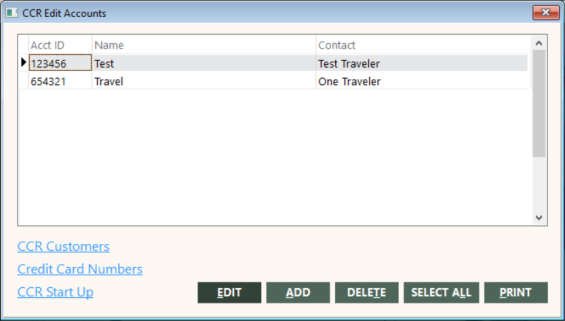Using the CCR Edit Accounts Screen
You can use the CCR Edit Accounts screen to add, edit, or delete CCR accounts. This screen also enables you to add and maintain customer accounts and credit card numbers for CCR accounts. If the customer account has invoices older than the first billing period, you can run the CCR Start Up function from this screen. This function marks older invoices so that they will not be imported into CCR.
Accessing the CCR Edit Accounts Screen
To access the CCR Edit Accounts screen, on the Corporate submenu, click CCR Edit Accounts.
The CCR Edit Accounts screen appears.
The following table describes the fields on the CCR Edit Accounts screen.
| Field | Description |
|---|---|
|
Acct ID |
Identifier of the CCR account. |
|
Name |
Name or description of the CCR account. |
|
Contact |
Contact person for the CCR account. |
The following table describes the buttons and links on the CCR Edit Accounts screen.
| Button or Link | Description |
|---|---|
|
CCR Customers |
Opens the CCR Customers dialog box. Use this dialog box to add customer account IDs to associate with the CCR Account ID. This dialog box also enables you to remove them. For more information, see Adding CCR Accounts. |
|
Credit Card Numbers |
Opens the Credit Card Numbers screen. Use this screen to add credit card numbers to the CCR account. This screen also enables you to edit or delete them. For more information, see Adding CCR Accounts. |
|
CCR Start Up |
Runs the CCR Start Up function. Run this function if the customer account has invoices older than the first billing period. This marks older invoices so that they will not be imported into CCR. For details, see the CCR Start Up section in the Adding CCR Accounts topic. |
|
EDIT |
Opens the Add/Edit Accounts area of the CCR Edit Accounts screen. Use this area to edit the CCR account selected in the grid. For more information, see Maintaining CCR Accounts. |
|
ADD |
Opens the Add/Edit Accounts area of the CCR Edit Accounts screen. Use this area to add a CCR account. For more information, see Adding CCR Accounts. |
|
DELETE |
Deletes the CCR account selected in the grid. For more information, see Maintaining CCR Accounts. |
|
SELECT ALL |
Automatically marks all CCR accounts listed in the grid and changes the button to DESELECT. To unmark all marked items, click DESELECT. |
|
|
Prints information about the CCR accounts selected in the grid. A confirmation message appears, asking whether you want to include full detail. If you click Yes, the report will include full CCR account detail, If you click No, GlobalWare will create a summary report. After you respond to the message, the Send to dialog box appears. Select a report destination. For more information, see Printing Overview and Maintaining CCR Accounts. |