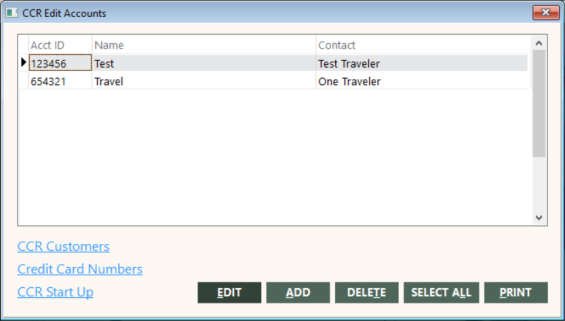Maintaining CCR Accounts
After you have entered CCR accounts, you can list, change, and delete them.
On the Corporate submenu, click CCR Edit Accounts.
The CCR Edit Accounts screen appears.
You have several options:
- To edit an account, double-click the account you want to change, or select the account and click EDIT. The Add/Edit Accounts area of the CCR Edit Accounts screen appears. Make changes as necessary.
- To delete a CCR account, click the account once, then click DELETE. Click Yes to confirm the deletion.
- To add a CCR account, click ADD and complete the screen.
- To delete or add a customer account associated with a CCR account, select the CCR account. Click CCR Customers. The CCR Customers screen displays. To delete an account, click DELETE, and click Yes to confirm the deletion. To add an account, click ADD and fill in the screen.
- To delete, add, or edit a credit card associated with a CCR account, select the CCR account. Next, click Credit Card Numbers. The Credit Card Numbers screen appears. To delete a credit card, click DELETE, and click Yes to confirm the deletion. To add a credit card, click ADD and fill in the screen. To edit a credit card, click in the field in the browse window and type the new value.
-
To print information about one or more CCR accounts, select the accounts you want on the report. You can click SELECT ALL to select all accounts. You can select individual accounts with Ctrl + click or by click + Spacebar.
A prompt to include full detail appears. Select No for only the information about the CCR Edit Accounts screen; select Yes to also include customer accounts and credit card numbers associated with the CCR account.
For details about the screens, see Adding CCR Accounts.