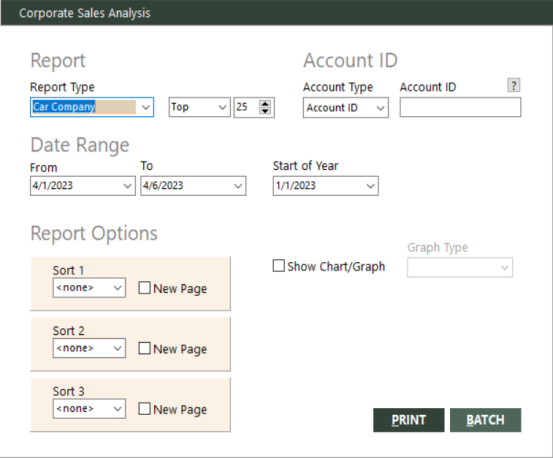Corp. Sales Analysis
With Corporate Sales Analysis, you can provide your corporate clients with the following eight types of sales analysis reports to keep track of their travel-related expenditures for the current period and the year to date:
- Car Company
- City Pair, All Segments
- City Pair, True Origin/Destination (OD)
- Flown Airline
- Hotel Chain
- Other Travel
- Ticketed Airline
- Travel Type
These reports can include sales information for all elements of an analysis grouping (for example, all flown airlines) or for the top elements of an analysis grouping based on sales (for example, the top three booking agents based on sales). You can change the number of top elements to show on the report (for example, the top three or the top five).
Running the Report
Note: This report is limited to the branches to which the user has access.
To run the report:
-
On the Corporate submenu, click Corp. Sales Analysis.
The Corporate Sales Analysis dialog box appears.
 Field descriptions
Field descriptions
The following table describes the fields on the Corporate Sales Analysis dialog box.
Field Description Report Type
Report type preferences. This field group consists of the following three fields:
-
In the first field, select the type of corporate sales analysis report you want to generate. These types are analysis groupings consisting of elements (such as individual airlines within the Flown Airline grouping). The following types (or analysis groupings) are available from the drop-down list:
Report Type Description Car Company
Includes invoice items of travel type C (Car); subtotaled by chain code.
City Pair, All Segments
Includes all air segments (including connections); subtotaled by city pair. For information about air segments, see Basics of Invoices.
City Pair, True OD
Includes all true origin/destination (OD) air segments (connections consolidated); subtotaled by city pair. For information about true OD segments, see Basics of Invoices.
Flown Airline
Includes all air segments; subtotaled by flown carrier.
Hotel Chain
Includes invoice items of travel type H (Hotel); subtotaled by chain code.
Other Travel
Includes invoice items of travel types other than A (Air), C (Car), and H (Hotel); subtotaled by provider.
Ticketed Airline
Includes invoice items of travel type A (Air); subtotaled by validating carrier.
Travel Type
Includes all invoice items; subtotaled by travel type.
These reports include subtotals and totals for costs, counts, average costs, and percentages of sales for the current period and the year to date.
-
In the second field, select one of the following options from the drop-down list:
- All – Includes all elements of the analysis grouping selected in the first field of the Report Type field group (for example, all flown airlines).
- Top – Includes the top elements of the analysis grouping based on sales (for example, the top three booking agents based on sales). Use the third field to specify the number of top elements to include on the report.
- In the third field, specify the number of top elements (such as individual flown airlines or booking agents) to include on the report (for example, the top three or the top five). Elements that are not among the top elements are grouped together in an "All Others" category on the report.
Account Type
Type of account. Select one of the following options from the drop-down list:
- Account ID – Groups report information by account ID.
- Report To ID – Groups report information by Report To ID.
Account ID
Full or partial customer account ID. Specify a full account ID to include information for this account ID only. Use the wildcard character (*) to specify a partial account ID, as shown in the following examples:
71*
Includes information for account IDs that begin with "71" (for example, "7126" and "7153").
*71
Includes information for account IDs that end with "71" (for example, "2071" and "10071").
*71*
Includes information for account IDs that contain "71" anywhere (for example, "7126", "10713", and "10071").
You can also specify @TAGGED to include information for tagged accounts only, or @ followed by a customer interest code (for example, @SKI) to include information for only accounts with that interest.
Leave this field blank to include information for all customers.
To find and select a customer account ID, click the lookup (
 ) button. The Find an Account ID screen appears. For details, see Using the Lookup Buttons and Screens.
) button. The Find an Account ID screen appears. For details, see Using the Lookup Buttons and Screens.From (for date range)
Beginning date of a range of dates that define the report's current period. For segment reports, use travel (departure) date. For invoice reports, use invoice date. Segments or invoice items within the specified range of dates will be included on the report. You must use this date in conjunction with the To date to define a range.
To (for date range)
Ending date of a range of dates that define the report's current period. For segment reports, use travel (departure) date. For invoice reports, use invoice date. Segments or invoice items within the specified range of dates will be included on the report. You must use this date in conjunction with the To date to define a range.
Start of Year
Beginning date of the report's year-to-date (YTD) period (for example, 1/1/2017). YTD data includes data from the beginning of the year to the end of the specified date range, which defines the current period. For example, if the current period is defined as April 1 to June 30, 2017, the YTD data will include data from January 1 to June 30, 2017.
Sort 1
First-level field to use for sorting report data. Selected subtotals will be outside the report’s standard subtotal. For example, if you select Branch, the report subtotals by provider/travel type within branch. Select one of the following sort fields from the drop-down list: Branch, Sort 1, Sort 2, Sort 3, Sort 4, or <none>.
New Page (for sort 1)
Indicates whether to start new report pages based on the field specified in Sort 1.
Sort 2
Second-level field to use for sorting report data. Selected subtotals will be outside the report’s standard subtotal. For example, if you select Branch, the report subtotals by provider/travel type within branch. Select one of the following sort fields from the drop-down list: Branch, Sort 1, Sort 2, Sort 3, Sort 4, or <none>.
New Page (for sort 2)
Indicates whether to start new report pages based on the field specified in Sort 2.
Sort 3
Third-level field to use for sorting report data. Selected subtotals will be outside the report’s standard subtotal. For example, if you select Branch, the report subtotals by provider/travel type within branch. Select one of the following sort fields from the drop-down list: Branch, Sort 1, Sort 2, Sort 3, Sort 4, or <none>.
New Page (for sort 3)
Indicates whether to start new report pages based on the field specified in Sort 3.
Show Chart/Graph
Indicates whether the report should present data in a chart or graph based on the selection in the Graph Type field.
Graph Type
Type of chart or graph you want GlobalWare to use for report data. This option is available only if Show Chart/Graph is selected. For information about the charts and graphs you can use, see Chart and Graph Options.
Include Group Air Included in Package Price
Indicates whether to include items that have the combination of sale type G (Group), revenue type A (Air), and settlement type A (ARC) or D (Direct). You might want to exclude these items from the report because they are included in the total price of the group package and not in the ticket. This option is available only if the first field in the Report Type field group is set to Flown Airline, Ticketed Airline, or Travel Type.
-
-
Complete the fields as appropriate.
Note: The date fields for Date Range, as well as the Start of Year field, are required.
- Choose one of the following print options:
To print the report immediately, click PRINT.
The Send to dialog box appears. Select a report destination. For more information, see Printing Overview.
To store the report as part of a batch for printing later, click BATCH.
The Choose a Batch dialog box appears. For more information, see Batch Printing.
Report Example
Note: Branch: All* in the report header indicates that the user does not have access to all agency branches and that this report considers only those branches to which they have access.
Corporate Sales Analysis (Car Company) report example
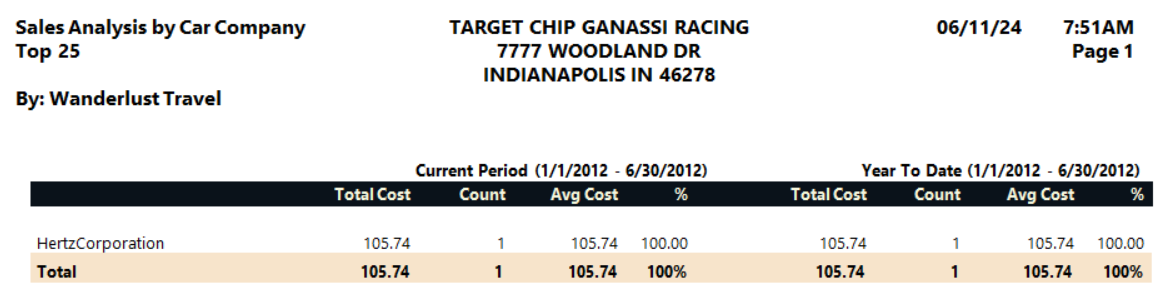
Report Notes
-
The reports exclude voided items.
-
Rail segments are included in the City Pair and Flown Airline reports. Rail invoices are included in the Other Travel report (not in the Ticketed Airline report).
-
For reports other than the City Pair and Flown Airline reports, the count is calculated as follows:
-
If document type is AAD, CRE, DCM, or DAR, the item is not included in the count.
-
For Car and Hotel reports, Count indicates the number of bookings.
-
If total cost is greater than or equal to zero, 1 is added to the count.
-
If total cost is less than zero, 1 is subtracted from the count.
-
For the City Pair and Flown Airline reports, the count is the segment count. It is calculated the same with the exception that for refund-due exchanges, 1 is added to the count for each segment (rather than being subtracted).
-
-
The City Pair, All Segments report uses through-fare calculations. See Through-Fare Calculation.