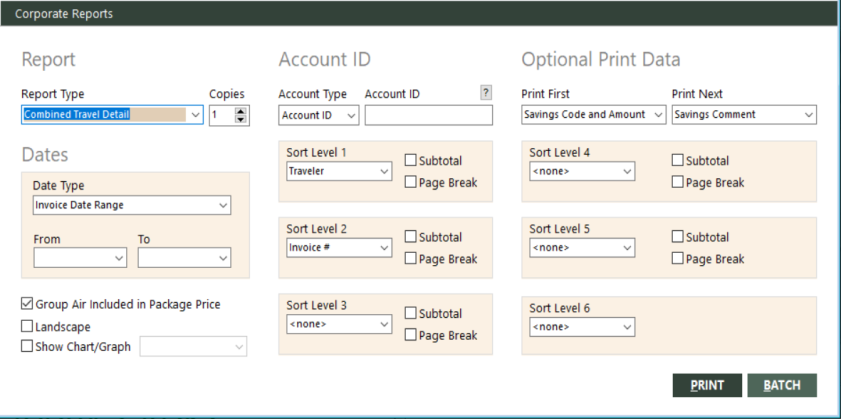Corporate Reports
With Corporate Reports, you can provide your corporate clients with the following seven types of reports to keep track of their travel-related expenditures and savings:
- Air Travel
- Car Expense
- Combined Travel
- Hotel Expense
- Savings
- Savings Exception
- Other Travel
GlobalWare offers each report in a detailed format and also a summary format that includes only subtotals and totals.
Running the Report
Note: This report is limited to the branches to which the user has access.
To run the report:
-
On the Corporate submenu, click Corporate Reports. Alternatively, click the Corporate Reports (
 ) icon on the GlobalWare icon toolbar.
) icon on the GlobalWare icon toolbar.The Corporate Reports dialog box appears.
 Field descriptions
Field descriptions
The following table describes the fields on the Corporate Reports dialog box.
Field Description Report Type
Type of corporate report you want to generate. Select one of the following options from the drop-down list:
Report Type Description Air Travel Detail
Includes invoice items of travel type A (Air); by default, item details with no subtotaling.
Air Travel Summary
Includes invoice items of travel type A (Air); only subtotaling by airline.
Car Expense Detail
Includes invoice items of travel type C (Car); by default, item details with subtotaling by chain.
Car Expense Summary
Includes invoice items of travel type C (Car); only subtotaling by chain.
Combined Travel Detail
Includes all invoice items; by default, item details with no subtotaling.
Combined Travel Summary
Includes all invoice items; only subtotaling by travel type, then airline, chain, or provider.
Hotel Expense Detail
Includes invoice items of travel type H (Hotel); by default, item details with subtotaling by chain.
Hotel Expense Summary
Includes invoice items of travel type H (Hotel); only subtotaling by chain.
Includes all invoice items; by default, item details with subtotaling by savings code.
Savings Summary
Includes all invoice items; only subtotaling by savings code.
Savings Exception Detail
Includes all invoice items; by default, item details with subtotaling by lost savings code.
Savings Exception Summary
Includes all invoice items; only subtotaling by lost savings code.
Other Travel Detail
Includes invoice items of travel types other than A (Air), C (Car), or H (Hotel); by default, item details with no subtotaling.
Other Travel Summary
Includes invoice items of travel types other than A (Air), C (Car), or H (Hotel); only subtotaling by provider.
Copies
Number of report copies you want to generate.
Note: If you print to file, the file will contain this number of copies.
Date Type
Type of date range to use for the From and To fields. Select one of the following options from the drop-down list:
- Invoice Date Range – Uses invoice dates.
- Travel Date Range – Uses travel (departure) dates.
From (for dates)
Beginning date of a range of dates. If the Date Type field is set to Invoice Date Range, use invoice date. If set to Travel Date Range, use travel (departure) date. Invoice items within the specified range of dates will be included on the report. You must use this date in conjunction with the To date to define a range.
To (for dates)
Ending date of a range of dates. If the Date Type field is set to Invoice Date Range, use invoice date. If set to Travel Date Range, use travel (departure) date. Invoice items within the specified range of dates will be included on the report. You must use this date in conjunction with the From date to define a range.
Group Air Included in Package Price
Indicates whether to include items that have the combination of sale type G (Group), revenue type A (Air), and settlement type A (ARC) or D (Direct). You might want to exclude these items from the report because they are included in the total price of the group package and not in the ticket. This option is not available if Report Type is set to Car Expense Detail, Car Expense Summary, Hotel Expense Detail, or Hotel Expense Summary.
Landscape
Indicates whether to generate the report in landscape mode, which provides wider columns for traveler and provider names. This option is available only if Report Type is set to one of the detail reports (not summary).
Show Chart/Graph
Indicates whether the report should present data in a chart or graph based on the selection in the Graph Type field, which is to the right of this check box and not labeled.
Graph Type (not labeled)
Type of chart or graph you want GlobalWare to use for report data. This option is available only if Show Chart/Graph is selected. For information about the charts and graphs you can use, see Chart and Graph Options.
Only Process Air Transactions
Indicates whether to include only items of travel type A (Air). This option is available only if Report Type is set to Savings Detail, Savings Summary, Savings Exception Detail, or Savings Exception Summary.
Account Type
Type of account. Select one of the following options from the drop-down list:
- Account ID – Groups report information by account ID.
- Report To ID – Groups report information by Report To ID.
Account ID
Customer account ID. Specify a full account ID to include information for this account ID only.
You can also specify @TAGGED to include information for tagged accounts only, or @ followed by a customer interest code (for example, @SKI) to include information for only accounts with that interest.
Leave this field blank to include information for all customers.
To find and select a customer account ID, click the lookup (
 ) button. The Find an Account ID screen appears. For details, see Using the Lookup Buttons and Screens.
) button. The Find an Account ID screen appears. For details, see Using the Lookup Buttons and Screens.Print First
First additional type of information to print for each item listed on the report. The following types of information are available from the drop-down list: Credit Card Information (company code and number), Itinerary, Lost Savings Code and Amount, Savings Code and Amount, Savings Comment, Sort 1, Sort 2, Sort 3, Sort 4, CC Exp/Appr (credit card expiration date and approval code), Base Fare, Branch, Destination, Pay ID, Ticket Number, and Travel Type. You can also select None. This field is available only if Report Type is set to one of the detail reports (not summary).
Print Next
Second additional type of information to print for each item listed on the report. The following types of information are available from the drop-down list: Credit Card Information (company code and number), Itinerary, Lost Savings Code and Amount, Savings Code and Amount, Savings Comment, Sort 1, Sort 2, Sort 3, Sort 4, CC Exp/Appr (credit card expiration date and approval code), Base Fare, Branch, Destination, Pay ID, Ticket Number, and Travel Type. You can also select None. This field is available only if Report Type is set to one of the detail reports (not summary).
Sort Level 1
First-level field to use for sorting report data. The following fields are available from the drop-down list: Branch, CC Number, Depart Date, Destination, Dom/Intl, InvoiceDate, Invoice #, Lost Savings Code, Pay Id, Provider, Savings Code, Sort 1, Sort 2, Sort 3, Sort 4, Ticket #, TravelType, Traveler, and Airline. You can also select <none>. This field is available only if Report Type is set to one of the detail reports (not summary).
Subtotal (for sort level 1)
Indicates whether to subtotal based on the field specified in Sort 1. This option is available only if Report Type is set to one of the detail reports (not summary).
Page Break (for sort level 1)
Indicates whether to start new report pages based on the field specified in Sort 1. This option is available only if Report Type is set to one of the detail reports (not summary).
Sort Level 2
Second-level field to use for sorting report data. The following fields are available from the drop-down list: Branch, CC Number, Depart Date, Destination, Dom/Intl, InvoiceDate, Invoice #, Lost Savings Code, Pay Id, Provider, Savings Code, Sort 1, Sort 2, Sort 3, Sort 4, Ticket #, TravelType, Traveler, and Airline. You can also select <none>. This field is available only if Report Type is set to one of the detail reports (not summary).
Subtotal (for sort level 2)
Indicates whether to subtotal based on the field specified in Sort 2. This option is available only if Report Type is set to one of the detail reports (not summary).
Page Break (for sort level 2)
Indicates whether to start new report pages based on the field specified in Sort 2. This option is available only if Report Type is set to one of the detail reports (not summary).
Sort Level 3
Third-level field to use for sorting report data. The following fields are available from the drop-down list: Branch, CC Number, Depart Date, Destination, Dom/Intl, InvoiceDate, Invoice #, Lost Savings Code, Pay Id, Provider, Savings Code, Sort 1, Sort 2, Sort 3, Sort 4, Ticket #, TravelType, Traveler, and Airline. You can also select <none>. This field is available only if Report Type is set to one of the detail reports (not summary).
Subtotal (for sort level 3)
Indicates whether to subtotal based on the field specified in Sort 3. This option is available only if Report Type is set to one of the detail reports (not summary).
Page Break (for sort level 3)
Indicates whether to start new report pages based on the field specified in Sort 3. This option is available only if Report Type is set to one of the detail reports (not summary).
Sort Level 4
Fourth-level field to use for sorting report data. The following fields are available from the drop-down list: Branch, CC Number, Depart Date, Destination, Dom/Intl, InvoiceDate, Invoice #, Lost Savings Code, Pay Id, Provider, Savings Code, Sort 1, Sort 2, Sort 3, Sort 4, Ticket #, TravelType, Traveler, and Airline. You can also select <none>. This field is available only if Report Type is set to one of the detail reports (not summary).
Subtotal (for sort level 4)
Indicates whether to subtotal based on the field specified in Sort 4. This option is available only if Report Type is set to one of the detail reports (not summary).
Page Break (for sort level 4)
Indicates whether to start new report pages based on the field specified in Sort 4. This option is available only if Report Type is set to one of the detail reports (not summary).
Sort Level 5
Fifth-level field to use for sorting report data. The following fields are available from the drop-down list: Branch, CC Number, Depart Date, Destination, Dom/Intl, InvoiceDate, Invoice #, Lost Savings Code, Pay Id, Provider, Savings Code, Sort 1, Sort 2, Sort 3, Sort 4, Ticket #, TravelType, Traveler, and Airline. You can also select <none>. This field is available only if Report Type is set to one of the detail reports (not summary).
Subtotal (for sort level 5)
Indicates whether to subtotal based on the field specified in Sort 5. This option is available only if Report Type is set to one of the detail reports (not summary).
Page Break (for sort level 5)
Indicates whether to start new report pages based on the field specified in Sort 5. This option is available only if Report Type is set to one of the detail reports (not summary).
Sort Level 6
Sixth-level field to use for sorting report data. The following fields are available from the drop-down list: Branch, CC Number, Depart Date, Destination, Dom/Intl, InvoiceDate, Invoice #, Lost Savings Code, Pay Id, Provider, Savings Code, Sort 1, Sort 2, Sort 3, Sort 4, Ticket #, TravelType, Traveler, and Airline. You can also select <none>. This field is available only if Report Type is set to one of the detail reports (not summary).
Note: Sort Level 6 does not have subtotal and page break options.
-
Complete the fields as appropriate.
Note: The date fields for Dates are required.
- Choose one of the following print options:
To print the report immediately, click PRINT.
The Send to dialog box appears. Select a report destination. For more information, see Printing Overview.
To store the report as part of a batch for printing later, click BATCH.
The Choose a Batch dialog box appears. For more information, see Batch Printing.
Report Example
Note: Branch: All* in the report header indicates that the user does not have access to all agency branches and that this report considers only those branches to which they have access.
Corporate Reports (Combined Travel Detail) example
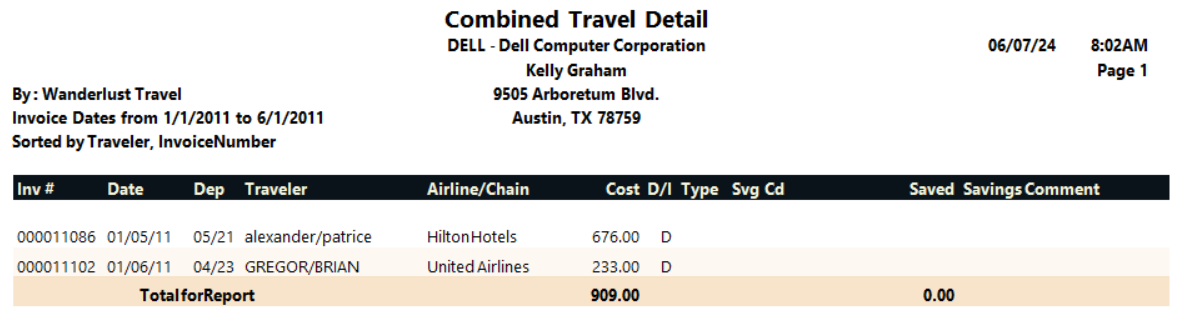
Report Notes
- The reports exclude voided items.
- Number of items on summary reports are calculated as follows: if the total cost is greater than or equal to zero, 1 is added to the count; if the total cost is less than zero, 1 is subtracted from the count.
- The Savings Summary and Savings Exception Summary reports (affects only the item count) exclude items with document types AAD, CRE, and DCM.
- Exchanges reported on the Savings and Savings Exception reports show the new ticket full amount (not net) because savings are based on the ticket price, not the net amount paid by the client.