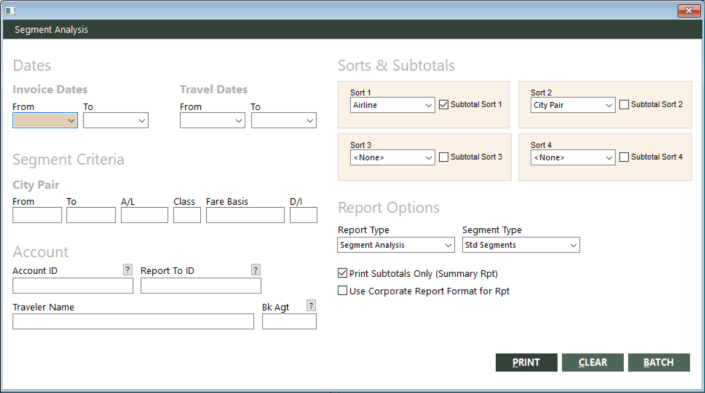Segment Analysis
With Segment Analysis, you can generate the following two types of segment analysis reports to analyze flight segments:
-
Segment Analysis – This report enables you to sort and subtotal on several different fields. You can also use the Segment Type field to base this report on standard segments or true origin/destination (OD) segments. For information about these segment types, see Basics of Invoices.
You can use a corporate format for this report, which breaks pages on account ID and prints the account name and address information in the header. This format enables you to distribute segment information to your corporate clients that specifically applies to them.
-
Destination Report – This report sorts standard segments by departure date, then by airline, by flight number, by arrival time, and finally by traveler.
Running the Report
To run the report:
-
On the Commission submenu, click Segment Analysis. Alternatively, click the Segment Analysis (
 ) icon on the GlobalWare icon toolbar.
) icon on the GlobalWare icon toolbar.The Segment Analysis dialog box appears.
 Field descriptions
Field descriptions
The following table describes the fields on the Segment Analysis dialog box.
Field Description From (for invoice dates)
Beginning date of a range of invoice dates. Segments within the specified range of invoice dates will be included on the report. Use this date in conjunction with the To date to define a range. If you specify only the From date, the range includes all dates from this date to the current date.
Note: You can specify invoice dates, travel (departure) dates, or both in the Dates area of the dialog box.
To (for invoice dates)
Ending date of a range of invoice dates. Segments within the specified range of invoice dates will be included on the report. Use this date in conjunction with the From date to define a range. If you specify only the To date, the range includes all dates before and including this date.
From (for travel dates)
Beginning date of a range of travel (departure) dates. Segments within the specified range of travel dates will be included on the report. Use this date in conjunction with the To date to define a range. If you specify only the From date, the range includes all dates from this date to the current date.
Note: You can specify invoice dates, travel dates, or both in the Dates area of the dialog box.
To (for travel dates)
Ending date of a range of travel (departure) dates. Segments within the specified range of travel dates will be included on the report. Use this date in conjunction with the From date to define a range. If you specify only the To date, the range includes all dates before and including this date.
From (for city pair)
Departure city code for the city pair. The report will include segments that match the city pair. Use this field in conjunction with the To field to specify the city pair. You can specify only the From city to include segments that have the same departure city, but varying arrival cities.
To (for city pair)
Arrival city code for the city pair. The report will include segments that match the city pair. Use this field in conjunction with the From field to specify the city pair. You can specify only the To city to include segments that have the same arrival city, but varying departure cities.
A/L
Two-character airline alpha code (for example, UA). The report will include segments that match this code. Leave this field blank to include all segments regardless of code.
Class
Segment class code. The reservation system typically defines these codes (for example, F for First or Y for Coach). The report will include segments that match this segment class. Leave this field blank to include all segments regardless of segment class.
Fare Basis
Fare basis (8-character maximum length). This field is valid when segment type is Std Segments.
D/I
Domestic or international segments. The report will include segments that match this indicator. You can specify one of the following:
D
Domestic segments
I
International segments
Account ID
Customer account ID. Specify a full account ID to include segments for one account ID.
You can also specify @TAGGED to include segments for tagged accounts only, or @ followed by a customer interest code (for example, @SKI) to include segments for only accounts with that interest.
Leave this field blank to include segments for all customers.
To find and select a customer account ID, click the lookup (
 ) button. The Find an Account ID screen appears. For details, see Using the Lookup Buttons and Screens.
) button. The Find an Account ID screen appears. For details, see Using the Lookup Buttons and Screens.Report To ID
Report To ID. Specify a full Report To ID to include segments for one Report To ID.
You can also specify @TAGGED to include segments for tagged Report To IDs only, or @ followed by an interest code (for example, @SKI) to include segments for only Report To IDs with that interest.
Leave this field blank to include segments for all Report To IDs.
To find and select a Report To ID, click the lookup (
 ) button. The Find an Account ID screen appears. For details, see Using the Lookup Buttons and Screens.
) button. The Find an Account ID screen appears. For details, see Using the Lookup Buttons and Screens.Traveler Name
Name of the traveler. The report will include segments that match this name. You can specify a partial traveler name (for example, SM or SMITH) to include names that contain the specified characters. Do not use the wildcard character (*) to specify partial names. Leave this field blank to include segments for all travelers.
Bk Agt
Booking agent's sine code. The report will include segments that match this agent's sine code. Leave this field blank to include segments regardless of booking agent.
To find and select a booking agent, click the lookup (
 ) button. The Employee screen appears. For details, see Using the Lookup Buttons and Screens.
) button. The Employee screen appears. For details, see Using the Lookup Buttons and Screens.Sort 1
First-level field to use for sorting report data. The following fields are available from the drop-down list: Account ID, Airline, Basis, Booking Agent, Branch, City Pair, Class, Depart Date, Dom/Intl, Selling Agent, Ticketing Location. You can also select <None>. This field is available only if Report Type is set to Segment Analysis.
Subtotal Sort 1
Indicates whether to subtotal based on the field specified in Sort 1. This option is available only if Report Type is set to Segment Analysis.
Sort 2
Second-level field to use for sorting report data. The following fields are available from the drop-down list: Account ID, Airline, Basis, Booking Agent, Branch, City Pair, Class, Depart Date, Dom/Intl, Selling Agent, Ticketing Location. You can also select <None>. This field is available only if Report Type is set to Segment Analysis.
Subtotal Sort 2
Indicates whether to subtotal based on the field specified in Sort 2. This option is available only if Report Type is set to Segment Analysis.
Sort 3
Third-level field to use for sorting report data. The following fields are available from the drop-down list: Account ID, Airline, Basis, Booking Agent, Branch, City Pair, Class, Depart Date, Dom/Intl, Selling Agent, Ticketing Location. You can also select <None>. This field is available only if Report Type is set to Segment Analysis.
Subtotal Sort 3
Indicates whether to subtotal based on the field specified in Sort 3. This option is available only if Report Type is set to Segment Analysis.
Sort 4
Fourth-level field to use for sorting report data. The following fields are available from the drop-down list: Account ID, Airline, Basis, Booking Agent, Branch, City Pair, Class, Depart Date, Dom/Intl, Selling Agent, Ticketing Location. You can also select <None>. This field is available only if Report Type is set to Segment Analysis.
Subtotal Sort 4
Indicates whether to subtotal based on the field specified in Sort 4. This option is available only if Report Type is set to Segment Analysis.
Report Type
Type of segment analysis report you want to generate. Select one of the following options from the drop-down list:
- Segment Analysis – Produces the Segment Analysis report, which enables you to sort and subtotal on several different fields. You can also use the Segment Type field to base this report on standard segments or true origin/destination (OD) segments.
- Destination Report – Produces the Flight Arrivals/Destination Report. This report sorts standard segments by departure date, then by airline, by flight number, by arrival time, and finally by traveler.
Segment Type
Type of segment analysis report you want to generate. Select one of the following options from the drop-down list:
- Std Segments – Bases the Segment Analysis report on standard segments, which include segments for connection cities.
- True OD Segment – Bases the Segment Analysis report on true origin/destination (OD) segments, which exclude segments for connection cities.
This field is available only if Report Type is set to Segment Analysis. For more information about these segment types, see Basics of Invoices.
Print Subtotals Only (Summary Rpt)
Indicates whether to include only subtotals and totals for segment counts fare amounts, and percentages of the report's overall segment count. This option is available only if Report Type is set to Segment Analysis.
Use Corporate Report Format for Rpt
Indicates whether to use the corporate format for the report. This format enables you to distribute segment information to your corporate clients that specifically applies to them. This option is available only if Report Type is set to Segment Analysis.
-
Complete the fields as appropriate.
Note: To reset selections on this dialog box to their default settings, click CLEAR.
- Choose one of the following print options:
To print the report immediately, click PRINT.
The Send to dialog box appears. Select a report destination. For more information, see Printing Overview.
To store the report as part of a batch for printing later, click BATCH.
The Choose a Batch dialog box appears. For more information, see Batch Printing.
Report Example
Note: Branch: All* in the report header indicates that the user does not have access to all agency branches and that this report considers only those branches to which they have access.
Segment Analysis (Std Segments) report example
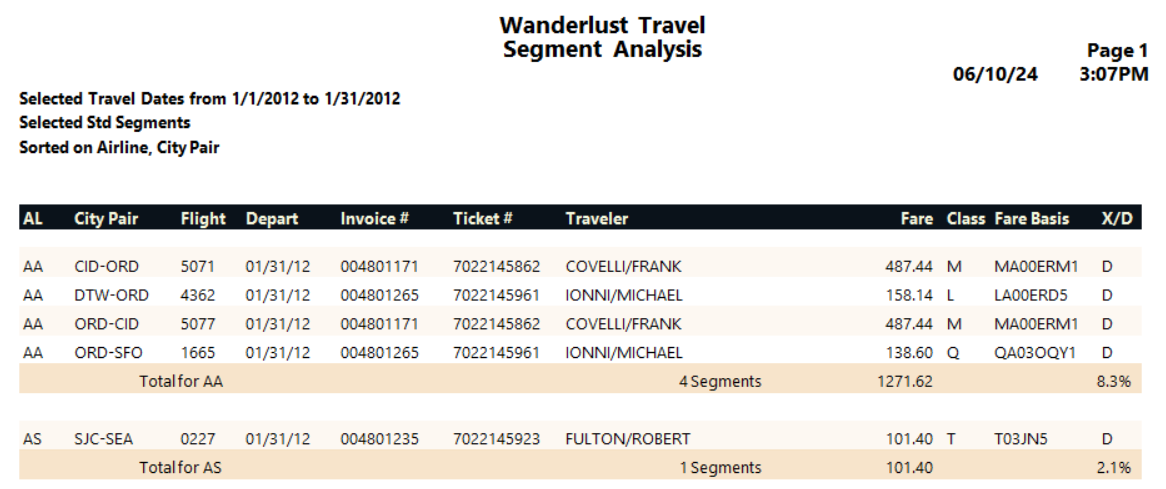
Report Notes
- The Std Segments version of the Segment Analysis report uses through-fare calculation. See Through-Fare Calculation.
- All segments increment the segment count total; that is, refunds do not subtract from the segment count.
- The percent of total is the subtotal’s segment count divided by the report total segment count.