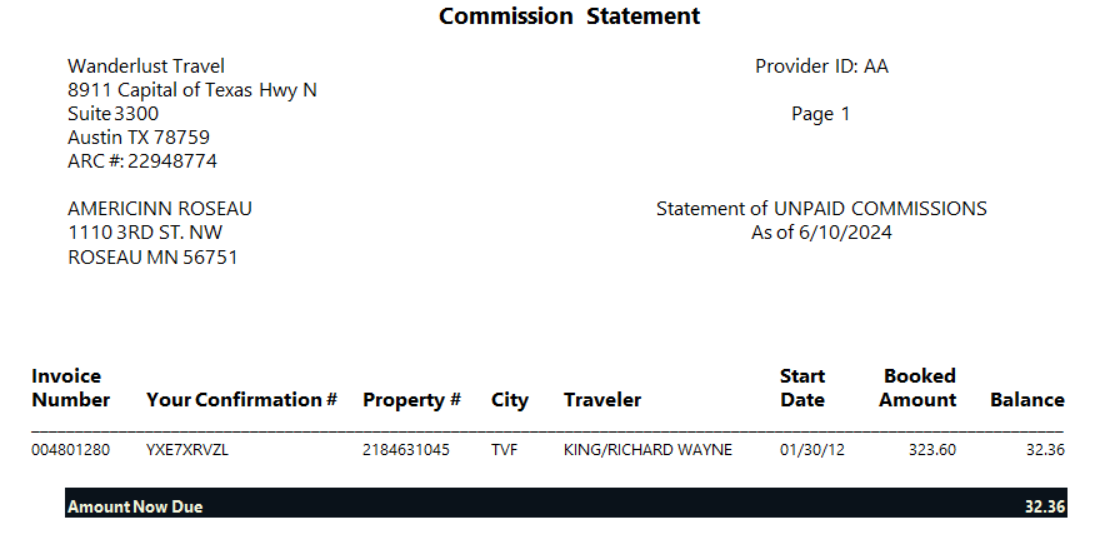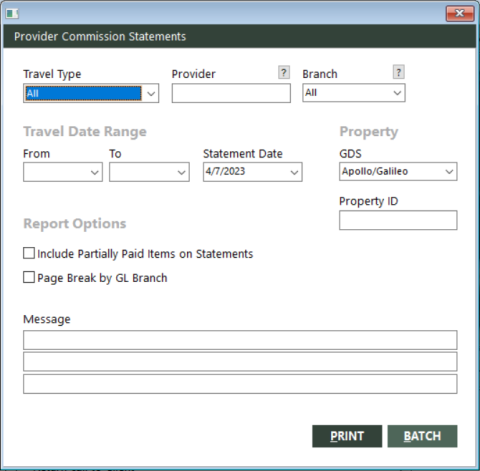Provider Commission Statements
The Provider Commission Statements report enables you to send out dunning notices for unpaid commissions that providers owe to your agency.
Statements include unpaid tracking items and unpaid invoice plastic items. For cash-basis accounting, invoice non-plastic items are also included if you paid the provider the gross amount and have not received commission back yet.
Running the Report
To run the report:
-
On the Commission submenu, click Provider Commission Statements.
The Provider Commission Statements dialog box appears.
 Field descriptions
Field descriptions
The following table describes the fields on the Provider Commission Statements dialog box.
Field Description Travel Type
Type of travel. The report will include invoice items for this type of travel only. Select All to include all travel types.
Provider
Provider account ID. The report will include invoice items for this provider only. For hotels, you can specify a chain code or a property ID. Leave this field blank to include invoice items for all providers.
To find and select a provider account ID, click the lookup (
 ) button. The Find an Account ID screen appears. For details, see Using the Lookup Buttons and Screens.
) button. The Find an Account ID screen appears. For details, see Using the Lookup Buttons and Screens.Branch
Branch. The report will include invoice items for this branch only. Only those branches to which the user has access display. Select All to include items for all branches to which the user has access.
To find and select a branch, click the lookup (
 ) button. The Find Branch screen appears. For details, see Using the Lookup Buttons and Screens.
) button. The Find Branch screen appears. For details, see Using the Lookup Buttons and Screens.From (for travel date range)
Beginning date in a range of travel (departure) dates. Invoice items within the specified range of dates will be included in the report. Use this date in conjunction with the To date to define a range. If you specify only the From date, the range includes all dates from this date to the current date. Leave the date fields blank to include all dates.
To (for travel date range)
Ending date in a range of travel (departure) dates. Invoice items within the specified range of dates will be included in the report. Use this date in conjunction with the From date to define a range. If you specify only the To date, the range includes all dates before and including this date. Leave the date fields blank to include all dates.
Statement Date
Statement cut-off date. Invoice items with a commission due date after this date will be excluded from the report.
GDS
Global distribution system (GDS) to which the property ID specified in the Property ID field applies. Select one of the following options from the drop-down list:
- Apollo/Travelport+ – Indicates that the property ID applies to Apollo or Travelport+.
- Worldspan – Indicates that the property ID applies to Worldspan.
Property ID
GDS-specific property ID. The report will include invoice items for this property only. Use the GDS field to indicate the GDS to which this property ID applies.
Include Partially Paid Items on Statements
Indicates whether to include tracking items that are partially paid.
Note: Partially-paid invoice plastic items are always included, regardless of whether you select this option.
Page Break by GL Branch
Indicates whether to start each general ledger branch on a new page. If you select this option, the ARC number for each branch will be printed on the statement.
Note: If you do not select this option, the ARC number for the main branch will be printed on the statement, even if you specify a different branch in the Branch field.
Message
Message text to include at the bottom of each page of the report. You can provide up to three messages.
- Complete the fields as appropriate.
- Choose one of the following print options:
To print the report immediately, click PRINT.
The Send to dialog box appears. Select a report destination. For more information, see Printing Overview.
To store the report as part of a batch for printing later, click BATCH.
The Choose a Batch dialog box appears. For more information, see Batch Printing.
Report Example
Note: Branch: All* in the report header indicates that the user does not have access to all agency branches and that this report considers only those branches to which they have access.
Provider Commission Statements report example