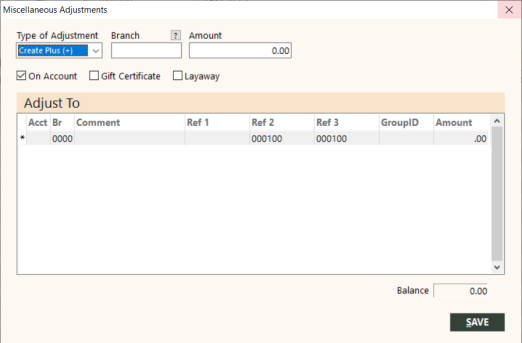Making Adjustments
To make an adjustment:
-
On the Adjust Accounts screen, click ADJUST.
The Miscellaneous Adjustments screen appears.
-
Enter information about the adjustment as follows:
-
In the Type of Adjustment field, select Create Plus (+) to increase the balance on the account or select Create Minus (-) to decrease the balance on the account.
Note: A positive adjustment to a provider decreases the amount you owe them. Likewise, a negative adjustment increases the amount owed.
-
In the Branch field, specify the branch that the accounts receivable or accounts payable adjustment should post to.
To find and select a branch, click the lookup (
 ) button. The Find Branch screen appears. For details, see Using the Lookup Buttons and Screens.
) button. The Find Branch screen appears. For details, see Using the Lookup Buttons and Screens. - In the Amount field, type the amount of the adjustment.
-
-
Enter information about the offset in the Adjust To grid as follows. You can enter one or more offset transactions for the adjustment.
Field Description Acct
Enter the general ledger account number to offset the adjustment. You can also select the account; see Locating/Selecting General Ledger Chart Numbers.
Br
Enter the branch the offset should post to.
Comment
Enter a description of the adjustment.
Note: The comment for the first offset will be stored in the subledger transaction as well as the first offset.
Ref 1
Enter the value for Ref 1. This is typically a reference number, for example, the invoice number this adjustment is for.
Ref 2
Ref 2 defaults to the account ID. It is recommended that you leave the default unless you have a specific need to change it.
Ref 3
Ref 3 defaults to the account ID. It is recommended that you leave the default unless you have a specific need to change it.
GroupID
This field can be edited and stores data in the appropriate table.
Amount
Enter the amount to post to this general ledger account.
After you enter the amount, press Enter or the Down Arrow key to create another offset. The balance is not updated until you press Enter or the Down Arrow key.
- When you have entered all offsets and the balance is 0.00, click SAVE.
Sample Adjustments
The following are examples of typical adjustments.
NSF Checks
As soon as you receive a bad check from your bank you should make this entry. This creates the receivable from your customer and automatically reduces your bank account. Make a plus adjustment, use the bank account the check was deposited in (for example, 1010) as the offset account, and enter the check number and date in the Comment field.
Write Off Receivables
Make an adjustment to write off receivables because of inability to collect. Make a minus adjustment, use the Bad Debt Expense account (for example, 6020) as the offset, and a comment such as WRITE OFF BAD DEBT. If this is for a specific invoice number, enter it in Ref 1.