Deleting Comment Lines from Multiple Invoice Items
You can delete comment lines from multiple invoice items by using the DELETE COMMENTS button on the Comments screen.
Note: This topic explains deleting comments from multiple invoice items. To delete comment lines from an individual invoice item, see Comments Screen.
To delete one or more comment lines from multiple invoice items:
- On the Invoice Edit & Query screen, specify the appropriate search criteria to find invoice items for which you want to delete one or more comment lines. For details, see Accessing the Invoice File.
-
Click SEARCH.
The Search Results grid lists all invoice items that match the search criteria.
-
From the grid, select an invoice item for which you want to delete one or more comment lines and press Enter (or double-click the item).
The Invoice screen appears with the selected invoice item displayed.
-
Click COMMENTS.
The Comments screen appears, displaying comment lines associated with this invoice item.
-
Click DELETE COMMENTS.
The Delete Comments dialog box appears.
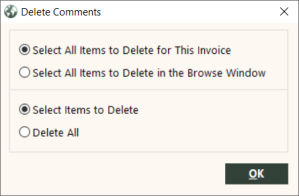
- Select the Select All Items to Delete for This Invoice option to make the same deletion to all items associated with this invoice (same branch and invoice number), or select the Select All Items to Delete in the Browse Window option to make the same deletion to all items listed in the Search Results grid on the Invoice Edit & Query screen.
- Select the Select Items to Delete option to receive a confirmation message before making comment deletions to each invoice item (this enables you to skip an item), or select the Delete All option to make comment deletions to all items and receive one confirmation message for all invoice items.
-
Click OK.
The Delete Fields dialog box appears, listing each comment line associated with the invoice item.
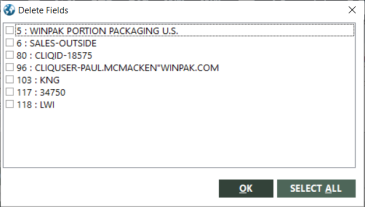
-
Select one or more comment lines you want to delete from invoice items, or click SELECT ALL to select all listed comment lines, and then click OK.
- If you selected the Select Items to Delete option, a confirmation message appears for each invoice item. Click Yes to delete the selected comment lines for the invoice item, or click No to skip comment deletion for the invoice item.
- If you selected the Delete All option, a confirmation message appears for all invoice items. Click Yes to delete the selected comment lines for all invoice items, or click No to cancel comment deletion.