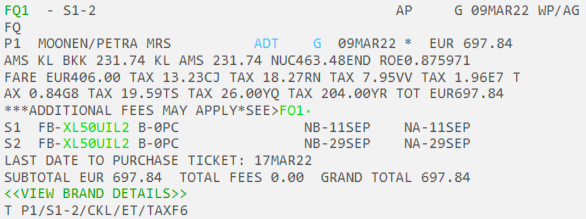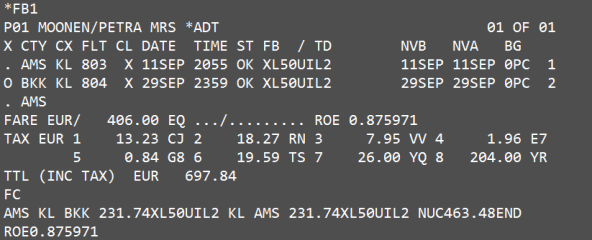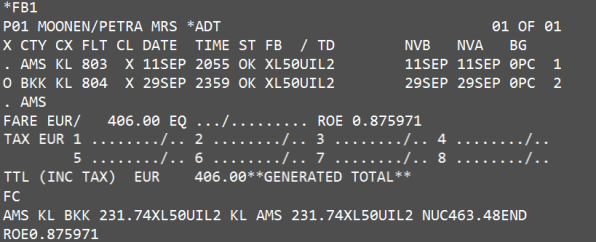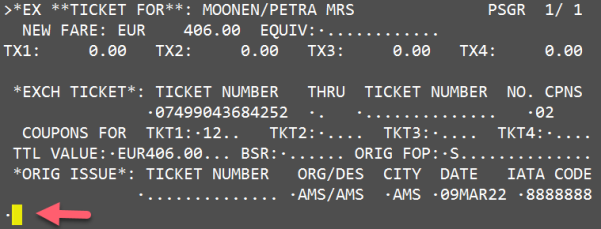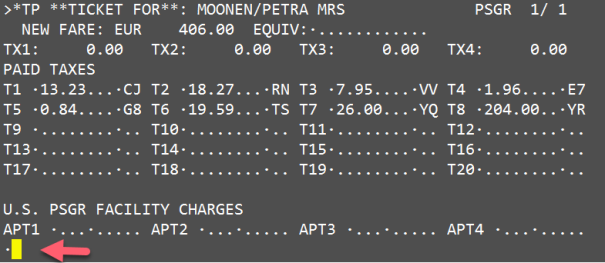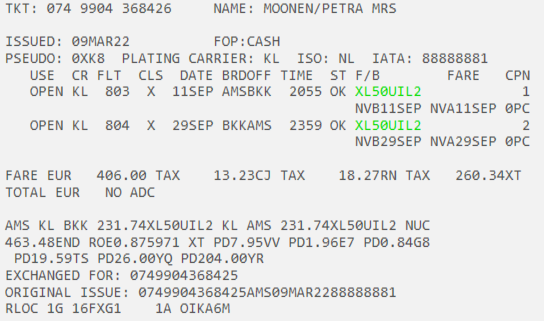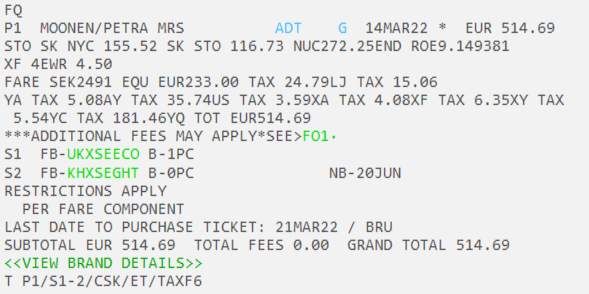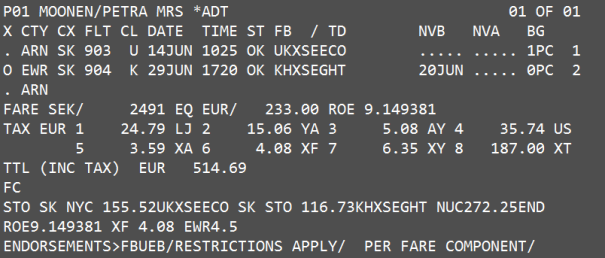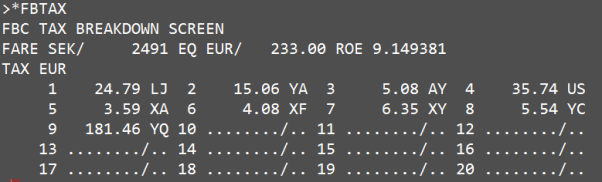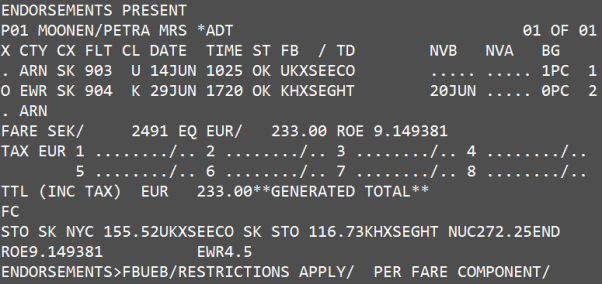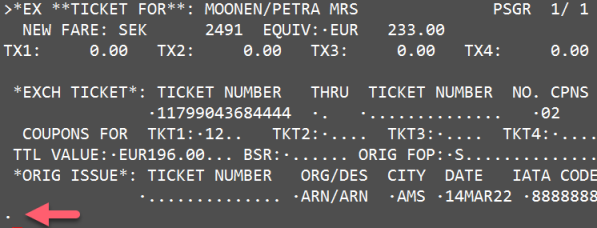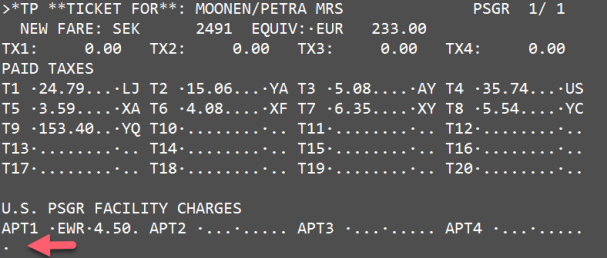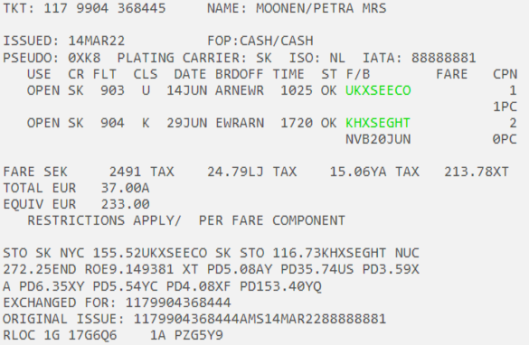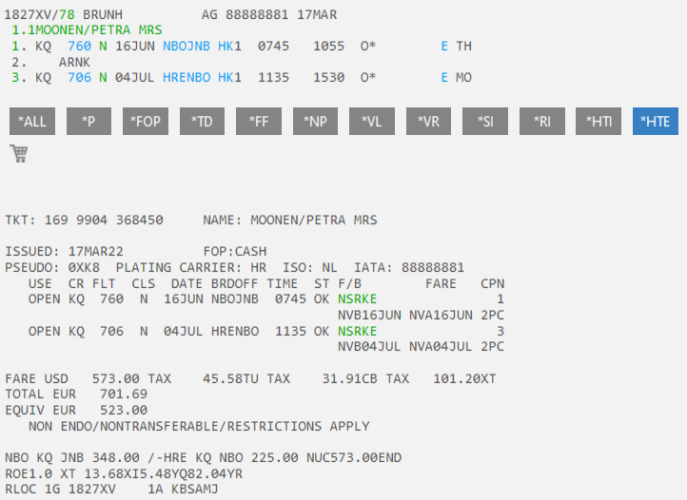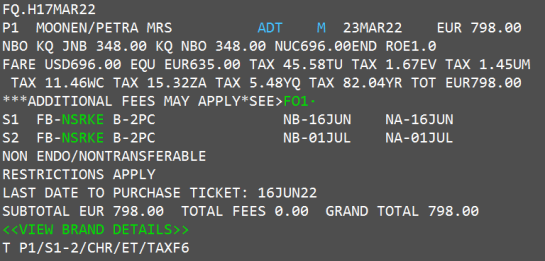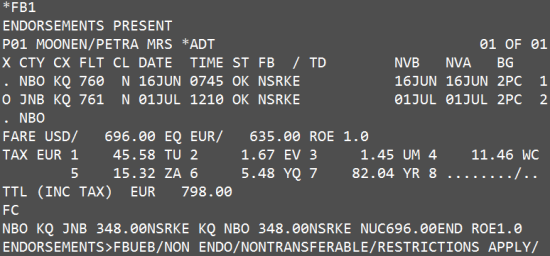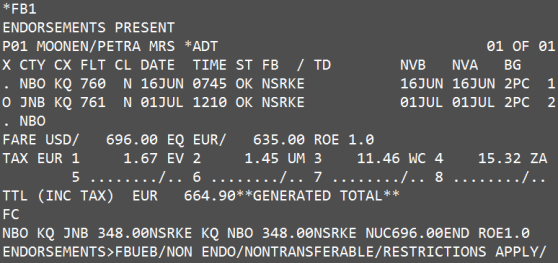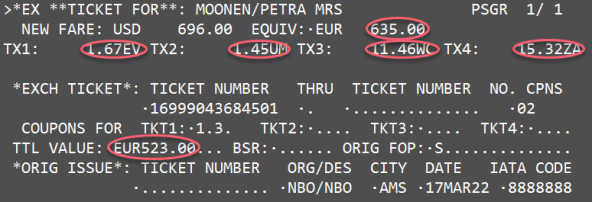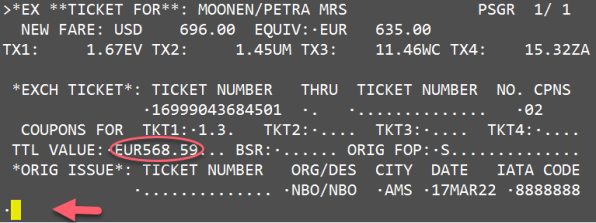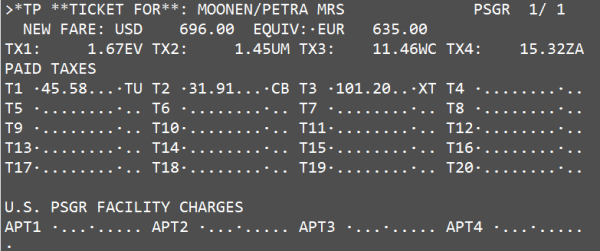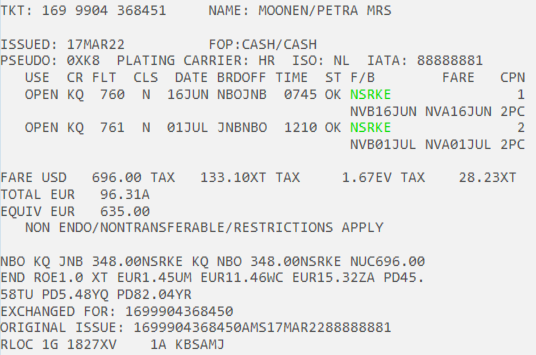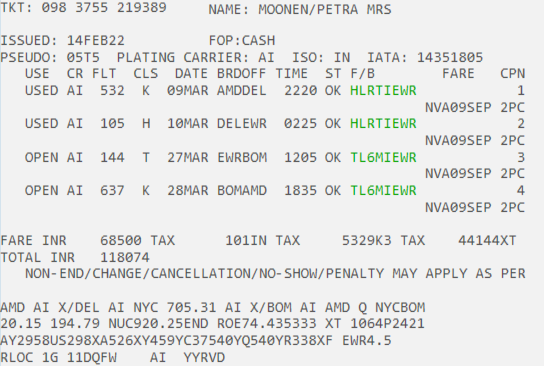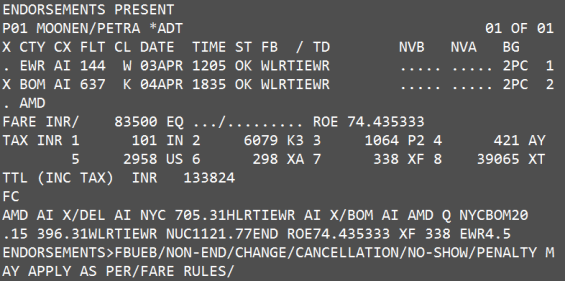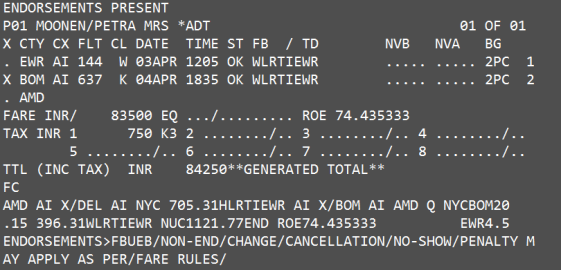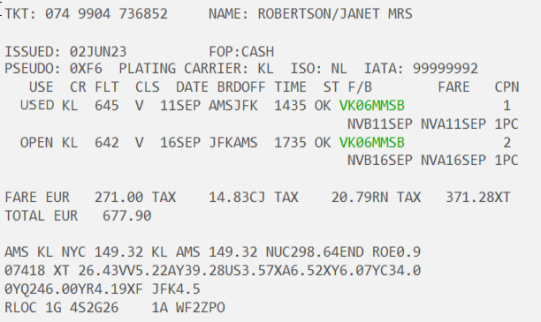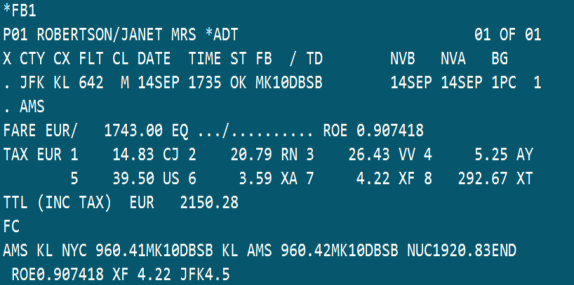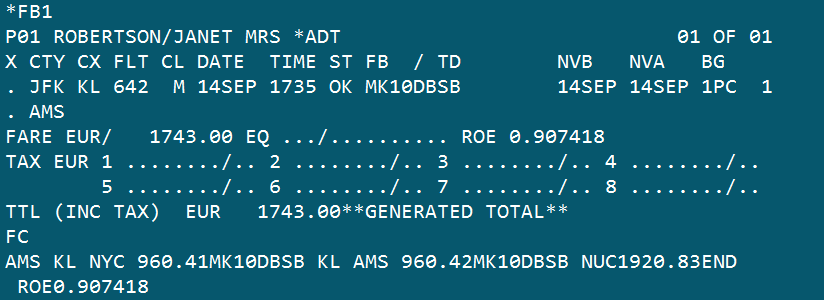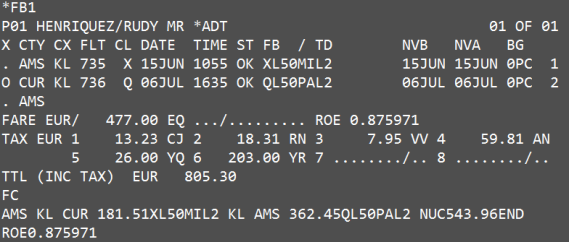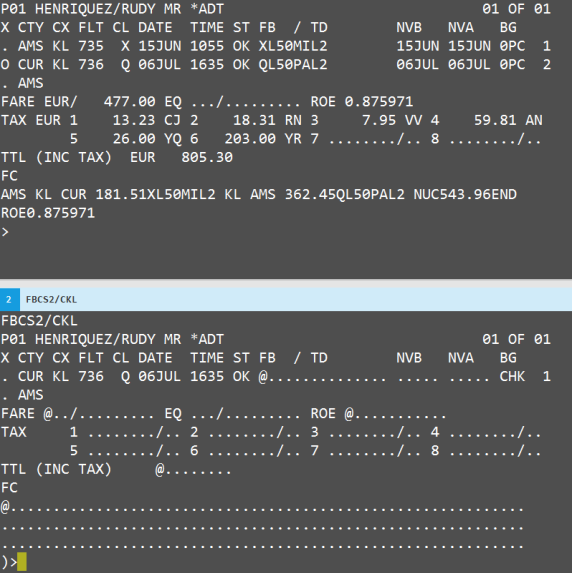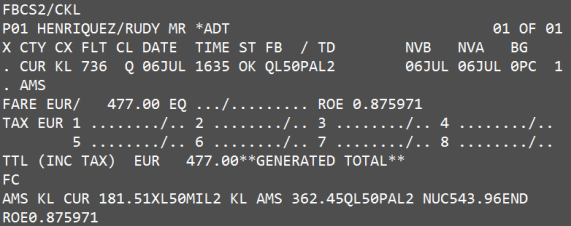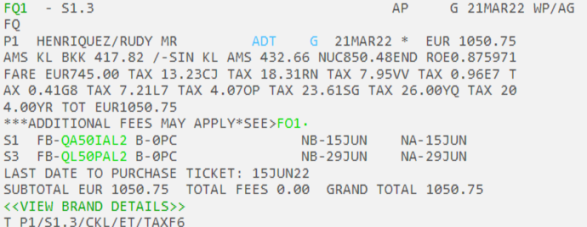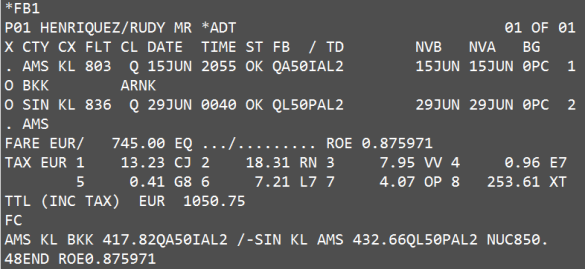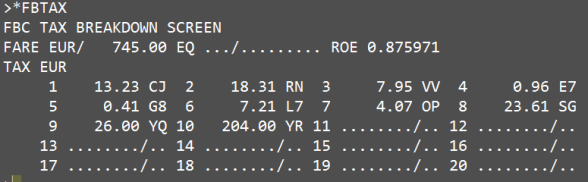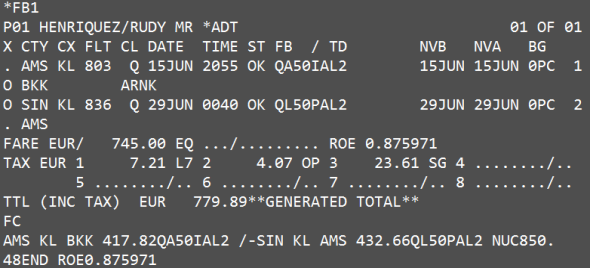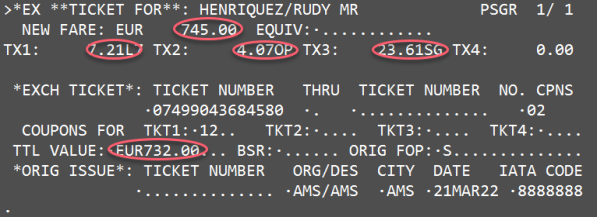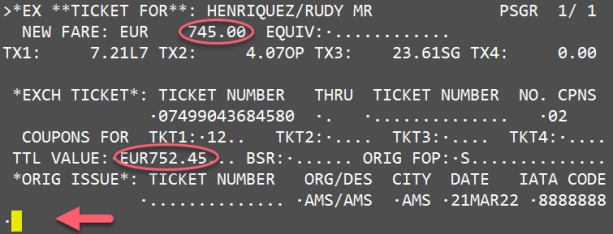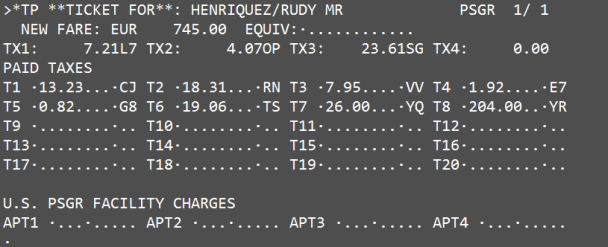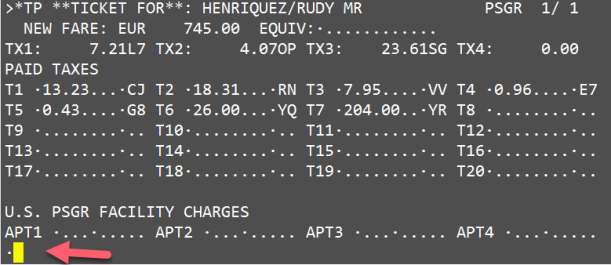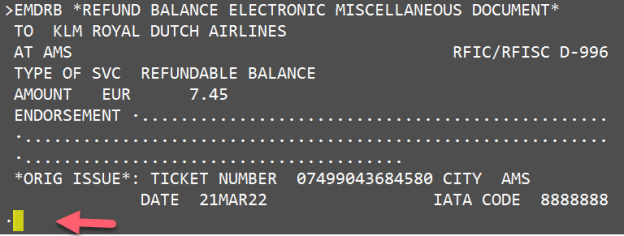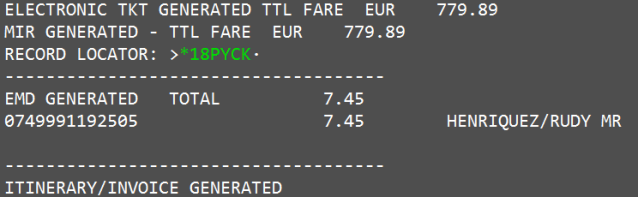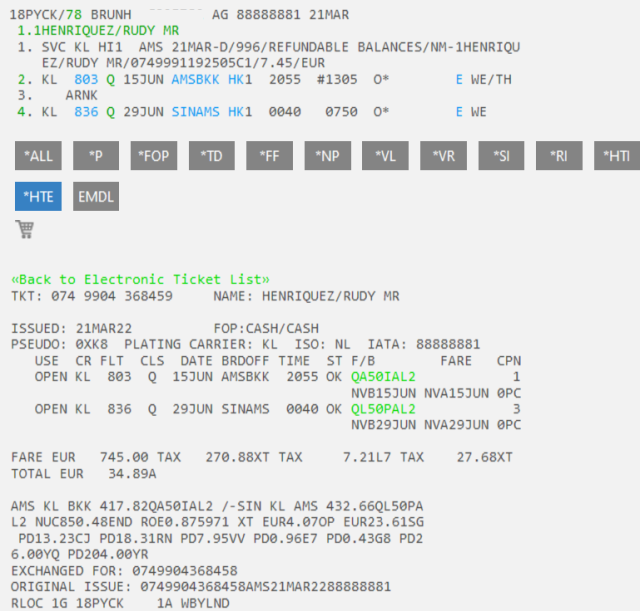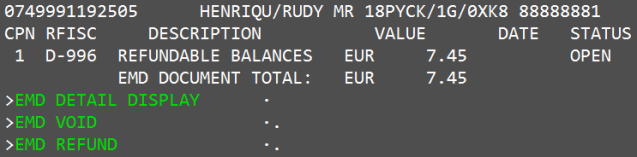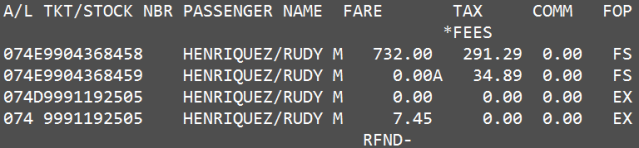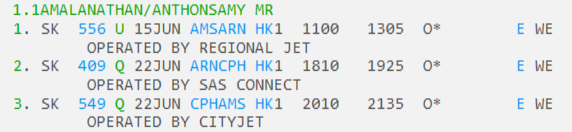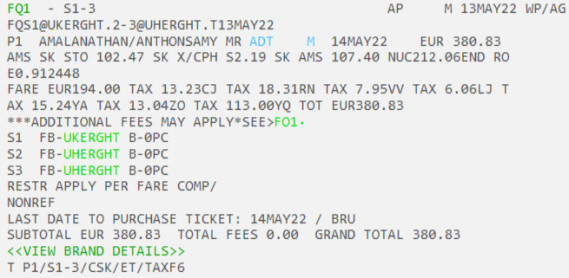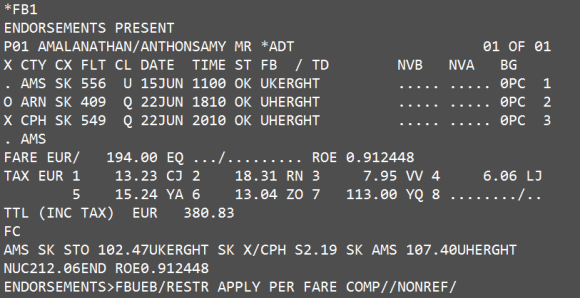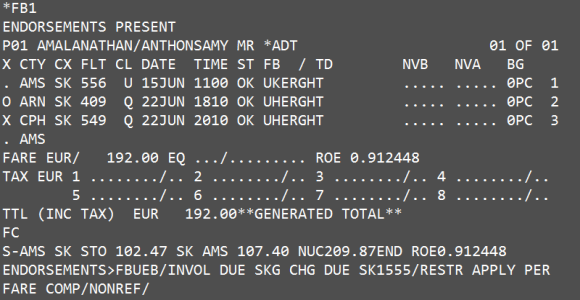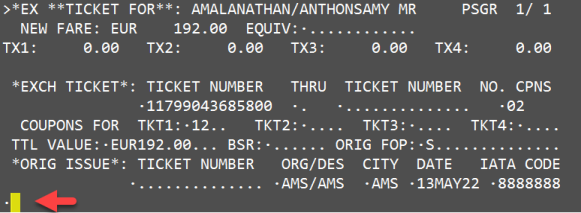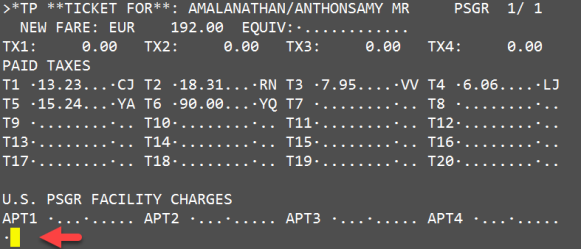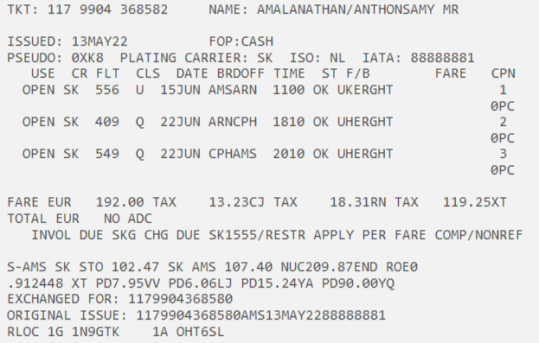Exchange tickets - BSP examples
H/TKEX
Procedure
The same steps always need to be done to proceed with a manual exchange. However, per step there might be differences, depending on the situation.
|
Step |
Description |
|
1 |
Check the conditions of the fare / ticket to be exchanged. |
|
2 |
Book the new flights |
|
3 |
Create, update and file the fare for the revised journey. Use Manual Fare Build entries to update the fare. |
|
4 |
End Transact and retrieve the booking file. |
|
5 |
Exchange the ticket. |
Examples
|
Example |
Description |
|
Example 1 |
Even Exchange - No change in fare and taxes. |
|
Example 2 |
Additional Collection - Additional fare and / or taxes. |
|
Example 3 |
Reroute, Additional Collection, Before Departure, inbound segment changed. |
|
Example 4 |
After departure, flown segment removed from PNR. Using historical quote. |
|
Example 5 |
After departure, flown segment removed from PNR. Historical quote cannot be used. |
|
Example 6 |
After departure, flown segment still visible in the PNR. |
|
Example 7 |
Refundable Balance. |
|
Example 8 |
Involuntary exchange. |
Note:
Adding the FEX as a Ticket Modifier (TMU) ensures that the form of payment is saved in the Filed Fare in case the MIR needs to be re-generated later (TKPDAD). If the FEX is added as a Ticketing entry (TKP) it is not saved in the Filed Fare and the FOP details will be missing from the MIR if it is re-generated (TKPDAD).
For more examples via e-learning, please click here.
Example 1 - Even Exchange before departure, outbound segment changed.
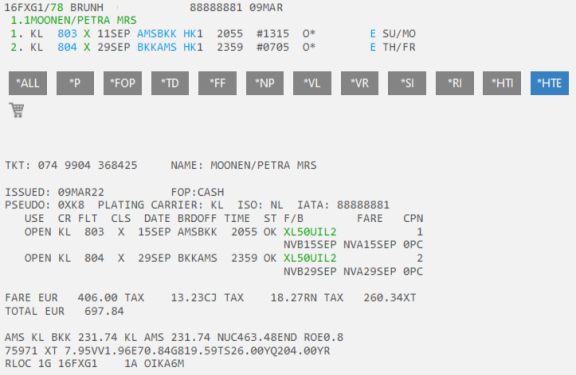
|
Step |
Description |
|
1 |
Check the conditions of the fare / ticket to be exchanged: Change Free of Charge |
|
2 |
Book the new flights |
|
3 |
Create, update and file the fare for the revised journey. FQ
Open the Fare Quote and update taxes. In this case, all taxes have been paid and can be removed: *FB1
Compare the taxes with the original taxes, remove all paid taxes and update the total: FBUTAX1/+TAX2/+TAX3/+TAX4/+TAX5/+TAX6/+TAX7/+TAX8/+TTL/ Check the updated Fare Build: *FB
Save the updated fare FBF Use Manual Fare Build entries to update the fare. Note: The update of the fare can also be done via Manual Fare Builder in Smartpoint Assisted Ticketing or via #MANMASK. |
|
4 |
End Transact and retrieve the booking file. ER |
|
5 |
Exchange the ticket. TMU1FEX0749904368425 Response: In case of an original FOP other than CASH or Credit Card, you need to select N. Type N to go through all masks.
If necessary, fill in ORIG FOP box. Press Enter after last tabstop.
Press enter after the last tabstop. Response:
End Transact and retrieve the booking file: ER Reissue the ticket: TKP The ticket has been reissued. NOADC
|
Example 2 - Additional Collection, Before Departure, outbound segment changed, journey to USA.
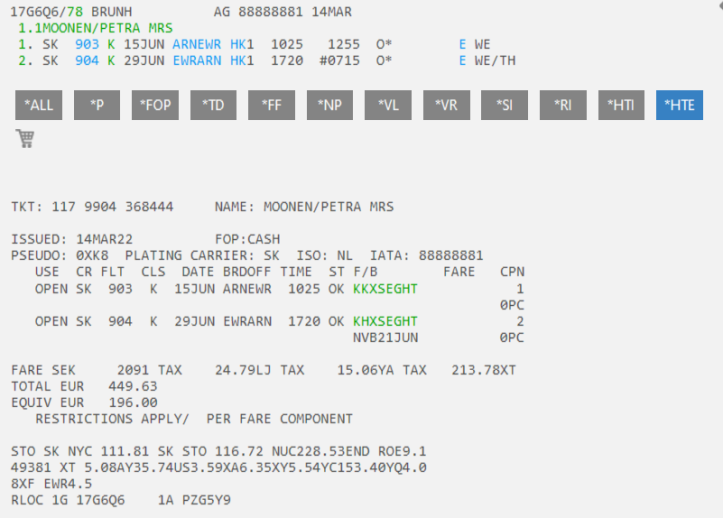
|
Step |
Description |
|
1 |
Check the conditions of the fare / ticket to be exchanged: Change Free of Charge |
|
2 |
Book the new flights |
|
3 |
Create, update and file the fare for the revised journey. FQ
Open the Fare Quote and update taxes. In this case, all taxes have been paid and can be removed: *FB1
Since there are more than 8 taxes all taxes can be seen via *FBTAX
Compare the taxes with the original taxes, remove all paid taxes and update the total: FBUTAX1/+TAX2/+TAX3/+TAX4/+TAX5/+TAX6/+TAX7/+TAX8/+TAX9/+TTL/ Check the updated Fare Build: *FB
Remove PFC tax (USA only - EWR4.5, related to earlier removed XF tax) FBUPFC/ Save the updated fare FBF Use Manual Fare Build entries to update the fare. Note: The update of the fare can also be done via Manual Fare Builder in Smartpoint Assisted Ticketing or via #MANMASK. |
|
4 |
End Transact and retrieve the booking file. ER |
|
5 |
Exchange the ticket. TMU1FEX1179904368444 Response:
In case of an original FOP other than CASH or Credit Card, you need to select N. Type N to go through all masks.
If necessary, fill in ORIG FOP box. Press Enter after last tabstop.
Press enter after the last tabstop.
Response:
Press enter directly after the form of payment.
End Transact and retrieve the booking file: ER Reissue the ticket: TKP
The ticket has been reissued. ADC37.00 |
Example 3 - Reroute, Additional Collection, Before Departure, inbound segment changed.
|
Step |
Description |
|
1 |
Check the conditions of the fare / ticket to be exchanged: Change Free of Charge, Reroute allowed |
|
2 |
Book the new flights Passenger will return from JNB instead of HRE.
|
|
3 |
Create, update and file the fare for the revised journey. Now a historical fare quote needs to be made. Since you are rerouting, the H modifier needs to be used. FQ.H17MAR22
Open the Fare Quote and update the taxes. In this case, the following taxes have been paid: 45.58 TU, 5.48 YQ and 82.94 YR Note: Taxes 31.91CB and 13.68 XI are not applicable anymore, since they were applicable for HRE departure. These taxes can be refunded later in the process. Remove these taxes and update the total. *FB1
FBUTAX1/+TAX6/+TAX7/+TTL/ Check the updated Fare Build: *FB
Save the updated fare FBF Use Manual Fare Build entries to update the fare. Note: The update of the fare can also be done via Manual Fare Builder in Smartpoint Assisted Ticketing or via #MANMASK. |
|
4 |
End Transact and retrieve the booking file. ER |
|
5 |
Exchange the ticket. TMU1FEX1699904368450 Response:
In case of an original FOP other than CASH or Credit Card, you need to select N. Also, since we might want the refund taxes for departure from HRE, we need to choose N. Type N to go through all masks.
Notes:
In this case: Taxes 31.91CB and 13.68 XI are not applicable anymore, and can be refunded as well. Add these taxes to the TTL value of the original ticket: Note:Many agents do not refund taxes that are not applicable anymore, in that case the TTL value does not have to be updated..
If necessary, fill in ORIG FOP box. Press Enter after last tabstop.
Update the paid taxes. Remove the CB tax, because this is going to be refunded. XT tax is not allowed and should also be updated. TU, YQ and YR taxes were paid in the original ticket and are still applicable. Note: when not refunding taxes the CB and XI tax should remain in the paid taxes area.
Response:
Press enter directly after the form of payment.
End Transact and retrieve the booking file: ER Reissue the ticket: TKP
The ticket has been reissued. ADC96.31 |
Example 4 - After departure, flown segment removed from PNR. Using historical quote.
|
Step |
Description |
|
1 |
Check the conditions of the fare / ticket to be exchanged: Change Free of Charge |
|
2 |
Book the new flights Passenger will return on later dates and against a higher fare. |
|
3 |
Create, update and file the fare for the revised journey. Now a historical fare quote needs to be made. Since this is not a reroute the T modifier can be used FQ.T14FEB22 Open the Fare Build *FB1
Remove the paid taxes and update the total. FBUTAX1/+TAX2/+TAX3/+... etc to remove all paid taxes. All taxes have been paid, except 750K3 (5329 becomes 6079 in the new situation) FBUTAX1/750K3 to add the additional tax FBUTTL/ to update the total Check the updated Fare Build: *FB
Save the updated fare FBF Use Manual Fare Build entries to update the fare. Note: The update of the fare can also be done via Manual Fare Builder in Smartpoint Assisted Ticketing or via #MANMASK. |
|
4 |
End Transact and retrieve the booking file. ER |
|
5 |
Exchange the ticket. TMU1FEX0983755219389 This process is the same as in the earlier examples |
Example 5 - After departure, flown segment removed from PNR. Historical quote cannot be used.
|
Step |
Description |
|
1 |
Check the conditions of the fare / ticket to be exchanged: Change Free of Charge |
|
2 |
Book the new flights Passenger will return on earlier date, same flight and class can be booked. |
|
3 |
Create, update and file the fare for the revised journey. Now a historical fare quote needs to be made. Since this is not a reroute the T modifier can be used FQ.T02JUN23
Response:
Since the passenger returns on an earlier date, the minimum stay requirements are no longer observed. An historical fare quote is not possible, since the FQBB cannot be done with the historical modifier.
The correct fare needs to be looked up and forced into the new quote. The class of this needs to be the same or higher than the original booked class. The brand needs to be the same or higher as well (Classic Fare in this example).
Find the right fare using the entry: FD11SEP23AMSNYC/KL.T02JUN23 and check for the first higher fare that allows a shorter minimum stay.
Note:
The correct farebasis turns out to be the MK10DBSB fare.
Book the return flight in the correct booking class M.
Now, force the fare with the entry FQ@MK10DBSB.T02JUN23 and save the fare.
Open the Fare Build *FB1
Remove the paid taxes, the PFC (Passenger Facility Charge) and update the total. FBUTAX1/+TAX2/+TAX3/+... etc to remove all paid taxes. All taxes have been paid. FBUPFC/ to remove the PFC amount. FBUTTL/ to update the total Check the updated Fare Build: *FB Save the updated fare FBF Use Manual Fare Build entries to update the fare.
Note: The update of the fare can also be done via Manual Fare Builder in Smartpoint Assisted Ticketing or via #MANMASK. |
|
4 |
End Transact and retrieve the booking file. ER |
|
5 |
Exchange the ticket. TMU1FEX0749904736852 This process is the same as in the earlier examples |
Example 6 - After departure, flown segment still in PNR.
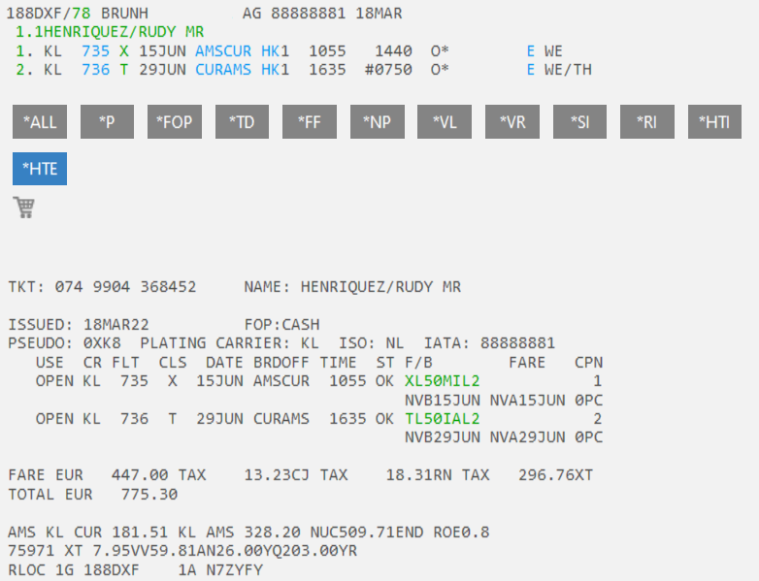
Note: Today is 16 June, passenger wants to change his return flight. Outbound segment still shown in booking file.
|
Step |
Description |
|
1 |
Check the conditions of the fare / ticket to be exchanged: Change Free of Charge |
|
2 |
Book the new flights
Passenger will return on a later date. Only the higher Q class isavailable. |
|
3 |
Create, update and file the fare for the revised journey. Now a historical fare quote needs to be made. Since this is not a reroute the T modifier can be used FQ.T18MAR22. Do not save the quote. Open the Fare Build *FB1 on the top screen. Alt+C might be needed to see the full fare quote.
Note: Since both flight segments are shown in this manual fare build, this fare build cannot be used for the reissue. A new manual fare build needs to be created. Add an extra window in Smartpoint and ignore the quote. The manual fare build will remain visible on your screen. Create a new Fare Build with the entry: FBCS2/CKL
Update the manual fare build with the information from the top screen. In this case: FBUFB/QL50PAL2+NVB/06JUL22+NVA/06JUL22+BG/0PC+FARE/EUR477.00+ROE/0.875971+ FC/AMS KL CUR 181.51XL50MIL2 KL AMS 362.45QL50PAL2 NUC543.96 Since there are no new taxes, the tax field remains empty. Check the updated Fare Build: *FB
Save the updated fare FBF Use Manual Fare Build entries to update the fare. Note: The update of the fare can also be done via Manual Fare Builder in Smartpoint Assisted Ticketing or via #MANMASK. In this case the flown segment needs to be unticked and a new Fare Quote needs to be created,. |
|
|
End Transact and retrieve the booking file. ER |
|
5 |
Exchange the ticket. TMU1FEX0749904368452 This process is the same as in the earlier examples. |
Example 7 - Refundable Balance
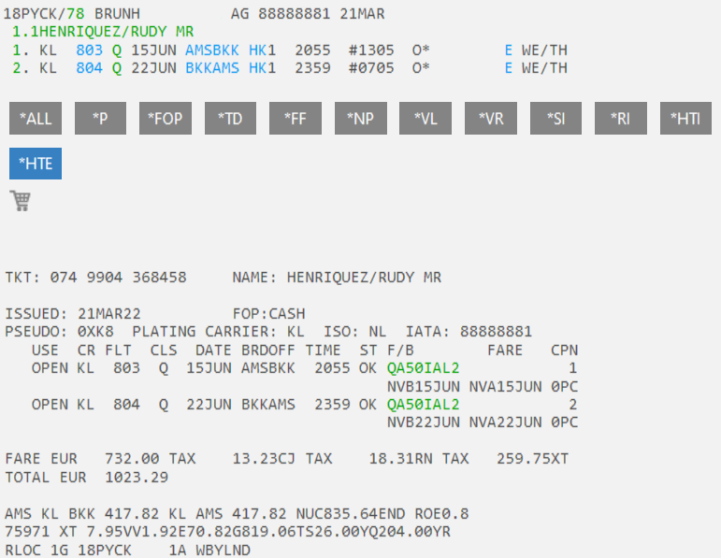
|
Step |
Description |
|
1 |
Check the conditions of the fare / ticket to be exchanged: Change Free of Charge. Reroute allowed, fare must be equal or higher. |
|
2 |
Book the new flights
|
|
3 |
Create, update and file the fare for the revised journey. FQ
Open the Fare Quote compare and update the taxes. In this case, the following taxes have been paid: 13.23CJ, 18.31RN, 7.95VV, 0.96E7, 0.41G8, 26.00YQ 204.00YR Note: Taxes 0.96E7, 0.43G8, 19.06TS are not applicable anymore, since they were applicable for BKK departure. These taxes can be refunded later in the process. Remove these taxes and update the total. *FB1
Type *FBTAX to open an overview of all taxes
Compare the taxes with the original taxes, remove all paid taxes and update the total: FBUTAX1/+TAX2/+TAX3/+TAX4/+TAX5/+TAX9/+TAX10/+TTL/ Check the updated Fare Build: *FB
Save the updated fare FBF Use Manual Fare Build entries to update the fare. Note: The update of the fare can also be done via Manual Fare Builder in Smartpoint Assisted Ticketing or via #MANMASK. |
|
4 |
End Transact and retrieve the booking file. ER |
|
5 |
Exchange the ticket. TMU1FEX0749904368458 Response:
In case of an original FOP other than CASH or Credit Card, you need to select N. Type N to go through all masks.
Notes:
In this case: Taxes 0.96E7, 0.43G8, 19.06TS are not applicable anymore, and can be refunded. Add these taxes to the TTL value of the original ticket: Note:Many agents do not refund taxes that are not applicable anymore, in that case the TTL value does not have to be updated.
If necessary, fill in ORIG FOP box. Note: The TTL value is higher than the new fare. This will result in refundable balance. Press Enter after last tabstop.
Update the paid taxes. Remove the 0.96E7, 0.43G8, 19.06TS tax, because these will be refunded. Other taxes are still applicable and should remain in the mask. Note: when not refunding taxes the full E7, G8 and TS should remain in the paid taxes area.
Press enter after the last tabstop. Response:
Press enter directly after the form of payment. The ADC is for the new taxes. Response:
Type Y and press enter.
Fill in endorsements if applicable and press enter after the last tabstop.
End Transact and retrieve the booking file: ER Reissue the ticket: TKP
The ticket has been reissued with an ADC of EUR 34.89 new taxes and a refundable balance EMD with a value of EUR 7.45.
Now open the EMD via EMDL and refund the EMD to receive the refundable balance.
Check the HMPR:
|
Example 8 - Involuntary Exchange
In case of an involuntary exchange, the ticket can be reissued as an even exchange.
Fare and tax differences are not applicable.
However, there are some slight differences compared to a voluntary even exchange, and there are differences per airline. Check airline websites.
Look at the example below:
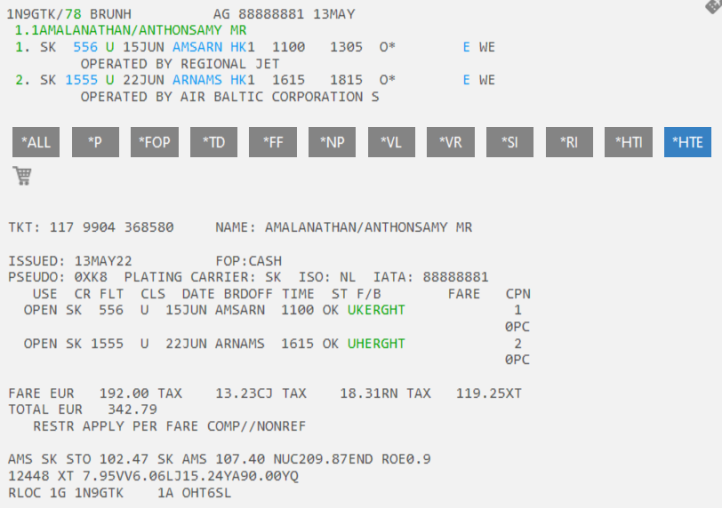
|
Step |
Description |
|
1 |
The airline has changed the booking, and now the ticket needs to be reissued. The agent has confirmed the new flights. Passenger Amalanathan now needs to fly via CPH. |
|
2 |
Book new flights. Suggested by the airline. |
|
3 |
Create, update and file the fare for the revised journey. In this case the original farebasis can be forced into the booking file. FQS1@UKERGHT.2-3@UHERGHT.T13MAY22
Open the Fare Quote and update the Fare Build according to the old Fare Quote. In this case:
*FB1
Compare the taxes with the original taxes, remove all paid taxes and update the total: FBUFARE/EUR192.00 FBUTAX1/+TAX2/+TAX3/+TAX4/+TAX5/+TAX6/+TAX7/+TTL/ FBUFC/S-AMS SK STO 102.47 SK AMS 107.40 NUC209.87 FBUEB/INVOL DUE SKG CHG DUE SK1555/RESTR APPLY PER FARE COMP/NONREF Check the updated Fare Build: *FB
Notes:
Save the updated fare FBF Use Manual Fare Build entries to update the fare. Note: The update of the fare can also be done via Manual Fare Builder in Smartpoint Assisted Ticketing or via #MANMASK. |
|
4 |
End Transact and retrieve the booking file. ER |
|
5 |
Exchange the ticket. TMU1FEX1179904368580 Response:
In case of an original FOP other than CASH or Credit Card, you need to select N. Type N to go through all masks.
If necessary, fill in ORIG FOP box. Press Enter after last tabstop. Press enter after the last tabstop. Response:
End Transact and retrieve the booking file: ER Reissue the ticket: TKP The ticket has been reissued. NOADC
|