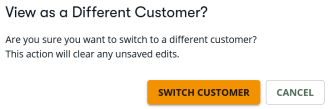Manage Rules
The Manage Rules page displays the Hotel Content Optimizer Rule Management table, and allows you to display a list of the Active, Pending, Inactive, or Expired rules associated with your account. These rules can be filtered or sorted based on the selections made from the Filters drop-down menu, which allows you to group a list of rules by common characteristics.
From the Rules tab, you can manage how you view the rule table, perform actions against the rules, filter and sort rules, and for limited users, view the table as other customers within your account.
Managing the rule table
- Click the Rules tab.
-
Select the information by which you want to filter rules.
-
Optionally, enter clarifying text in the associated text box to further refine your search.
A table of applicable rules displays beneath the filter options. To expand rule information, click the Details icon
 to the right. A Rule Details Panel displays on the right.
to the right. A Rule Details Panel displays on the right.Note: If all the drop-down menus are left to their default value of ALL, all of your company's rules display. Depending on how many rules your company has, these results could take some time to compile.
If more than 500 rules match the criteria you selected, the displays of these rules are limited to sets of 500 rules.
-
Click the column headers to sort the results alphabetically or numerically by category.
-
Select the number of rows to display on each page at the bottom of the table. You can select 5, 10, 20, 50, or 100 rows per page.
-
Navigate to the page you want to go to by selecting either the right
 or left
or left  arrows.
arrows.
Rule Actions
To create a new rule, select the Hotel Rules tab, and click New Rule.
To modify a rule, click the Edit icon ![]() on the associated row, or click the Update button in the Rule Details Panel.
on the associated row, or click the Update button in the Rule Details Panel.
For Pending and Active rules, select one of the following:
-
Details
 displays the Rule Details Panel.
displays the Rule Details Panel. -
Edit
 changes the way in which a rule affects shopping results. When a rule is edited, the updates apply to shopping results generally within 15 minutes.
changes the way in which a rule affects shopping results. When a rule is edited, the updates apply to shopping results generally within 15 minutes. -
Copy
 makes a copy of the rule.
makes a copy of the rule. -
Suspend
 a rule prior to the end of the effective time.
a rule prior to the end of the effective time. -
Delete
 a rule.
a rule.
For Inactive rules, select one of the following:
-
Details
 displays the Rule Details Panel.
displays the Rule Details Panel. -
Activate
 activates
a suspended rule.
activates
a suspended rule. -
Delete
 deletes a suspended rule.
deletes a suspended rule.
Filter and Sort Rules
The default order for the rules table is displaying the rule last updated, and then chronologically.
Rules can be displayed based on the column selected. Results display in either alphabetical or chronological order with the most recently added or modified rules displayed first (time stamp). The display can be reordered by sorting the various columns, or further narrowed down by using the filters.
The ascending  or descending
or descending  arrow next to the column name also determines the sort order, whether the order is in alphabetical, chronological, or reverse alphabetical / chronological order.
arrow next to the column name also determines the sort order, whether the order is in alphabetical, chronological, or reverse alphabetical / chronological order.
You can also use the Search Filters to find a specific rule.
Viewing as Customer
The Viewing as Customer menu displays for administrators, and lets you see the rules table by what the selected customer sees, based on their associated account settings.

To use the Viewing as Customer menu:
-
Select the down arrow
 to display a list of customers you can view.
to display a list of customers you can view. -
Select a customer from the list.
-
Click Switch Customer to switch to a different customer, which will clear any unsaved edits in your current customer view.