Login and Logout of Hotel Content Optimizer
Hotel Content Optimizer gives Travelport customers a portal to login and use the tool, and logout after creating and managing rules.
Important: Multi-factor authentication (MFA) is now integrated into the login process for this product.
What is MFA? It is a two-step verification process designed to keep your account safer. The new, secure login experience adds an extra layer of protection to your account. In the future, this update will simplify password recovery and improve self-service and registration.
As part of this process, a code is sent to your associated email address to authenticate your login. With MFA, your data and information are well-protected.
Login
To login to Hotel Content Optimizer:
-
Navigate your browser to http://hoteloptimizer.travelport.com/
-
Enter your email address and click Continue to display the password screen.
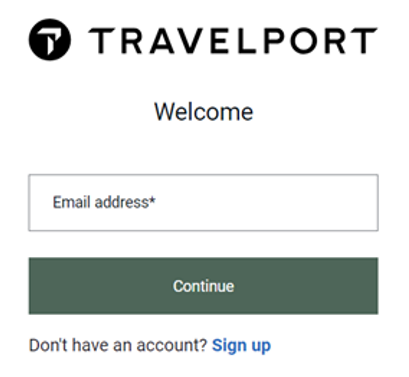
-
Enter your password and click Continue.
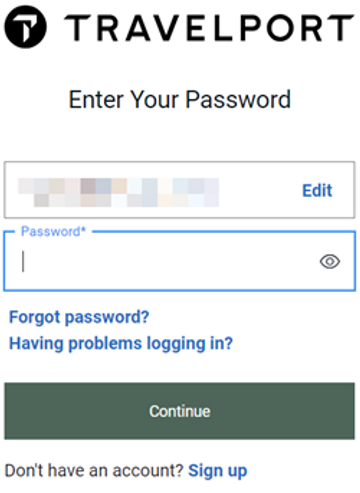
-
A third screen may display, based on your geographic location. After step 3, if not logged into Content Optimizer, an email has been sent to your email address. Check your email and copy the code.
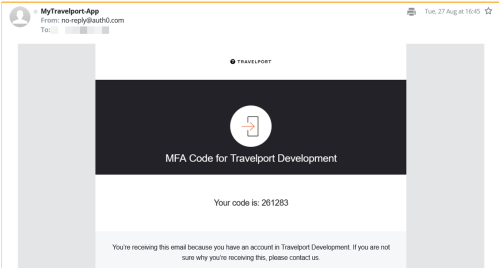
-
Enter or paste the code into the Verify Your Identity screen.
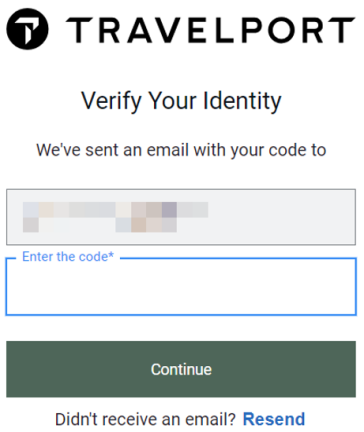
-
Click Continue to log in. Your browser loads your personalized Rules dashboard.
Troubleshooting Login issues
If your account is locked or you have not logged in for a long time, contact Support to reset your account.
If you do not receive the email with the MFA code:
-
Click Resend.
-
If still no email, check your spam and junk folders.
-
Check that your firewall is not blocking the email no-reply@travelport.com
-
If you are using a shared email address it could mean that someone has already used the code. If so, use the resend option on the screen.
For assistance or more information, please visit our FAQ webpage. It contains all the information you will need and includes a chat option for additional support.
MyTravelport Support - Password Reset FAQ.
Logout
To logout of Hotel Content Optimizer, close the browser.