Adding Interests
You can add an interest to an account when you are editing it, or you can add interests to a group of accounts in the browse window.
Single Account
To add a new interest to a single account, find the record by searching (see Using the Account ID Screen). After you have accessed the proper record, tab to the Interests grid and type in the new interest for that account. To add more interests, scroll past the last item in the list to bring up a blank field. When you tab out of the field, the interest is saved automatically.
Multiple Accounts
To add a new interest to more than one account, find the records by searching (see Using the Account ID Screen).
From the Account ID screen, create interests for all the records you retrieve (click TAG ALL) or tag individual records and make interests for only them. To select individual records, position your cursor on the account you want to select and use the Ctrl+Left mouse button shortcut. After highlighting the account, move to the next account you want to create an interest for and click it while holding down the Ctrl key. When you are ready to create an interest for a group of accounts, click MAKE INTEREST.
The Make Interest dialog box appears.
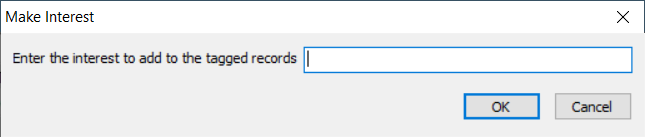
Enter the new interest code and click OK. The interest is now associated with the tagged accounts.